3 zyxel device setting, Zyxel device setting – ZyXEL Communications Auto Configuration Server Vantage Access User Manual
Page 14
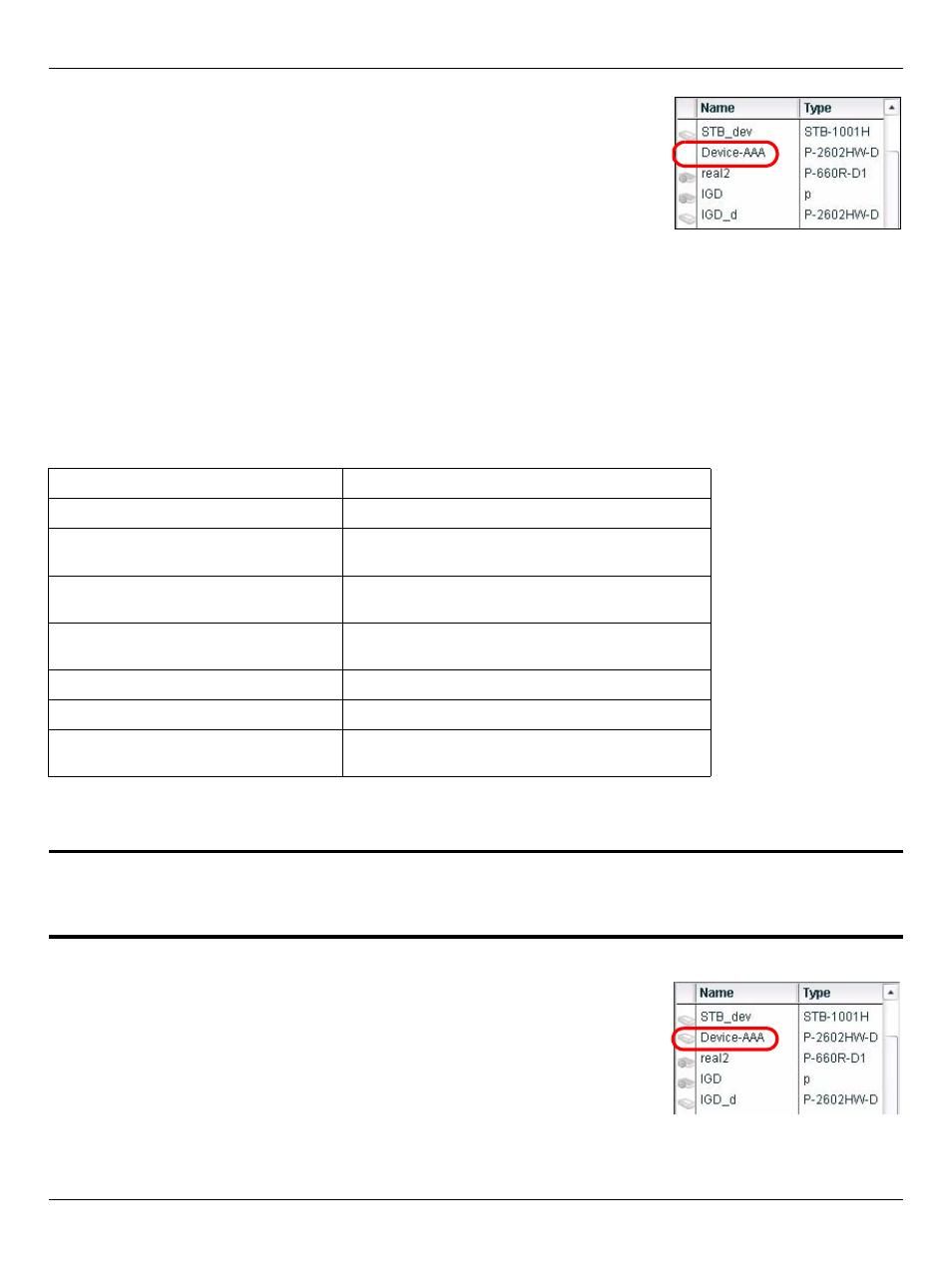
ENGLISH
14
5 When the file import is successful, you should see the new
entry(ies) in the Device List panel. The device displaying without
a device icon in the first column means the device is unregistered.
To complete the device registration, see
.
If you cannot see the new entry(ies), check the system logs and
make sure the XML file format is correct.
7.3 ZyXEL Device Setting
You must configure the managed device to allow remote management from Vantage Access.
Refer to the user’s guide that comes with your compatible device for more information. The
following shows how to enable TR-069 communication protocol between a ZyXEL compatible
device and Vantage Access.
1 To activate TR-069 on the ZyXEL compatible device, access the CLI and enter the following
commands.
2 Once connected to the network, the ZyXEL device automatically locates and registers to the
Vantage Access server.
"
For initial setup, the registration process may take several minutes (depending on
your network condition).
3 Check the device status in the Device List panel. There should
be a device icon shown before the device name. This indicates
that device registration is successful and that Vantage Access
has stored the ZyXEL compatible device information to its
database.
wan tr load
Enables TR-069 configuration.
wan tr active 1
Activates TR-069 remote management.
wan tr acsUrl
172.25.21.174/TR069
Sets the IP address of the Vantage Access
server. For example, 172.25.21.174.
wan tr periodicEnable 1
Enables periodic information update to the
server.
wan tr informInterval 30
Sets the information update time. For example,
30 seconds.
wan tr debug on
Enables TR-069 debug mode to view logs.
wan tr save
Saves the settings.
wan tr reset
Sets the device to register to the Vantage
Access server right away.
