1 editing an xml file for multiple devices, 2 importing devices, Editing an xml file for multiple devices – ZyXEL Communications Auto Configuration Server Vantage Access User Manual
Page 13: Importing devices, Ge access. see
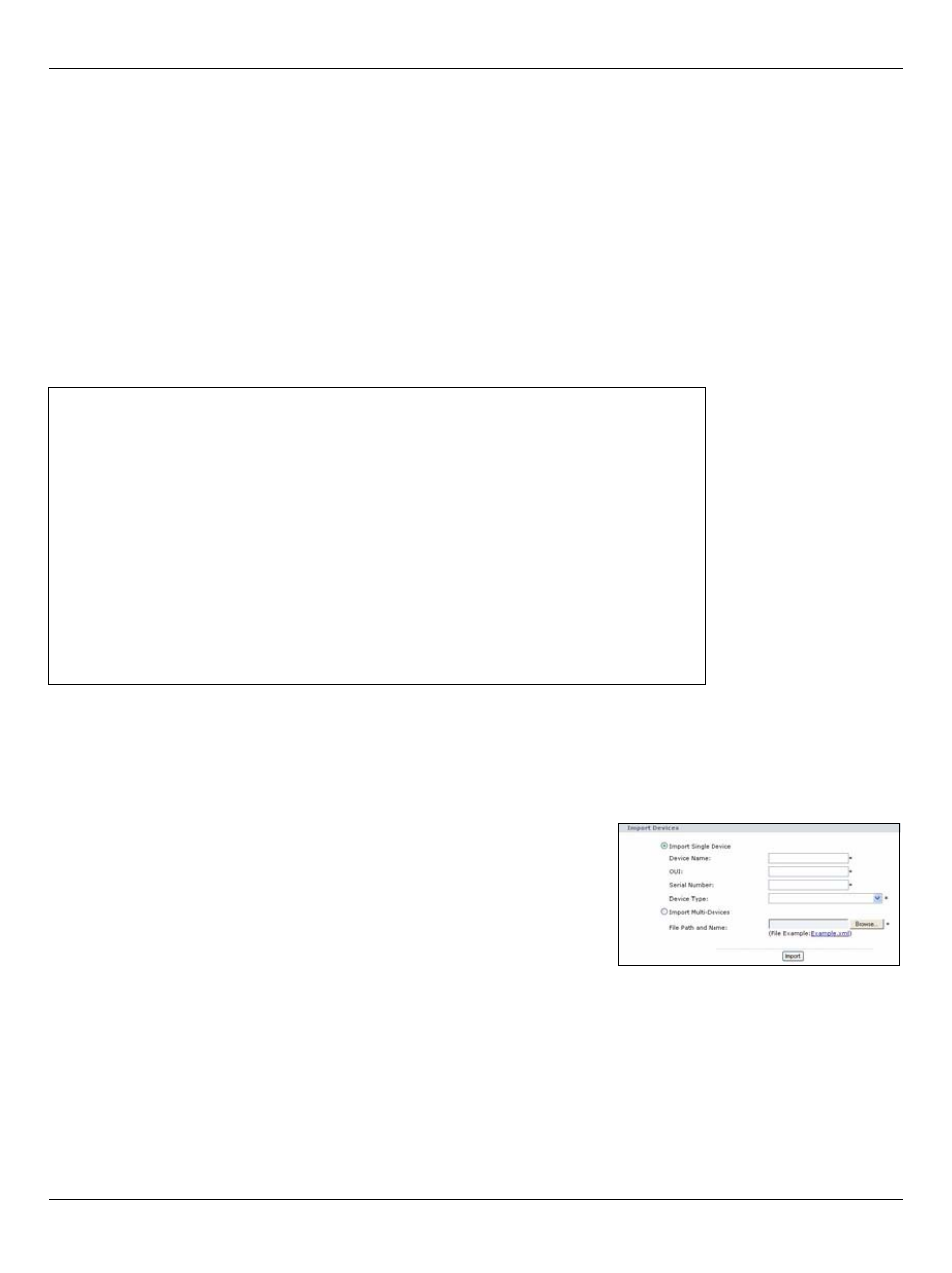
ENGLISH
13
• Configure the device to allow remote management from Vantage Access. See
7.1 Editing an XML File for Multiple Devices
You can import multiple devices to Vantage Access at one time.
To import multiple devices at one time, you need to create an XML file that contains the
information (such as the device name, OUI, serial number and device type) for the device. You
can download an example file in Provision Manager > Device Pre-Provision > Import Devices
window and modify it with your device’s information.
The following shows an example for two ZyXEL compatible devices.
7.2 Importing Devices
Follow the steps below to import your device(s).
1 Log into Vantage Access as root and click the Provision Manager icon.
2 Click Device Pre-Provision > Import Devices in the
navigation panel.
3 To import one device, select Import Single Device and
enter the device information in the fields provided.
To import more than one device, select Import Multi-Devices
and specify the location and name of the XML file or click
Browse to locate it.
4 Click Import.
