Troubleshooting – Zebra Technologies A300 User Manual
Page 28
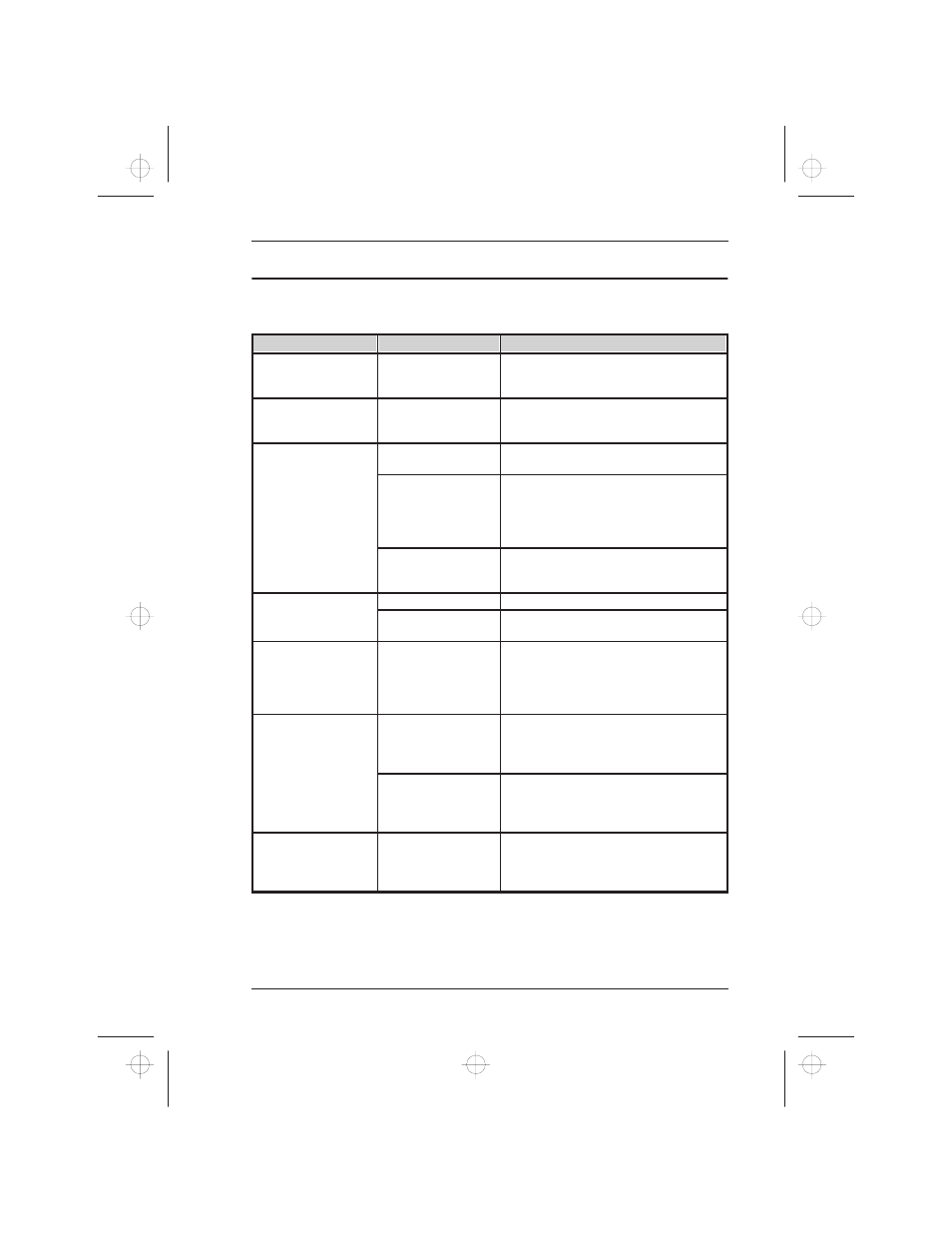
Zebra )300 Users Guide
'
Troubleshooting
Table 4. Troubleshooting
Symptom
Diagnosis
Action
Power light does not
turn on when Power
switch is turned on.
Printer is not receiving
power.
Make sure that the power supply is plugged
into the printer and into a wall outlet, power
strip, or other source of power.
When printer is first
powered on, the Fault
light remains on.
Printer failed an inter-
nal diagnostic test.
Turn the printer power off and then back on.
If the symptom persists, call a service tech-
nician.
Fault light is flashing.
Printhead is open.
Close printhead.
Out of media or media
incorrectly loaded.
Load media correctly. Make sure that the
media is placed on the inside edge of the
platen roller and that it feeds straight
through the printhead otherwise it may not
be detected by the media sensor.
Printhead is over-
heated.
Allow printer to cool. Printing resumes
automatically when the printhead element
cools to operating temperature.
Long tracks of missing
print (blank vertical
lines) on several labels.
Printhead is dirty.
Clean the printhead. See Table 3 on page 18.
Print element is dam-
aged.
Call a service technician to replace the print-
head.
Misregistration (print-
ing does not start at the
top of the label) and
misprint of 1 to 3
labels.
Printer needs to be
calibrated.
Recalibrate the printer. See “Calibration” on
page 15.
A label format was sent
to the printer but not
recognized.
Communications
parameters are incor-
rect.
For serial communication, make sure that
the baud rates of the printer and the com-
puter match. Also, make sure that the cor-
rect com ports on the PC are selected.
Data cable not correct
or not connected cor-
rectly.
Make sure the data cable is installed cor-
rectly if serially connected. For serial opera-
tion, make sure you are using a “null
modem” cable.
Printer appears to oper-
ate, but nothing prints.
Non-thermally sensi-
tive material.
Make sure that you are using direct thermal
label, ticket, or tag stock. Zebra recom-
mends using genuine Zebra media in your
printer for best results.
55530lr4 Page 19 Wednesday, March 26, 1997 11:18 AM
