Zebra Technologies A300 User Manual
Page 22
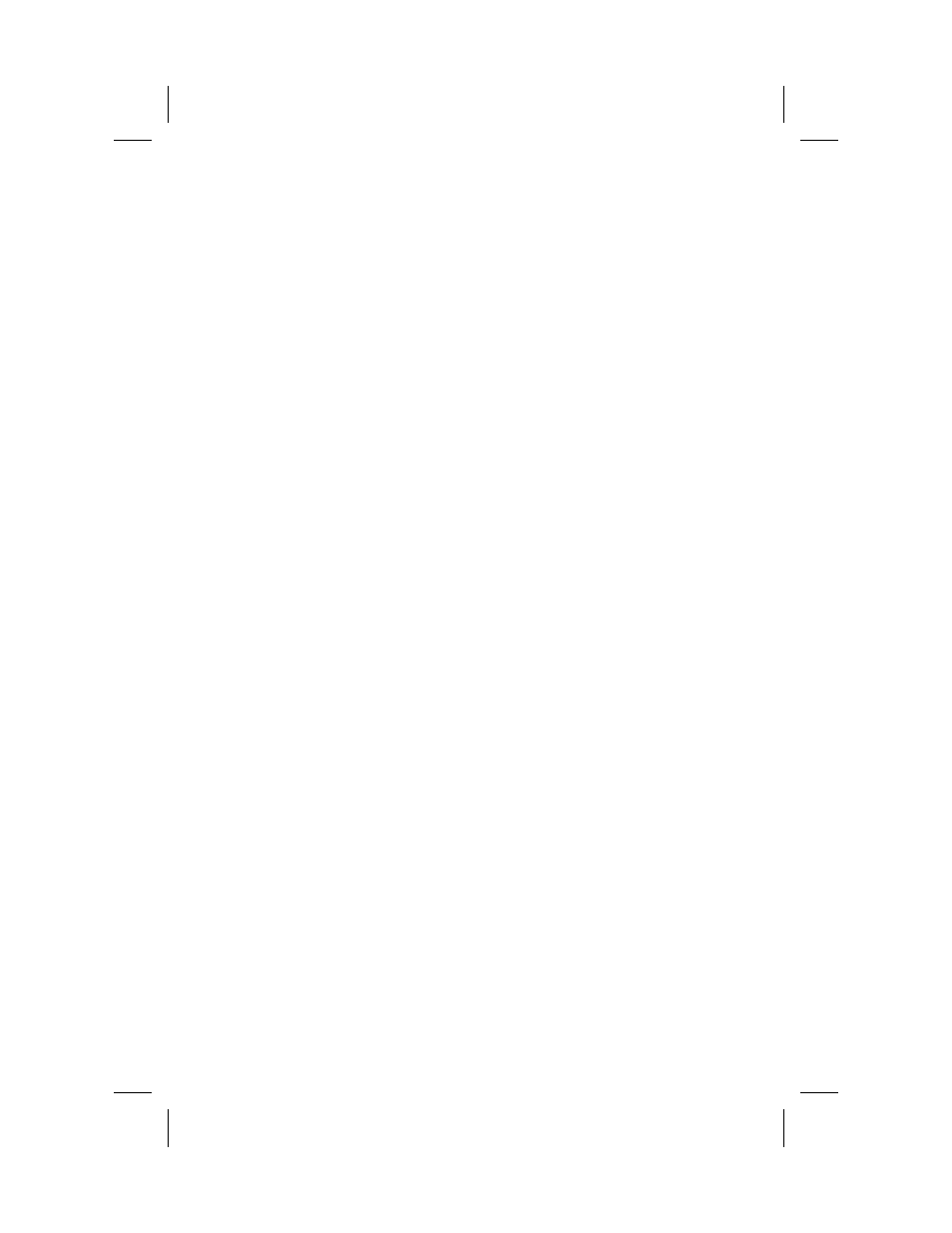
Manual Calibration
Manual calibration should be performed whenever you are using pre-
printed labels or preprinted label backing, or if the printer will not auto
calibrate.
NOTE:
Before performing a manual calibration, refer to your
label preparation software user’s manual and set the printer for
the media type (web or black mark).
To manually calibrate:
1.
Turn the printer power ON.
2.
Remove several labels from a section of backing material. Load
the media so that only the backing material is threaded through
the printer and under the printhead, then close the printhead.
3.
Press and hold the FEED button until the LED (
A300 Fault LED
-
T300 Power LED) flashes once, then twice; then release the
button.
4.
The printer sets the media sensor for the label backing you are
using.
(Once this process is completed, the media automatically
feeds forward until a label is positioned at the printhead.)
5.
A profile of the media sensor settings is printed on the label.
(See the examples in Figures 1 and 2). The printer then saves
the new settings in memory and is ready for normal operation.
6.
Press the Feed button. One entire blank label should feed. If this
does not happen, try resetting the factory defaults for the printer
(see “Feed Key Troubleshooting Modes” in the "Operating the
System" section of the printer user's guide).
NOTE:
Performing a manual calibration disables the auto-cali-
bration function. To return to auto-calibration, either default the
printer (see “Feed Key Troubleshooting Modes” in the "Operat-
ing the System" section of the printer user's guide) or refer to your
label preparation software user’s manual.
3
C:\A_Series\A_T_Adden.vp
Wed Aug 12 10:52:07 1998
Color profile: Disabled
Composite Default screen
