Scope, Calibration – Zebra Technologies A300 User Manual
Page 21
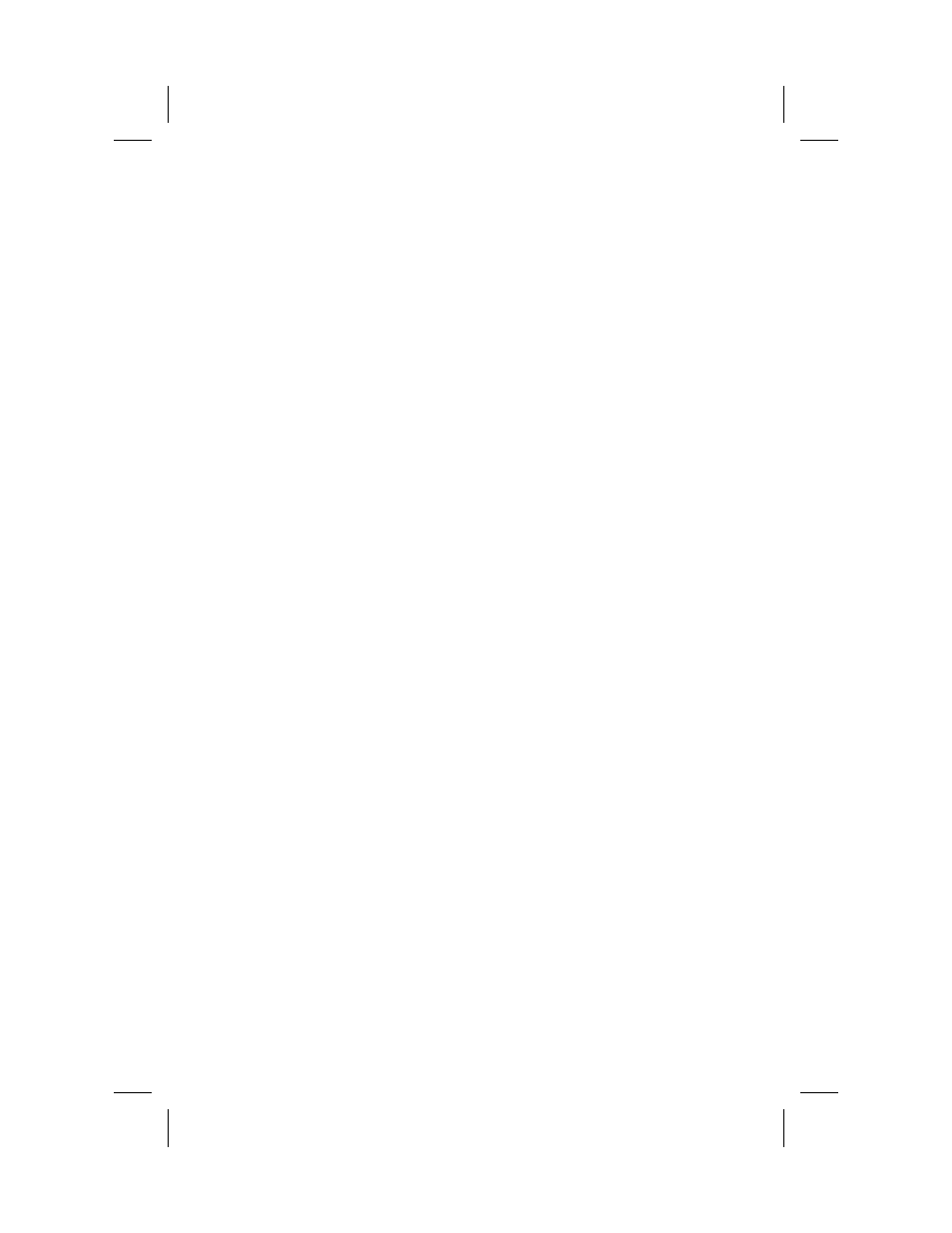
Scope
This addendum contains information about the new Calibration features
added to the Zebra
A300 and Zebra T300 printers when upgraded with the
25.8.1 and 23.8.1 versions of firmware respectively.
Calibration
Auto-Calibration
The printer only auto-calibrates when using non-continuous media (a
gap, notch, or black mark separates each label). During this process, the
printer sets the sensor levels for, and determines the length of, the labels
being used. (
To calibrate the printer for media with pre-printed labels or
pre-printed backing, see “Manual Calibration.”)
The first time the printer is turned ON, auto-calibration senses if continu-
ous media is loaded. If this media is used, the label length must be set
through the label preparation software being used.
NOTE:
If continuous media is sensed, non-continuous media can
not be used until you either (a) reset the factory defaults (see
“Feed Key Troubleshooting Modes” in the "Operating the Sys-
tem" section of the printer user's guide), or (b) refer to your label
preparation software user’s manual.
To auto-calibrate:
1.
Load the media according to the instructions in “Setting Up
the Zebra Printer” in the printer user's guide.
2.
Turn the printer power ON.
3.
Some blank labels will feed, completing the auto-calibration
process.
4.
If the Fault LED (
A300) or Power LED (T300) begins flashing,
refer to the “Manual Calibration” process.
Remember:
n
Auto-calibration is performed when the printer is turned ON
and whenever an error condition is cleared.
n
Single flashing of the
A300 Fault LED indicates a
PRINTHEAD OPEN condition. Single flashing of the
T300
Power LED indicates an Error condition.
n
Double flashing of the LED (
A300 Fault LED - T300 Power
LED) indicates a printer PAUSED mode. Press the FEED
Button and the printer will auto-calibrate.
2
C:\A_Series\A_T_Adden.vp
Wed Aug 12 10:52:07 1998
Color profile: Disabled
Composite Default screen
