3 required information you need, 4 certificate, 2 remote user login – ZyXEL Communications ZyWALL SSL 10 User Manual
Page 14: 3 required information you need 1.1.4 certificate, Figure 2 enter the address in a web browser
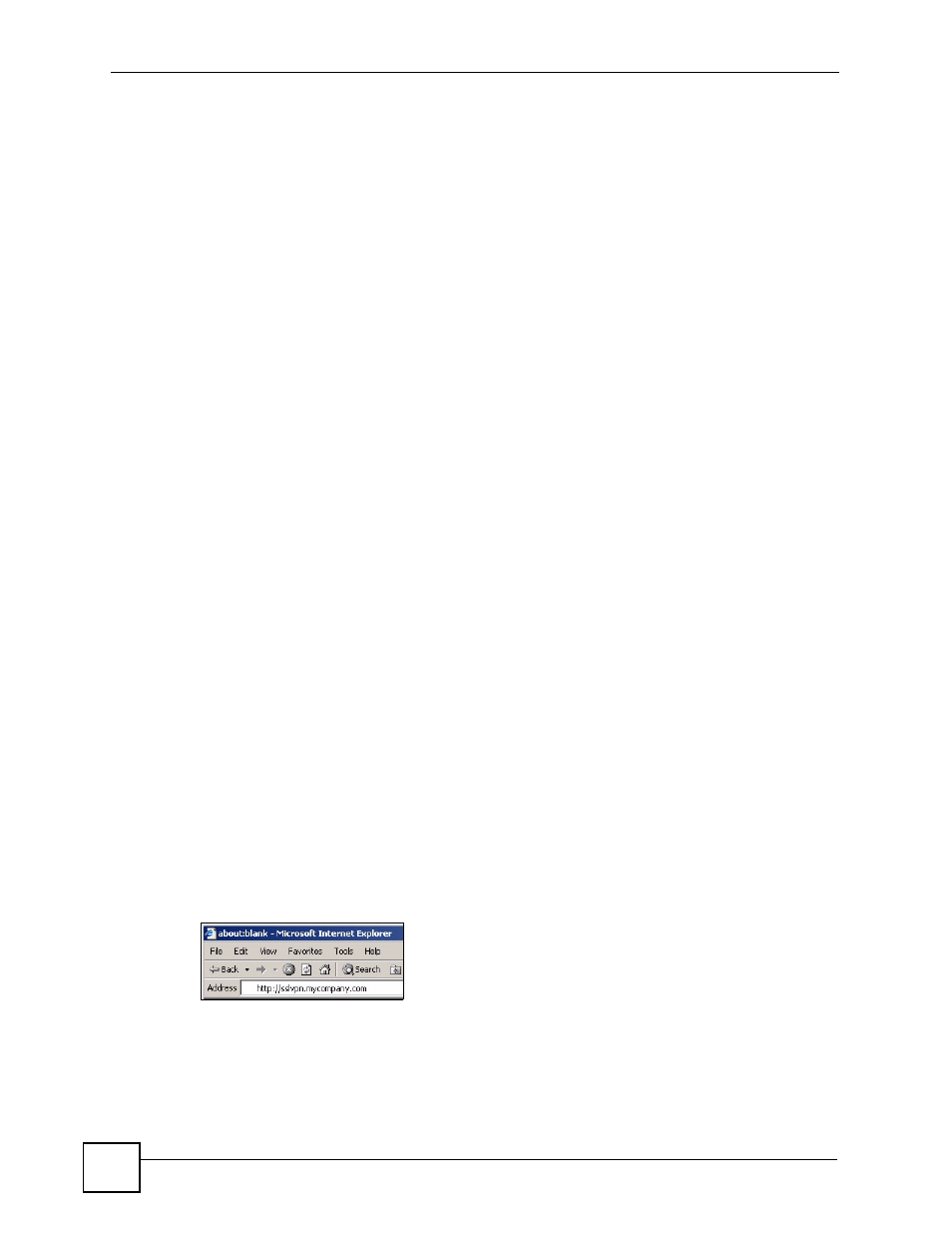
Chapter 1 Introduction
ZyWALL SSL 10 User’s Guide
14
• Internet Explorer 5.5 with Microsoft XML (MSXML) service pack installed or 6.0 and
above
• Netscape 7.2 and above
• Firefox 1.0 and above
• Mozilla 1.7.3 and above
• Windows 2000 Professional, Windows XP Home/Professional (with service pack 2 and
above) or Linux.
• Sun Java Virtual Machine (JVM) installed with a minimum version of 1.4.2_07 for
Netscape/Mozilla/Firefox and 1.4.2_02 for Internet Explorer and Linux computers.
• Java enabled in Internet Explorer on Windows computers.
1.1.3 Required Information You Need
Your network administrator should provide the following information that allows you to log in
and access network resource.
• domain name or IP address of the ZyWALL.
• login account user name and password
• specific computer requirements. For example, if you must use Windows XP with service
pack 2, etc.
• if also required, the user name and/or password to access the network resource.
1.1.4 Certificate
Your computer establishes an HTTPS connection to the ZyWALL to access the login screen.
If instructed by your network administrator, you must install or import a certificate (provided
by the ZyWALL or your network administrator).
Refer to
for more information.
1.2 Remote User Login
This section shows you how to access and log into the network through the ZyWALL.
Example screens for Internet Explorer are shown.
1 Open a web browser and enter the web site address or IP address of the ZyWALL. For
example, “http://sslvpn.mycompany.com”.
Figure 2 Enter the Address in a Web Browser
2 Click OK or Yes if a security screen displays.
