Using ipod, Press dock to select the ipod as the input source – Yamaha E810 User Manual
Page 53
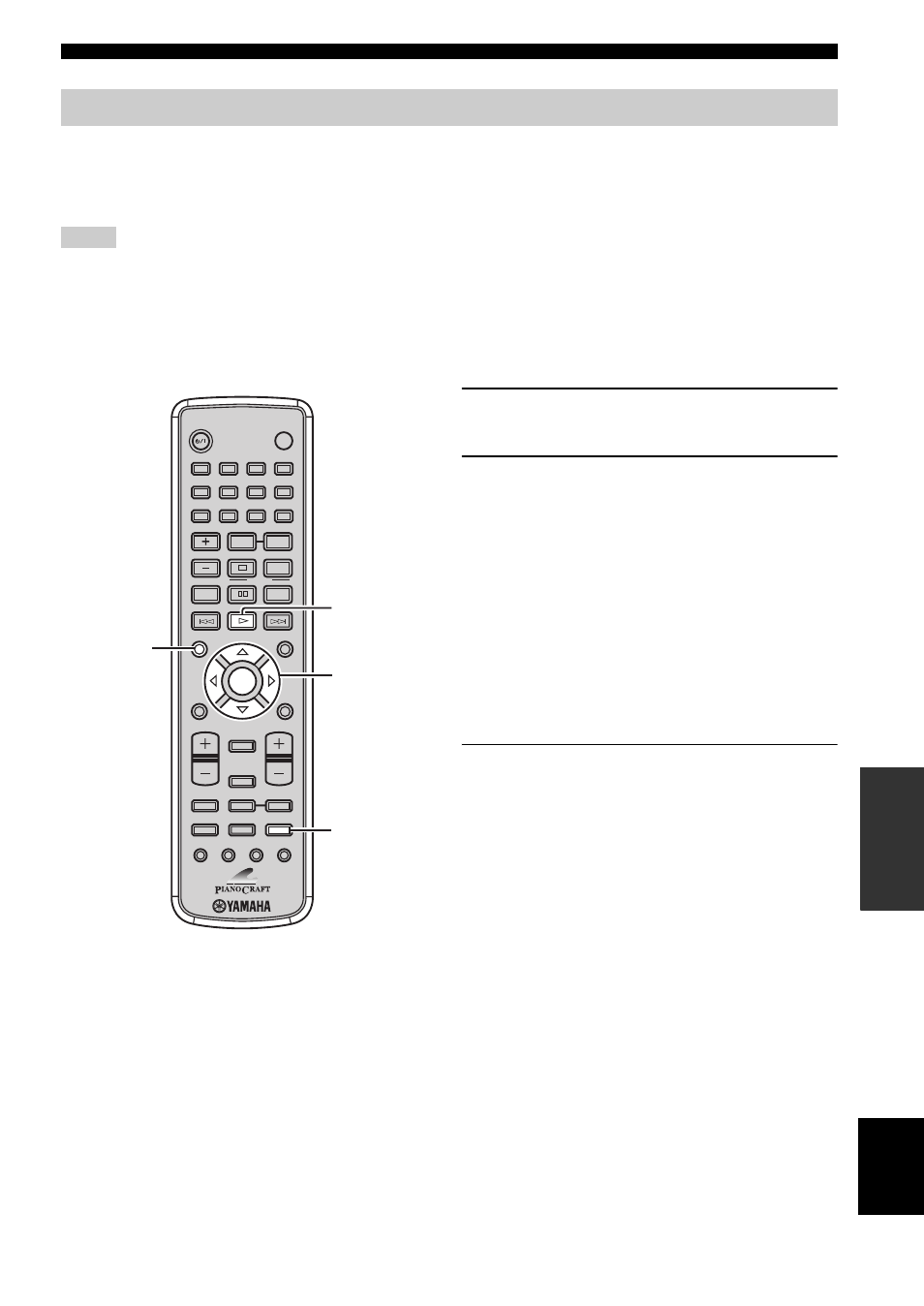
49
En
Controlling External Components
Eng
lish
O
T
HE
R
OP
ERA
T
IO
NS
Once you have stationed your iPod in a YAMAHA iPod universal dock (such as YDS-10 sold separately) connected to
the DOCK terminal of the receiver (see page 17), you can enjoy playback of your iPod using the supplied remote control.
The operations of your iPod are available with the aid of the receiver’s front panel display (menu browse mode) or
without it (simple remote mode).
• Only iPod (Click and Wheel), iPod nano, and iPod mini are supported.
• Some features may not be compatible depending on the model or the software version of your iPod.
y
• For a complete list of the remote control functions used to control your iPod, refer to “DOCK mode” (see page 47) .
• For a complete list of status messages that appear in the front panel display, refer to the “iPod” section in “Troubleshooting” (see
1
Press DOCK to select the iPod as the input
source.
2
Press INFO. to switch between the simple
remote mode and menu browse mode.
Simple remote mode
• View the screen of the iPod to control the menu.
• Operate the iPod using the iPod controls or the
supplied remote control.
Menu browse mode
• View the front panel of the receiver to control the
menu.
• Operate the iPod using the supplied remote control.
• You can configure the “Setup” parameters of the
iPod.
3
Use the cursor keys to operate the iPod
menu, and then press
h
to start playback of
the selected song (or group).
For details on how to operate the iPod menu with the
menu browse mode, refer to “Menu browse mode”
(see page 50).
y
In the simple remote mode, you can also use the iPod controllers
to operate the menu.
Using iPod
Notes
STANDBY/ON
POWER
TV
1
2
3
4
5
6
9
0
7
8
SCAN
DIMMER
A-B
PROG
SHUFFLE
TV INPUT
ON SCREEN
MENU
PRESET
ENTER
A-E
DISPLAY
SLEEP
DVD/CD
TUNER
BAND
TAPE/MD
SUBTITLE ANGLE
ZOOM
AUDIO
AUX/TV
DOCK
A-E
INFO.
SET UP
TV VOL
VOLUME
TOP MENU
/RETURN
TV CH
REPEAT
FREQ/TEXT
PTY SEEK
MODE
START
INFO.
DOCK
Cursor keys,
ENTER
h
