4 setting up a wireless network, 5 homeplug av network setup – ZyXEL Communications 802.11g HomePlug AV ADSL2+ Gateway P-660HWP-D1 User Manual
Page 8
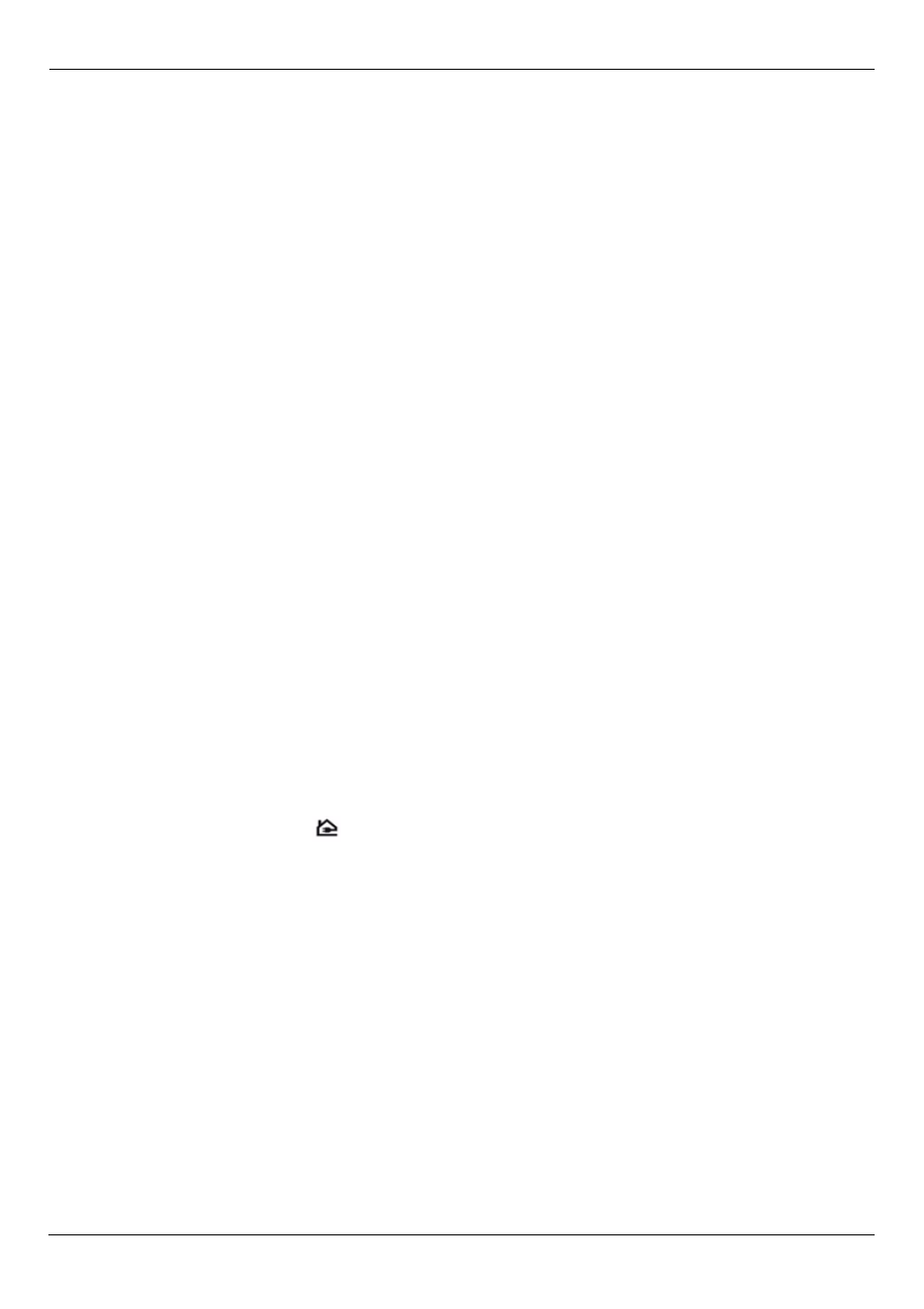
P-660HWP-Dx Quick Start Guide
7
5 Click Finish to complete and save the wizard setup. Your Internet connection is ready for
you to use. Open a browser such as Internet Explorer and navigate to a website.
4 Setting Up a Wireless Network
To set up a wireless network you need at least one wireless network card/adapter.
• If you have a desktop computer, use either a wireless USB adapter or a wireless PCI
adapter.
• If you have a laptop, use either a wireless USB adapter or a wireless CardBus card. These
are built into many laptops.
To add a computer to your network you need to configure your wireless-enabled computer
with the same SSID, channel and security settings as the P-660HWP-Dx.
Alternatively, use OTIST, ZyXEL's One-Touch Intelligent Security Technology (OTIST)
feature. It allows you to automatically configure the SSID and WPA-PSK on all OTIST-
equipped wireless clients within range of the P-660HWP-Dx. See the Wireless LAN
chapter in the Users’ Guide for more information on OTIST.
5 HomePlug AV Network Setup
Follow these steps to set up your HomePlug AV network on standard electrical wiring with
a new password.
1 Plug your P-660HWP-Dx and other HomePlug AV devices into power outlets and turn
them on. Your P-660HWP-Dx will try to detect other HomePlug AV devices on the
same electrical wiring.
2 Check the POWERLINE (
) LED for a HomePlug AV connection.
• If the LED does not display, your device has a problem detecting another HomePlug AV
device. Go to Troubleshooting for more information.
• If the LED light is green, the P-660HWP-Dx detects other HomePlug AV devices and you
are ready to set up your network.
You need to configure the power line settings of the P-660HWP-Dx, as well as the power
line settings of the other devices you wish to add to your network.
3 Go to Network > Powerline > Local Setting to configure the P-660HWP-Dx’s power
line settings.
• Select Enable Powerline.
