1 hardware connections, 4 push in the power button, 5 look at the lights on the front panel – ZyXEL Communications 802.11g HomePlug AV ADSL2+ Gateway P-660HWP-D1 User Manual
Page 3: 2 internet connection setup: automatic
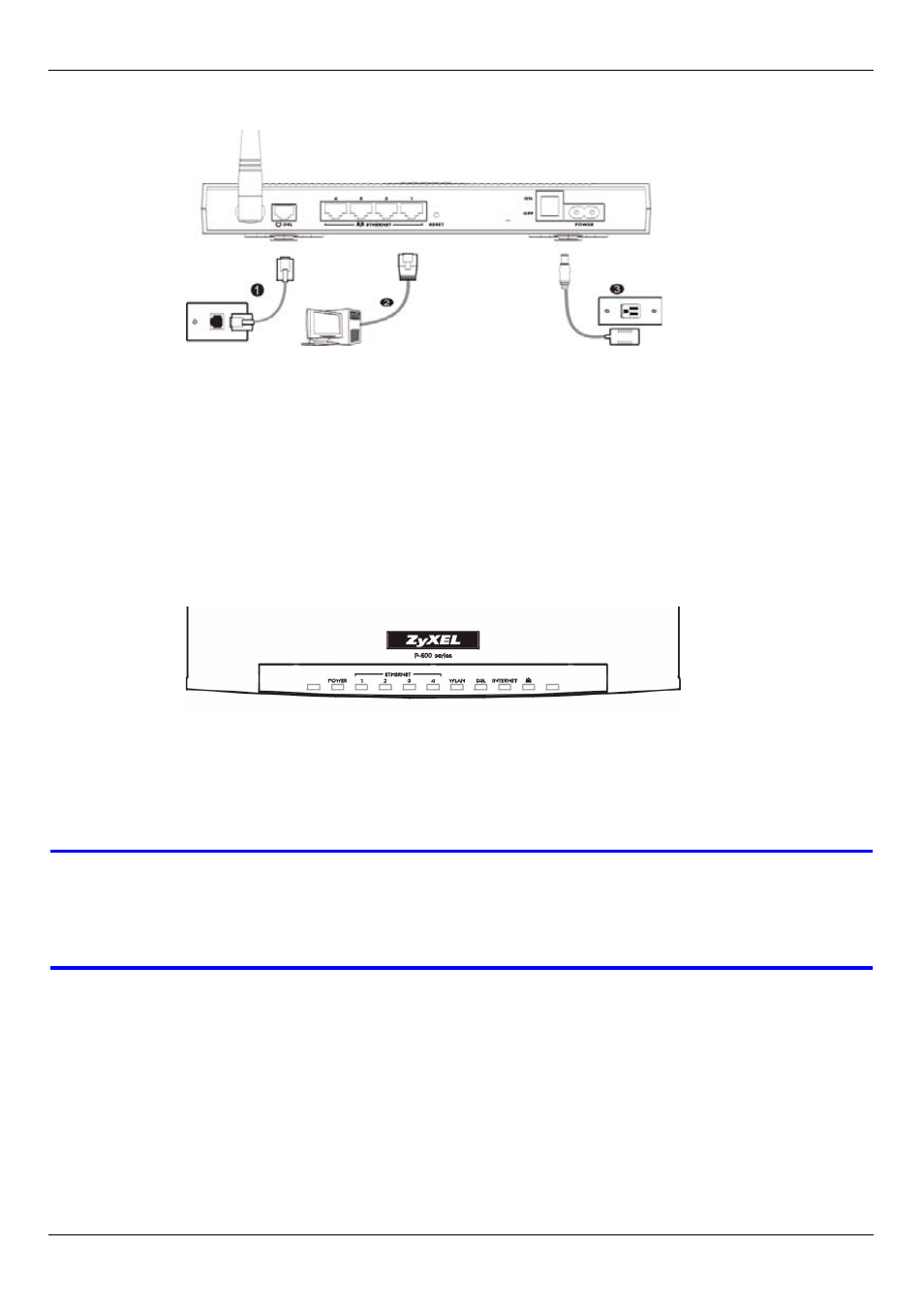
P-660HWP-Dx Quick Start Guide
2
1 Hardware Connections
1 DSL: Use the gray telephone wire to connect your P-660HWP-Dx’s DSL port to a
telephone jack (or to the modem port on a splitter if you are using one).
2 ETHERNET: Use the yellow Ethernet cable to connect a computer to an ETHERNET
port on the P-660HWP-Dx for initial configuration and/or Internet access.
3 POWER: Use only the power cable that came in the package to connect your P-
660HWP-Dx to a power outlet. Make sure the power outlet is switched on. This socket
will also act as your HomePlug AV connection.
4 Push in the POWER button.
5 Look at the lights on the front panel.
• The POWER light (LED) blinks while your P-660HWP-Dx starts up and stays on once it is
ready.
• The ETHERNET, WLAN, DSL, INTERNET and POWERLINE LEDs turn on if the corre-
sponding connections are properly made.
V
Check your connections if an LED does not turn on. Then turn the P-
660HWP-Dx off, wait for a few seconds and turn it back on. See
Troubleshooting. If the problem remains, contact your local vendor.
2 Internet Connection Setup: Automatic
Use this section to have your P-660HWP-Dx automatically detect and set up your Internet
connection.
