Combining documents on the desktop – Xerox G8144Z User Manual
Page 9
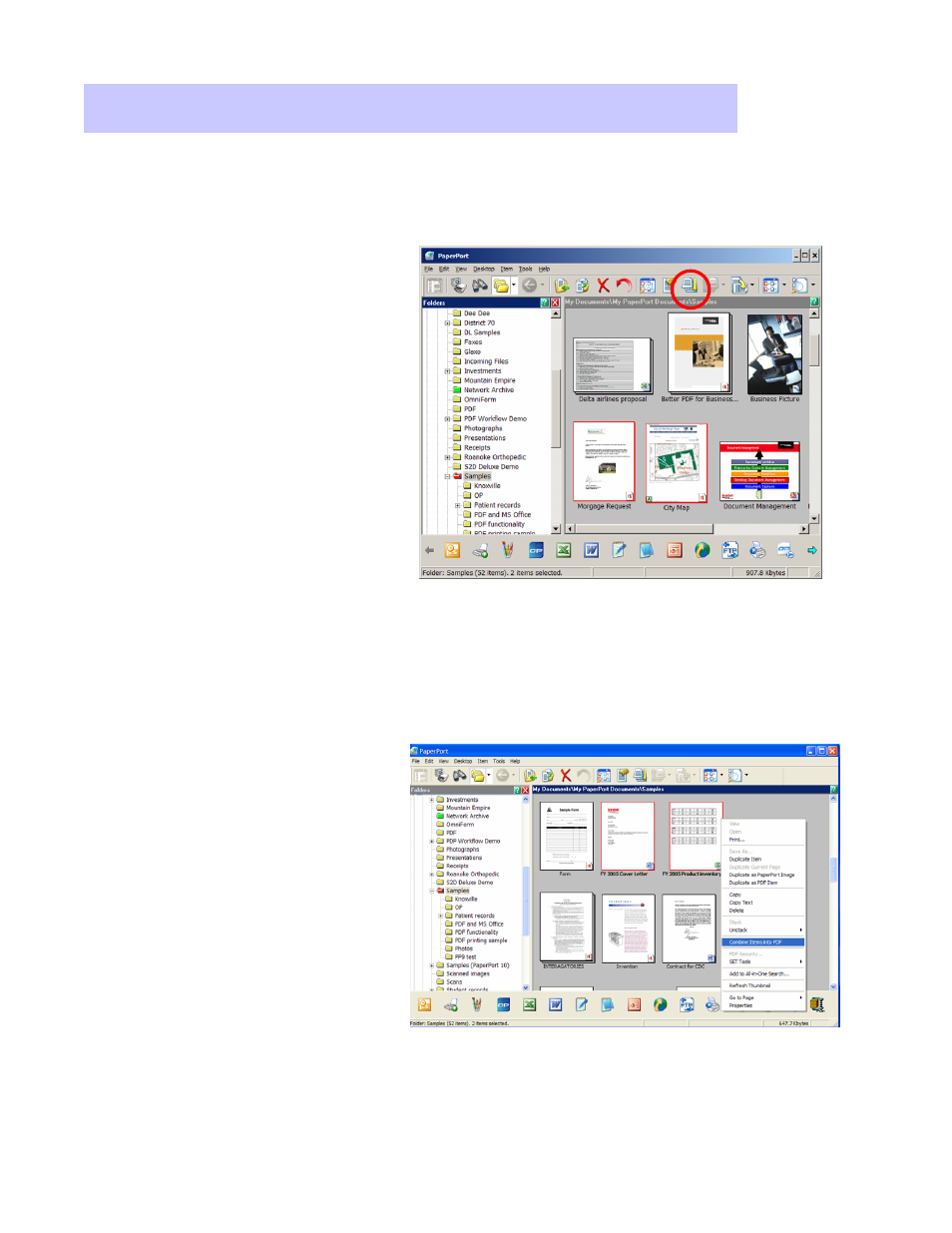
Xerox Corporation –Scan to PC Desktop Professional Workgroup Edition v8 –Orientation Guide
9
1. PDF file thumbnails can be
copied, stacked and
unstacked just as you would
with physical paper
documents.
2. To stack, or combine, two
PDF images one on top of
the other to create a new
document, you can either:
• Select one PDF and then
drag that image with the
mouse on top of the other
PDF file.
Combining Documents on the Desktop
Combining Documents on the Desktop
Stacking and Unstacking PDF files
Combining Multiple Files into PDF Files
1. Select documents or images
that you want to combine
using the mouse and holding
down the Control key at the
same time. These items can
be different file types. For
example, you could select a
MS Word and MS Excel file.
2. Right click and select
“
Combine Items into PDF”
.
• Select both images you want to combine using the mouse and holding down the Control
key at the same time. Then select the Stack icon from the Command Bar.
• In both cases, the result will be a combined new PDF file with multiple pages.
3. A copy of each of the selected files will be combined into one multipage PDF file and
the PDF file will be saved on the PaperPort Desktop.
You can combine, or stack, individual PDFs or documents of different file types into
multipage PDFs.
