Scanning to the desktop, Scanning to the desktop - - settings settings – Xerox G8144Z User Manual
Page 4
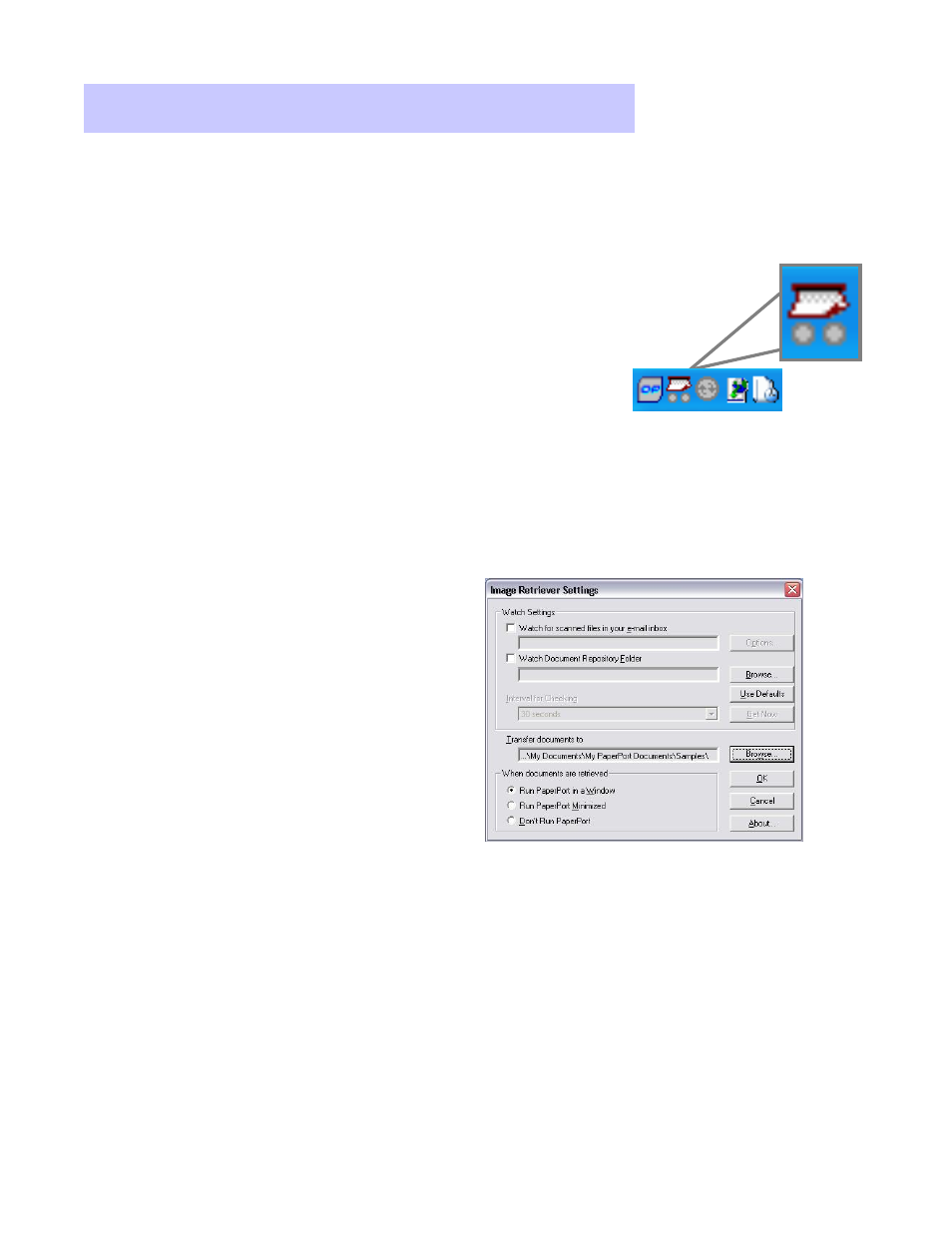
Xerox Corporation –Scan to PC Desktop Professional Workgroup Edition v8 –Orientation Guide
4
Scanning to the Desktop
Scanning to the Desktop
-
-
Settings
Settings
1. If Image Retriever is already running on your PC,
you will see the Image Retriever icon in your
Systray in the lower right corner of your Windows
Desktop near the clock.
2. If it is not running on your PC, go to Start > All
Programs > ScanSoft PaperPort Pro 10.0 > Image
Retriever. The Image Retriever icon will appear in
System Tray in the lower right corner of your
Windows Desktop near the clock.
1. Double click on the Image Retriever
icon in the Systray.
2. From the Image Retriever Settings
window, select the desired settings
for the Image Retriever tool:
• From the Watch Settings, select if
you would like Image Retriever to
monitor your email inbox, a network
folder, or both.
You can adjust the Image Retriever Settings to control how scanned images are
delivered to your PC.
Starting Image Retriever
Adjusting Image Retriever Settings
• Select the interval with which you would like Image Retriever to
monitor your selected folder. As an alternative, you can select “
Never”from the
“
Interval for Checking”drop-down menu. If you select “
Never, you can click on
the “
Get Now”button to manually retrieve your images.
• Browse to the folder where Image Retriever should deliver your scanned files.
• Select “
Run PaperPort in a Window”when documents are retrieved.
• Select OK to close the window.
