Paper to digital forms conversion, Pdf batch conversion, Batch conversion to pdf – Xerox G8144Z User Manual
Page 23
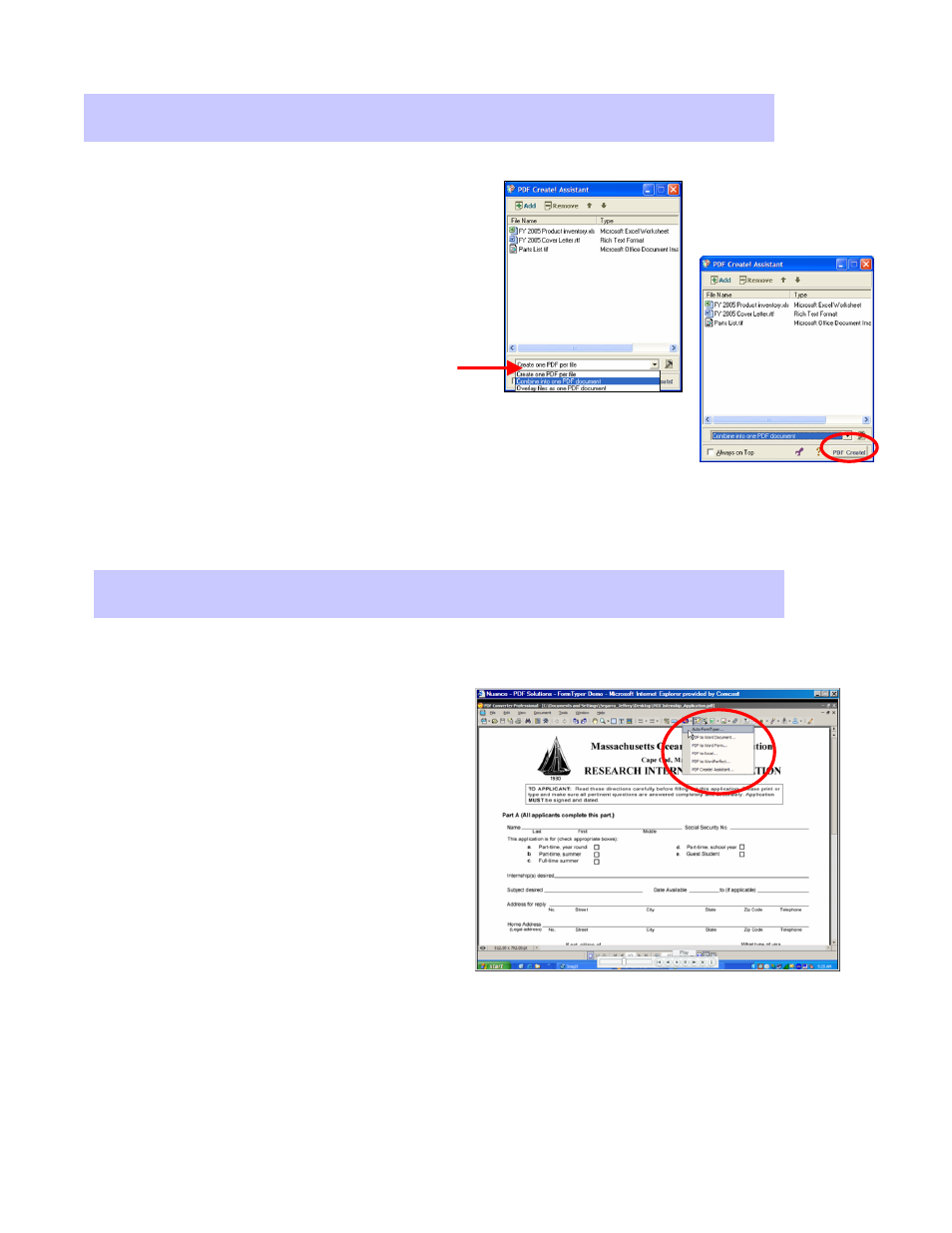
Xerox Corporation –Scan to PC Desktop Professional Workgroup Edition v8 –Orientation Guide
23
Paper to Digital Forms Conversion
Paper to Digital Forms Conversion
1. Go to Start > All Programs >
ScanSoft PDF Converter Pro 3.
2. Click File > Open. Browse to the
PDF form that will be filled in. Click
Open
3. Once the form is open in PDF
Converter Professional, click on the
PDF icon in the top command bar.
Choose “
Auto Form Typer”from the
list.
4. The fields will automatically be
recognized and named on the open
PDF form.
PDF Batch Conversion
PDF Batch Conversion
Batch conversion to PDF
1. Open the PDF Create! Assistant by
going to Start > All Programs >
ScanSoft PDF Create! 2.0 > PDF
Create! Assistant.
2. Drag and drop documents and images
into the PDF Create! Assistant window.
3. From the drop-down menu, select to
“
Create One PDF per file”or to
“
Combine into one PDF document”
.
4. Click on the “
PDF Create”button and
you will be prompted to select where
you want your PDF files saved.
5.
To alter the names or any of the other properties of the fields on the PDF form,
right-click on the field and select Properties from the menu.
6. Once the form is customized, click the Hand icon in the Command Bar to begin
filling out the form.
