Installing lpr on your computer, Network virtual printers - print queues – Xerox DocuColor 252 User Manual
Page 23
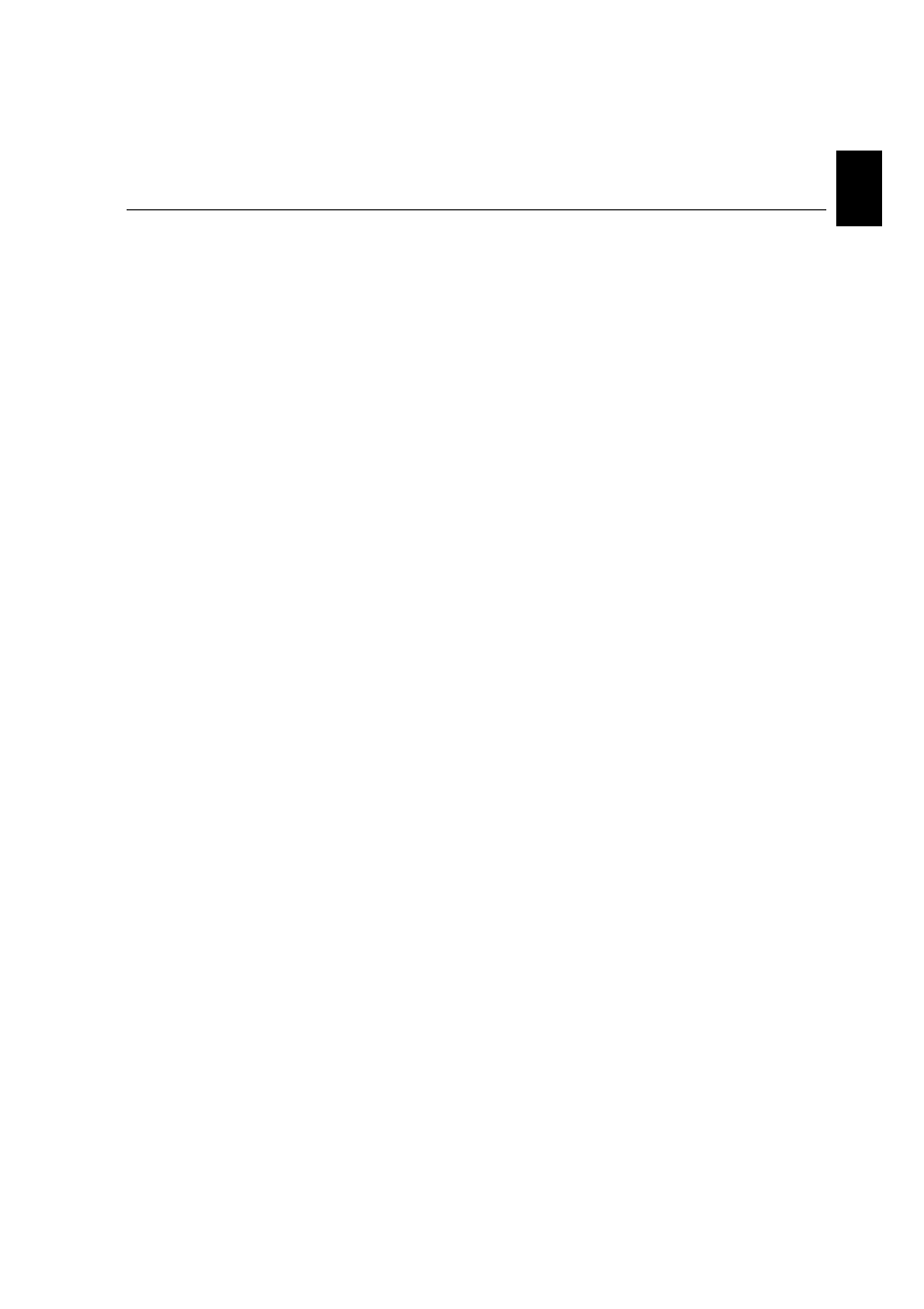
Step 5: Printing from a Macintosh or Windows Computer
11
Engl
ish (EN)
Engli
sh
(EN
)
10.
Select the following options:
•
Protocol
:
LPR
•
LPR Settings
:
•
Queue Name
: type the exact name of the network printer to
which you want to print—for example,
CX2601_ProcessPrint
•
LPR Byte Counting Enabled
: selected.
11.
Click
OK
,
Next
and then
Finish
.
12.
Click
Close
in the Printer Ports window.
13.
Click
Close
in the Printer Server Properties window.
The next step is to setup the TCP/IP port for printing using the Adobe
Printer Driver.
Setting Up an LPR Printer in Windows 2000/2000 Pro/2003/XP
Before you begin, make sure that LPR is installed on your on the
Windows 2000, 2000 Pro, XP and 2003 computer.
Installing LPR on Your Computer
1.
Click
Start
and select
Settings > Control Panel
(Windows XP) or
Control Panel
(Windows 2000, 2000 Pro, XP and 2003).
2.
Select
Add/Remove Windows Components
.
3.
Locate the
Other Network and Print Services
check box.
•
If this check box is selected, proceed to Setting up an LPR Printer
on page 12.
If this check box is not selected, proceed to the next step 4.
4.
Select the
Other Network and Print Services
check box, and click
Next
.
5.
Click Browse and locate the desired Windows installation files, either
on your hard disk, in the
I386
folder, or on your Windows installation
CD.
6.
Click
Finish
.
- DocuColor 242-252-260 con Creo Spire CX260-14689 DocuColor 242-252-260 con Creo Spire CX260-15643 DocuColor 242-252-260 con Creo Spire CX260-15301 DocuColor 242-252-260 con Creo Spire CX260-16193 DocuColor 242-252-260 avec Creo Spire CX260-12493 DocuColor 242-252-260 avec Creo Spire CX260-11484 DocuColor 242-252-260 avec Creo Spire CX260-13094 DocuColor 242-252-260 avec Creo Spire CX260-12113 DocuColor 242-252-260 with Creo Spire CX260-3571 DocuColor 242-252-260 with Creo Spire CX260-1225 DocuColor 242-252-260 with Creo Spire CX260-5167 DocuColor 242-252-260 with Creo Spire CX260-7408 DocuColor 242-252-260 mit Creo Spire CX260-9949 DocuColor 242-252-260 mit Creo Spire CX260-8985 DocuColor 242-252-260 mit Creo Spire CX260-9633 DocuColor 242-252-260 mit Creo Spire CX260-10565 DocuColor 242-252-260 with Creo Spire CX260-1228 DocuColor 242-252-260 with Creo Spire CX260-5170 DocuColor 242-252-260 with Creo Spire CX260-3574 DocuColor 242-252-260 with Creo Spire CX260-7411 DocuColor 242-252-260 con Creo Spire CX260-17738 DocuColor 242-252-260 con Creo Spire CX260-18113 DocuColor 242-252-260 con Creo Spire CX260-17131 DocuColor 242-252-260 con Creo Spire CX260-18689
