About the harmony types, When “multi assign” is selected, When “echo” is selected – Yamaha 205M EN User Manual
Page 136: When “tremolo” is selected, When “trill” is selected, About the harmony assignments, Showing the clavinova display on a tv, Video out (cvp-205 only)
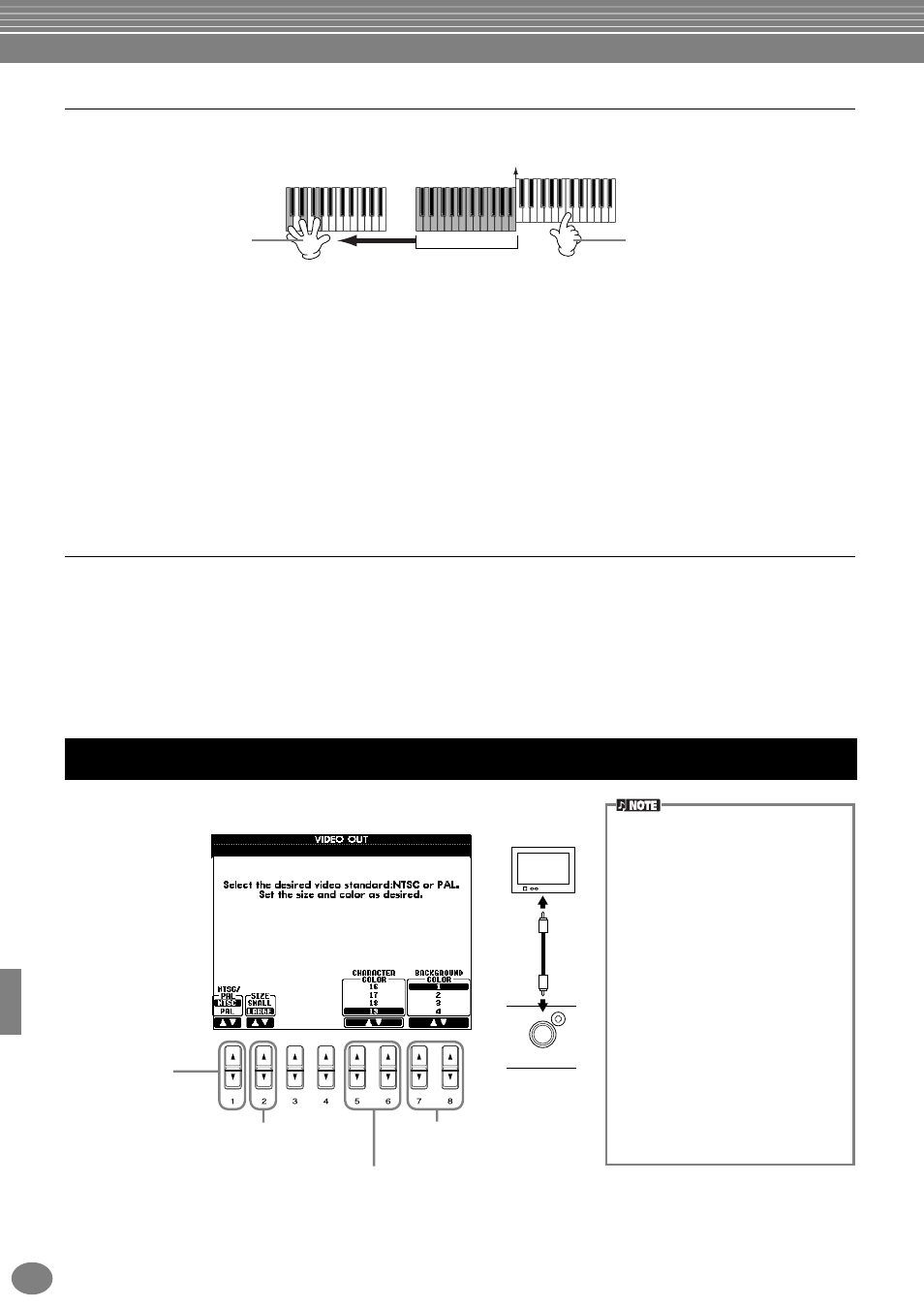
Making Global and Other Important Settings — Function
CVP-205/203
136
About the Harmony Types
When a normal Harmony type (“Standard Duet” through “Strum”) is selected
When “Multi Assign” is selected
Multi Assign automatically assigns notes played simultaneously on the right-hand section of the keyboard to
separate parts (voices). For example, if you play two consecutive notes, the first is played by the Main voice and the
second by the Layer voice.
When “Echo” is selected
An echo effect is applied to the note played on the keyboard, in time with the currently set tempo.
When “Tremolo” is selected
A tremolo effect is applied to the note played on the keyboard, in time with the currently set tempo.
When “Trill” is selected
Two notes held on the keyboard are played alternately, in time with the currently set tempo.
About the Harmony Assignments
Multi
This automatically assigns the 1st, 2nd, 3rd, and 4th added harmony notes to different parts (voices). For example, if the
Main and Layer parts are turned on and the “Standard Duet” type is selected, the note you play on the keyboard will be
played by the Main voice, and the added harmony note will be played by the Layer voice.
Main
Harmony is applied only to the Main part.
Layer
Harmony is applied only to the Layer part. When the Layer part is turned off, Harmony is not applied.
The explanations here apply to step #3 of the procedure on page 125.
Split point
Chords played to the left of the
split point control the harmony.
Harmony notes (based on the chord
and the selected type) are automatically
added to the melody played to the right
of the split point.
Showing the Clavinova Display on a TV — Video Out (CVP-205 only)
• Occasionally some flashing parallel
lines may appear in the television or
video monitor. This does not necessarily
indicate that the monitor is malfunction-
ing. You may be able to remedy the situ-
ation by changing the Character Color
or Background Color parameters. For
optimum results, also try adjusting the
color settings on the monitor itself.
• Avoid looking at the television or video
monitor for prolonged periods of time
since doing so could damage your eye-
sight. Take frequent breaks and focus
your eyes on distant objects to avoid
eyestrain.
• Keep in mind that even after adjusting
all settings as recommended here, the
monitor you are using may not show the
CVP-205’s display contents as expected
(e.g., the display contents may not fit on
the screen, the characters may not be
completely clear, or the colors may be
incorrect).
VIDEO IN
Television
VIDEO OUT
Set this to
correspond to the
standard used by
your particular
television/video
equipment: NTSC
or PAL.
Set this to “SMALL” if the contents of the
display do not fit in your monitor screen.
Determines the background color
of the display.
Determines the colors of the characters
displayed on the video screen.
