Setting up your computer’s ip address, Windows 95/98/me, 4 setting up your computer’s ip address – ZyXEL Communications Prestige 660H Series User Manual
Page 9
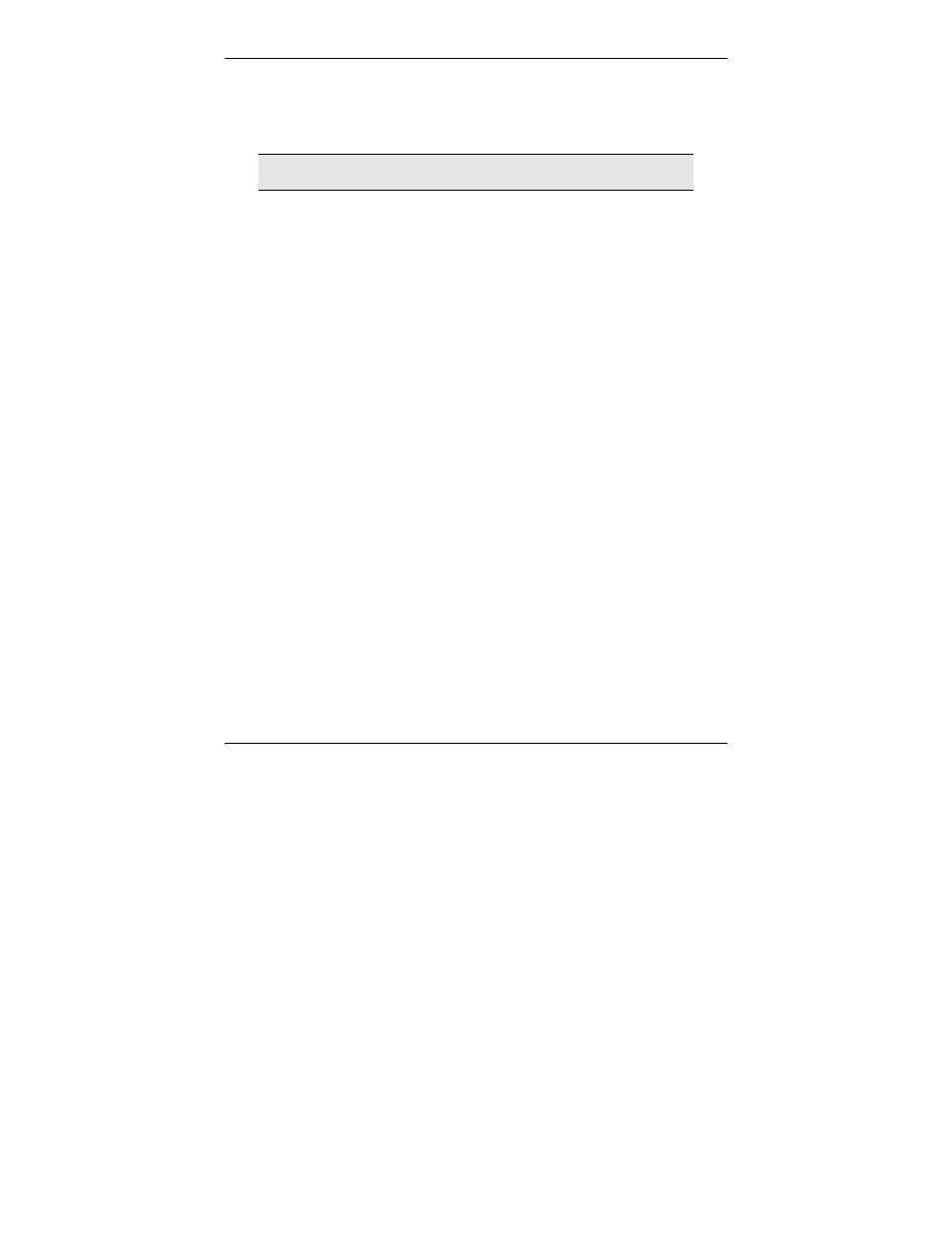
Prestige 660H and Prestige HW Series Compact Guide
9
4 Setting Up Your Computer’s IP
Address
Skip this section if your computer is already set up to accept a
dynamic IP address. This is the default for most new computers.
The Prestige is already set up to assign your computer an IP address. Use this section to
set up your computer to receive an IP address or assign it a static IP address in the
192.168.1.2 to 192.168.1.254 range with a subnet mask of 255.255.255.0. This is
necessary to ensure that your computer can communicate with your Prestige.
Your computer must have an Ethernet card and TCP/IP installed. TCP/IP should already
be installed on computers using Windows NT/2000/XP, Macintosh OS 7 and later
operating systems.
4.1 Windows 95/98/Me
1. Click Start, Settings, Control Panel and double-click the Network icon to
open the Network window.
2. The Network window Configuration tab displays a list of installed
components. You need a network adapter, the TCP/IP protocol and Client
for Microsoft Networks.
