ZyXEL Communications Bridge/Router G-2000s User Manual
Page 16
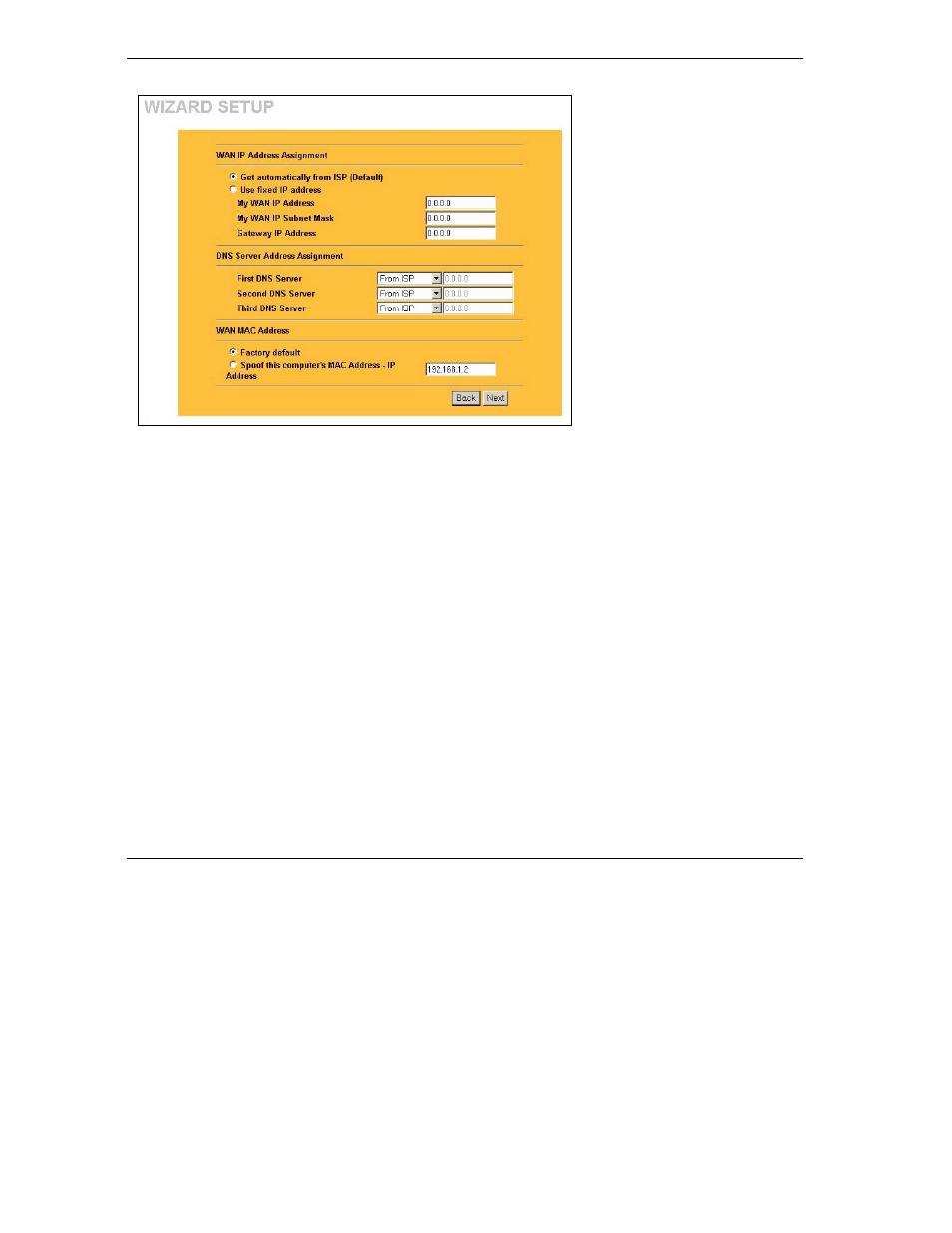
ZyAIR G-2000 Plus Quick Start Guide
16
WAN IP Address Assignment
Select Get automatically from ISP
if your ISP did not assign you a fixed
IP address.
Select Use fixed IP address to give
the ZyAIR a fixed, unique IP
address. The fixed IP address
should be in the same subnet as
your broadband modem or router.
Enter a Subnet Mask appropriate to
your network and the Gateway IP
Address of the neighboring device,
if you know it. If you do not, leave
the Gateway IP Address field as
0.0.0.0.
DNS Server Address Assignment
Select From ISP if your ISP dynamically assigns DNS server information (and the ZyAIR’s WAN IP address). The field
to the right displays the (read-only) DNS server IP address that the ISP assigns. If you chose From ISP, but the ZyAIR
has a fixed WAN IP address, From ISP changes to None after you click Next.
If you chose From ISP for the second or third DNS server, but the ISP does not provide a second or third IP address,
From ISP changes to None after you click Next.
Select User-Defined if you have the IP address of a DNS server. Enter the DNS server's IP address in the field to the
right. If you chose User-Defined, but leave the IP address set to 0.0.0.0, User-Defined changes to None after you
click Next.
If you set a second choice to User-Defined, and enter the same IP address, the second User-Defined changes to
None after you click Next.
Select None if you do not want to configure DNS servers. If you do not configure a system DNS server, you must use
IP addresses when configuring VPN, DDNS and the timeserver.
WAN MAC Address
The WAN MAC address field allows users to configure the WAN port's MAC address by either using the factory default
or cloning the MAC address from a computer on your LAN.
Select Factory Default to use the factory assigned default MAC address. Alternatively, select Spoof this Computer's
MAC address - IP Address and enter the IP address of the computer on the LAN whose MAC address you are
cloning.
Click Next to continue.
7.
Click Finish to save and complete the wizard setup.
