Finisher procedures, Stacker limitations, Unload stacker cart – Xerox 701P28020 User Manual
Page 65: If an unload condition exists, go to step 5, Open the stacking tab, Press the right mouse button and select [unload, Pull the cart from the stacker, Push the cart into the stacker
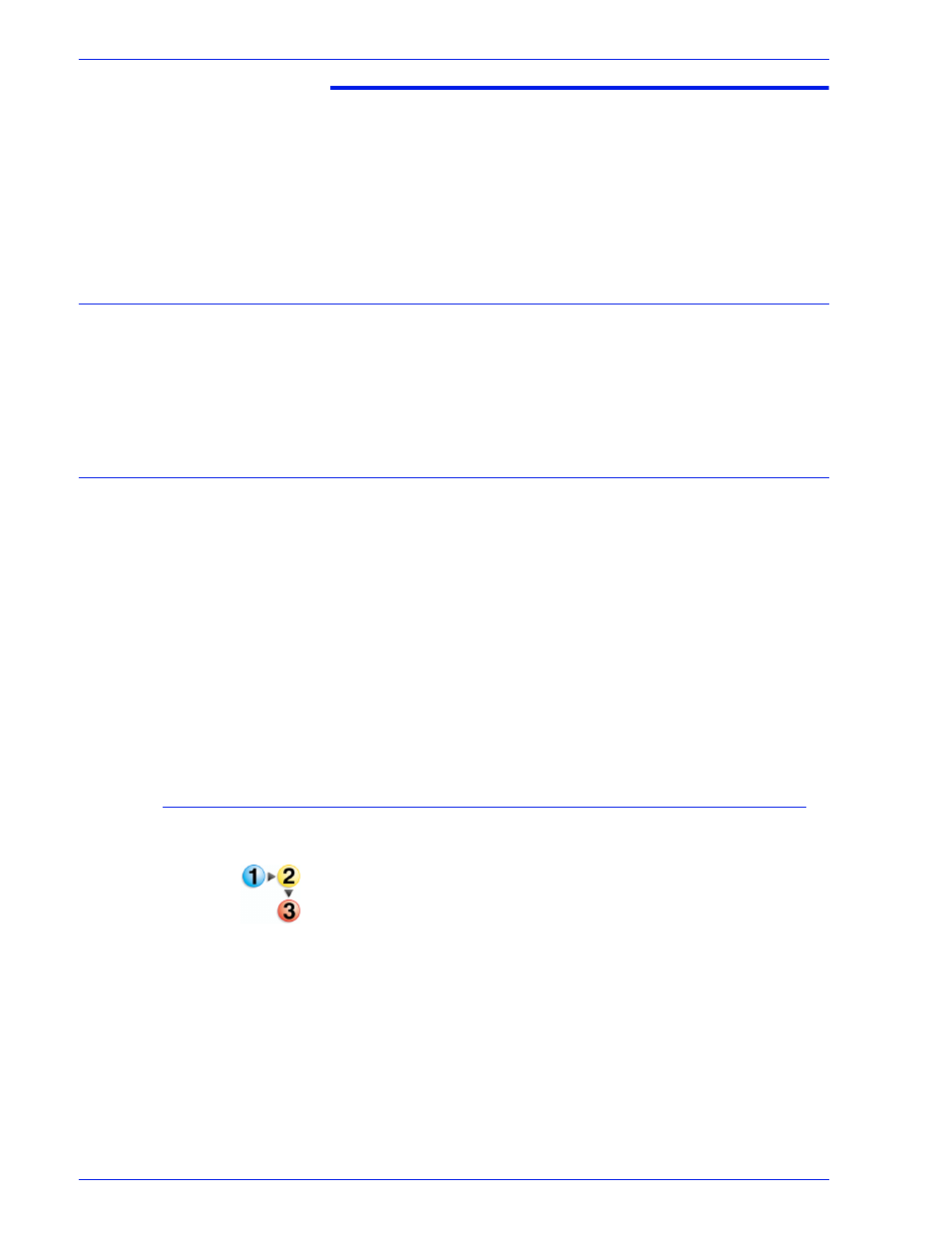
X e r o x N u v e r a P a p e r G u id e
D-1
M a n a g i n g t h e F i n i s h i n g Tr a n s p o r t M o d u l e a n d Sta c k e r
D.
Managing the Finishing
Transport Module and Stacker
Finisher procedures
Open the Finishing tab and/or Stacking Tab in Printer Manager to
view a list of finishers and information about them, including
whether the finisher is enabled or disabled and how each finisher
is programmed.
Stacker Limitations
The DS5000 Stacker can stack up to 5000 sheets of 20-pound (75
gsm) bond paper. There is one stacking tray although the stacker
comes with two interchangeable stacking carts.
The Finishing Transport Module (FTM) transports the sheets from
the print engine to the stacker and is able to reregister and rotate
sheets. The FTM also has a Top Tray that can be used as a valid
destination and purge tray.
The minimum size sheet that the stacker can accept is 7 inches
(178 mm) in the process direction and 10 inches (254 mm) in the
cross-process direction. Any paper smaller than these dimensions
can be programmed to the top tray, but not to the stacker.
Unload stacker cart
To remove the stack from the stacker cart or top tray:
1. If an Unload condition exists, go to step 5.
To manually initiate an unload condition for a specified stacker
cart or top tray, go to step 2.
2. Open the Stacking Tab.
3. Select the stacker to be unloaded. The row is highlighted.
4. Press the right mouse button and select [Unload].
5. To unload a stacker cart, open the stacker front door.
6. Pull the cart from the stacker.
7. Remove the stack from the cart (or use the alternate cart).
8. Push the cart into the stacker.
