Setting the card thickness control – Zebra Technologies Zebra P330i User Manual
Page 28
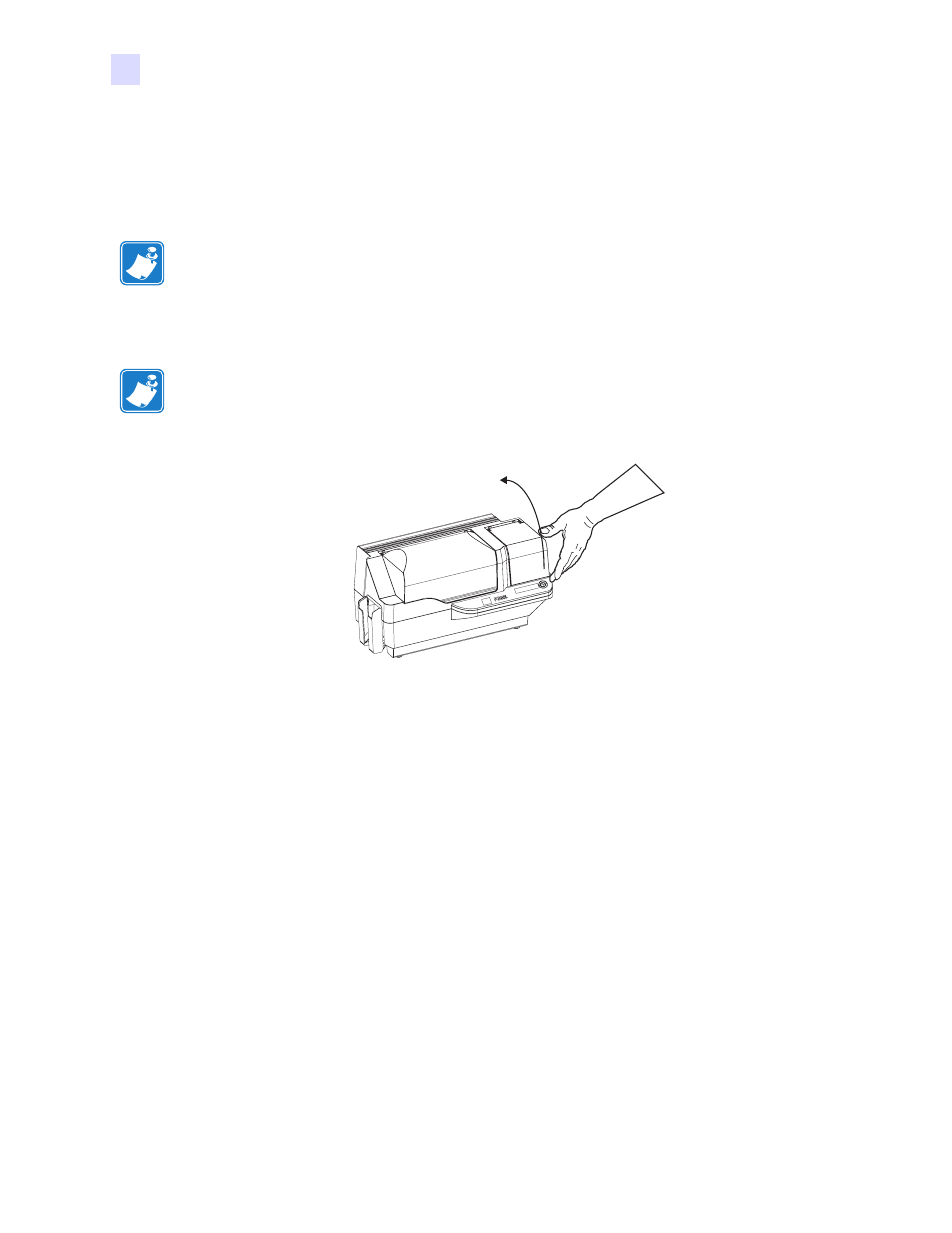
16
P330i User’s Manual
980459-001 Rev. A
Installation and Setup
Setting the Card Thickness Control
Setting the Card Thickness Control
The Card Thickness Control is set by the user to adjust the gap as cards enter the printer, to
prevent double-feeds (which could cause a jam) or mis-feeds.
1.
Open the Card Feeder cover. The cover is hinged; lift it by the lip at the right front corner.
2.
The Card Thickness Control Lever is at the front of the left-side opening of the Card
Feeder area.
Note •
Set the Card Thickness Control before loading cards.
Note •
To reduce contamination and ensure better print quality, minimize the time the Card
Feeder cover is open.
See also other documents in the category Zebra Technologies Printers:
- TLP 2824 (60 pages)
- 400 (78 pages)
- 2824 (21 pages)
- S600 (94 pages)
- Printers (69 pages)
- 2844 Printer (47 pages)
- P310i (43 pages)
- 3742 (30 pages)
- R-140 (126 pages)
- ZEBRA Z4M H-974 (57 pages)
- P520i (2 pages)
- Mobile Printer (40 pages)
- R110XiTM (184 pages)
- XiIII Series (116 pages)
- PrintServer (157 pages)
- Z4000 (98 pages)
- Z SERIES 79695L-002 (156 pages)
- ZEBRA P205 (42 pages)
- 105Se (106 pages)
- 2722 (30 pages)
- Zebra S Series 105SL (130 pages)
- XiIIIPlus (40 pages)
- Zebra LP 2824-Z (62 pages)
- ZEBRA XI4TM (190 pages)
- P310C (46 pages)
- R170XI (184 pages)
- R402 (72 pages)
- SL5000r/T5000r (50 pages)
- T402 (62 pages)
- TTP 7030 (128 pages)
- Zebra Z6000 (98 pages)
- XiII-Series (118 pages)
- P1013372-001 REV. A (216 pages)
- ZebraNet ZM600TM (130 pages)
- RW SERIES (84 pages)
- LP 2824 (56 pages)
- TTP 8000 (132 pages)
- ZEBRA QL UMAN-QLP-001 (86 pages)
- LP 2844 (54 pages)
- LP2443 (24 pages)
- RXI SERIES (UHF) (19 pages)
- Zebra P120i (78 pages)
- DA402 (56 pages)
- P320i (49 pages)
