Adjusting video images, Selecting the gamma mode (gamma), Customizing the gamma mode (gamma) – Yamaha DPX-830 User Manual
Page 31: Adjusting brightness (contrast and brightness), Contrast, Brightness, 8 adjusting video images
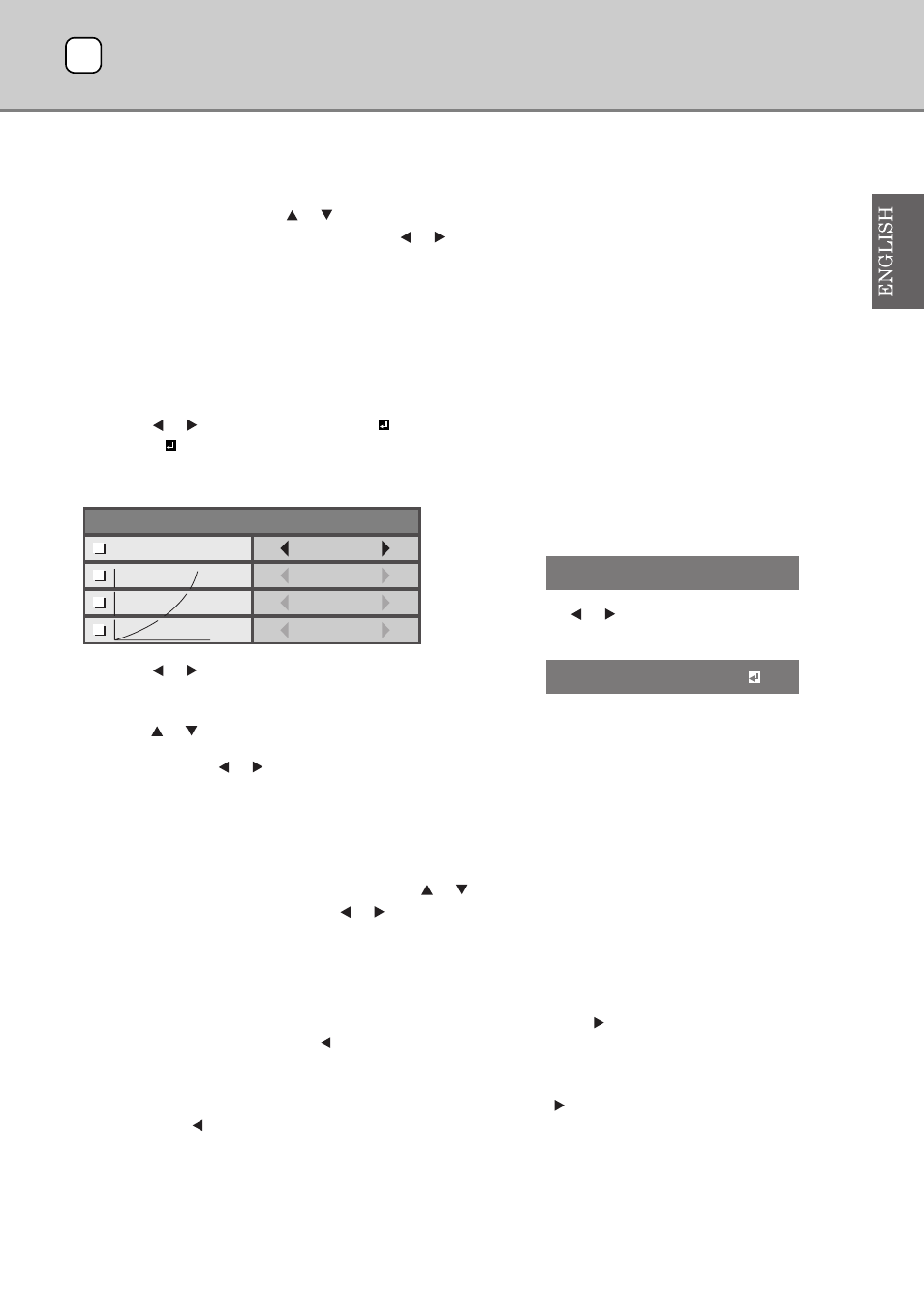
27
◆ Selecting the gamma mode (GAMMA)
You can select a preset gamma mode by using the menu (see page 23).
1. Display the IMAGE menu.
2. Select GAMMA by pressing the
or
button.
3. Select your desired gamma mode by pressing the
or
button.
• Select DEFAULT for normal use.
To exit from the menu:
4. Press the MENU button several times.
◆ Customizing the gamma mode (GAMMA)
To customize and store the gamma mode, carry out the following procedure.
1. Select GAMMA in the IMAGE menu.
2. Press the
or
button to selcet CUSTOM 1
or
CUSTOM 2
.
3. Press the ENTER button.
• The GAMMA-CUSTOM1 menu appears as shown.
4. Press the
or
button to select REFERENCE.
5. Select the desired gamma mode from DYNAMIC,
STANDARD, or CINEMA.
6. Press the
or
button to select an item from H (High),
M (Middle), or L (Low), and then adjust the level of each
item by pressing the
or
button.
7. Repeat step 5 to 6 for optimum adjustiment result.
To exit from the menu:
8. Press the MENU button several times.
To activate the customized gammma mode:
1. Press GAMMA button on the remote control.
• The current setting appears.
2. Press the
or
button to select GAMMA - CUSTOM1
or GAMMA - CUSTOM2.
To exit from the menu:
3. Press the GAMMA button on the remote control.
◆ Adjusting brightness (CONTRAST and BRIGHTNESS)
You can make adjustments for the brightness of the projected image using the menu (see page 23).
1. Display the IMAGE menu.
2. Select CONTRAST or BRIGHTNESS by pressing the
or
button.
3. Adjust the selected item by pressing the
or
button.
To exit from the menu:
4. Press the MENU button several times.
CONTRAST
Select to adjust the bright areas (white level) in the image. Increase this figure by pressing the
button to increase the contrast clarity of the
image or decrease this figure by pressing the
button to reduce the contrast of the image.
BRIGHTNESS
Select to adjust the overall brightness of the image. Increase this figure by pressing the
button to render a brighter image or decrease this
figure by pressing the
button to render a darker image.
GAMMA - CUSTOM1
CINEMA
1
0
REFERENCE
C
L
0
H
0
M
GAMMA : DEFAULT
GAMMA : CUSTOM1
8 Adjusting video images
