Menu settings – Yamaha DPX-830 User Manual
Page 27
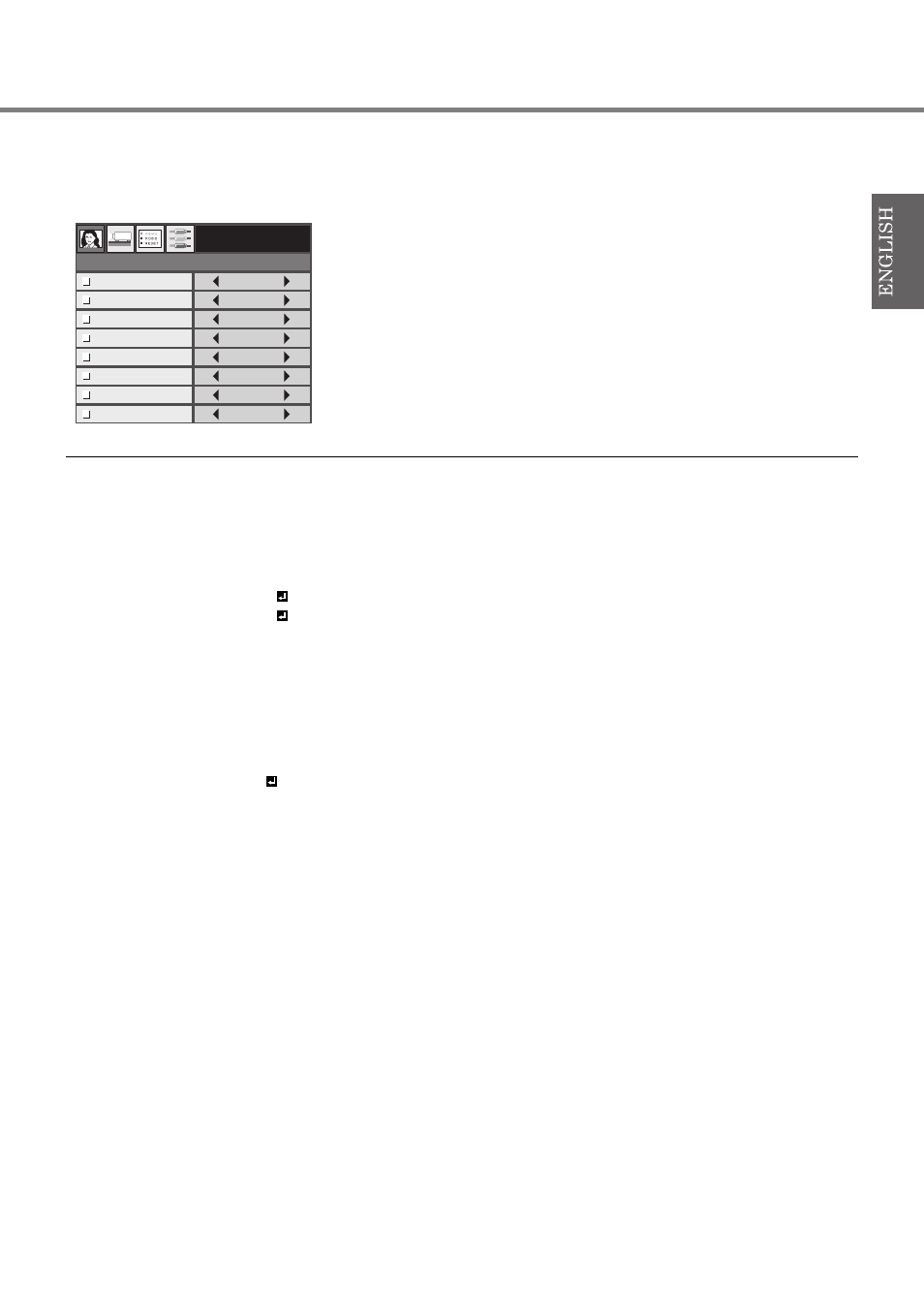
23
◆ Menu settings
The following items in the menus enable you to customize this projector.
1. IMAGE menu
• DEFAULT depends on the two signal types below:
1. Video signals (TV50, TV60, 480i/p, 576i/p, 720p50/60, 1080i50/60)
2. Computer signals (VGA, XGA, etc.)
See page 40 for a complete listing for the signal specifications.
• Memory function saves up to 3 patterns of the IMAGE menu for each input terminal (see page 30).
• BrilliantColor
TM
uses BrilliantColor
TM
technology of Texas Instruments of USA.
ITEM
SETTING
FUNCTION
GAMMA
DEFAULT
The appropriate gamma mode is automatically selected depending on the input signal. Select
DEFAULT for normal use.
DYNAMIC
Select to secure the contrast even when the room lighting is increased to some extent.
STANDARD
Select to gain the halftone to make the skin color more vibrant even in a dark scene. This
mode is suitable for TV viewing.
CINEMA
Select when watching movies in dim lighting as in a theater.
CUSTOM 1
,
CUSTOM 2
Use to customize the gamma mode (see page 27).
CONTRAST
± 30
Use to adjust the contrast of the projected image (see page 27).
BRIGHTNESS
± 30
Use to adjust the brightness of the projected image (see page 27).
COLOR TEMP.
NATIVE
Select this option when projecting the image without adjusting the color temperature.
H
Select for a high color temperature (see page 28).
M
Select for a balanced color temperature (see page 28)
L
Select for a low color temperature (see page 28)
CUSTOM
Use to customize the color temperature (see page 28)
SATURATION
± 10
Use to adjust the color richness of the projected image (see page 29).
HUE
± 10
Use to adjust the color tint of the projected image (see page 29).
SHARPNESS
± 5
Use to adjust the sharpness of the projected image (see page 29).
BrilliantColor
TM
ON, OFF
Select ON to increase the brightness of the projected image by boosting the midtone color
levels while ensuring more vibrant colors. Select OFF when viewing the scene (i.e. a live
indoor concert) that is already high in contrast. In such a case, the color and contrast appears
more natural with BrilliantColor deactivated.
IMAGE
DEFAULT
0
0
MID
0
0
0
GAMMA
CONTRAST
BRIGHTNESS
COLOR TEMP.
SATURATION
HUE
SHARPNESS
OFF
BrilliantColor
TM
TV60
