5 configuring your wireless settings, 5 configuring your, Wireless settings – ZyXEL Communications P-660HW-Dx v2 User Manual
Page 6
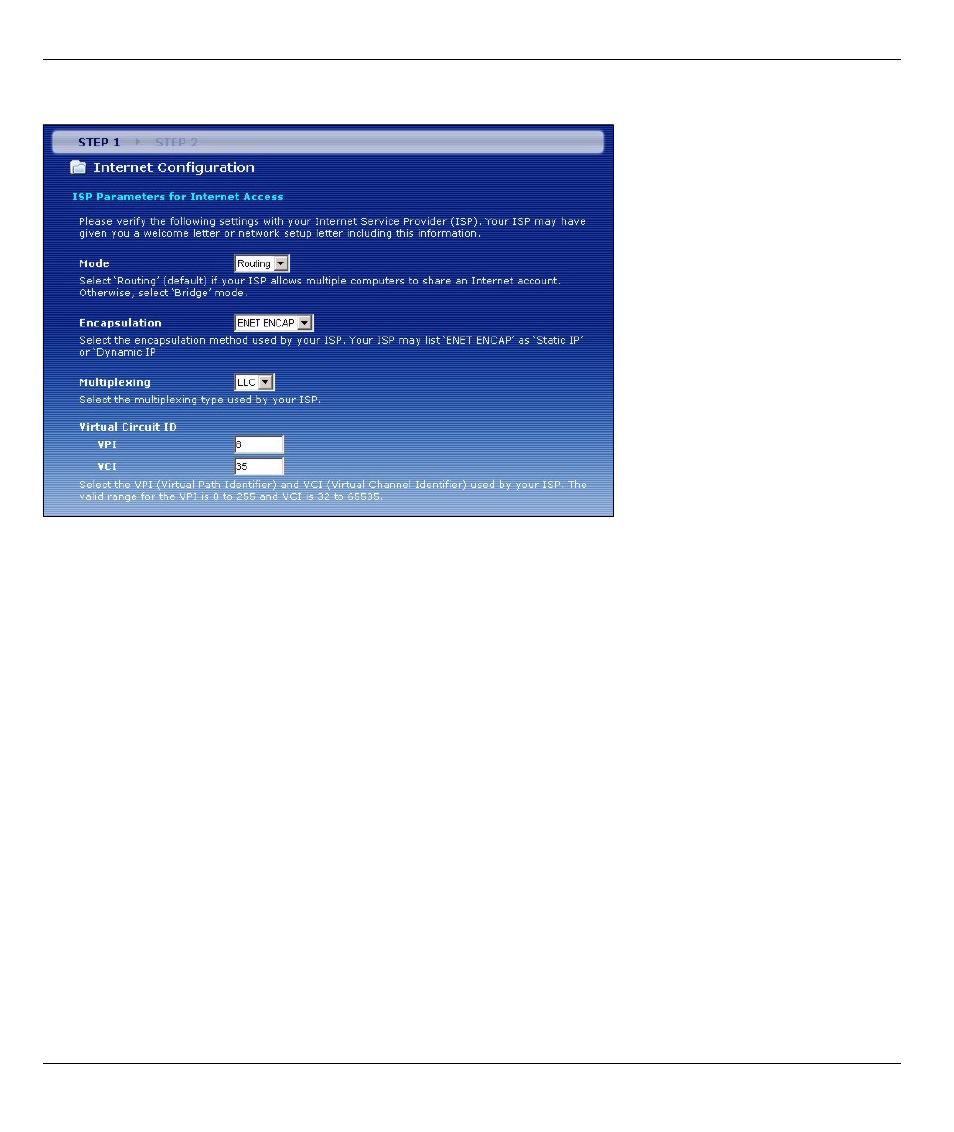
P-660HW-Dx v2 Quick Start Guide
6
4 If no ISP settings are detected, click next to go to the following screen. Enter your Internet connection
information exactly as provided by your ISP.
5 If you do not see this screen, or your ISP has given you Internet access settings not available on this
. If you wish to set up a wireless network, complete the Internet/Wireless Setup
Wizard before going to this section.
6 Next, select either Obtain an IP Address Automatically or Static IP Address. If you select Static IP
Address then fill out the required fields based on the information provided by your ISP and click Apply.
7 If the Internet connection test is successful, either browse to your favorite website or click Next on your
screen to go to section
to configure your wireless settings.
5 Configuring your
Wireless Settings
To create a wireless network, the P-660HW-Dx v2 and your wireless computer must all use the same SSID
(network name), channel and security settings.
If you do not set wireless security then anyone within range could use your P-660HW-Dx v2 to access your
network and the Internet.
Choose WPA-PSK wireless security if your wireless device supports it as it is stronger than WEP. Otherwise
choose WEP.
