Xerox ColorQube 9203 User Manual
Page 9
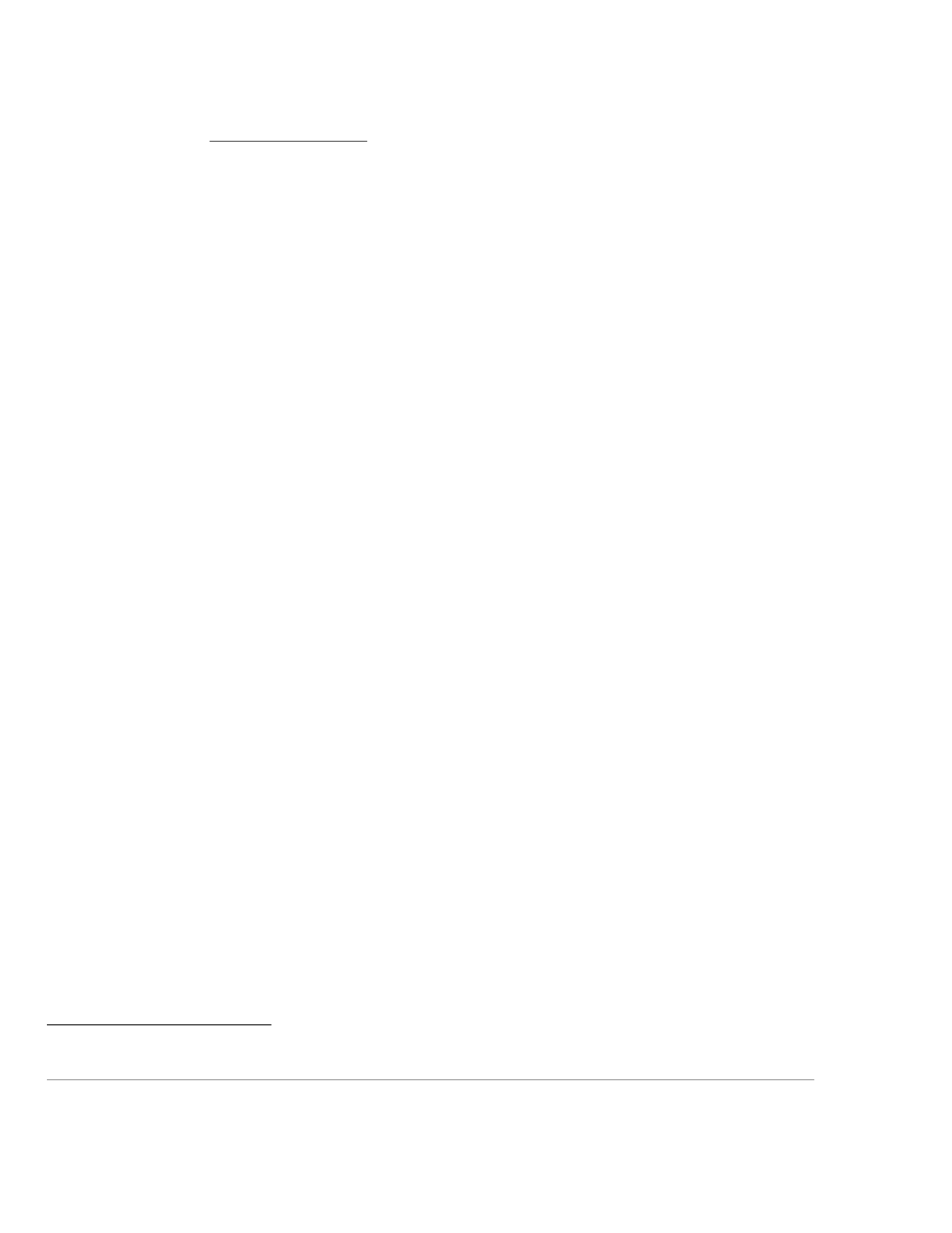
8
4. Before upgrading software on a ColorQube™ 9201/9202/9203 Multifunction System via the Manual/Automatic Customer
Software Upgrade, please check for the latest certified software versions. Otherwise, the machine may not remain in its certified
configuration.
5. Xerox recommends that customers sign up for the RSS
subscription service available via the Xerox Security Web Site
(Security@Xero view the latest Xerox Product Security Information and
receive timely reporting of security information about Xerox products, including the latest security patches that apply to the
ColorQube™ 9201/9202/9203 Multifunction System.
6. The ColorQube™ 9201/9202/9203 Multifunction System should be installed in a standard office environment. Office personnel
should be made aware of authorized service calls (for example through appropriate signage) in order to discourage
unauthorized physical attacks such as attempts to remove the internal hard disk drive(s).
7. Customers who encounter or suspect software problems against a ColorQube™ 9201/9202/9203 Multifunction System should
immediately contact the Xerox Customer Support Center to report the suspected problem and initiate the SPAR (Software
Problem Action Request)
process for addressing problems found by Xerox customers.
8. Caution: A ColorQube™ 9201/9202/9203 allows an authenticated System Administrator to disable functions like Image
Overwrite Security that are necessary for secure operation. System Administrators are advised to periodically review the
configuration of all installed machines in their environment to verify that the proper evaluated configuration is maintained.
9. Depending upon the configuration of the ColorQube™ 9201/9202/9203, two IPv4 addresses, a primary IPv4 address and a
secondary IPv4 address, may be utilized. The System Administrator selects whether the primary IPv4 address will be obtained
statically or dynamically via DHCP from the IP (Internet Protocol) page on the Web UI
. The second IPv4 address is assigned
via APIPA when the System Administrator enables the ‘Self Assigned Address’ option from the IP (Internet Protocol)page on
the Web UI. If the ‘Self Assigned Address’ option is enabled (which is the default case), this secondary IPv4 address will not be
visible to the SA
. Xerox recommends that the ‘Self Assigned Address’ option from the Web UI IP (Internet Protocol) page be
disabled unless either APIPA is used or Apple Rendezvous/Bonjour support is required.
10. If a system interruption such as power loss occurs a job in process may not be fully written to the hard disk drive(s). In that case
any temporary data created will be overwritten during job recovery but a corresponding record for the job may not be recorded
in the completed job log or audit log.
11. If IPv6 is disabled and then a software upgrade is performed by a Xerox Service Technician using an AltBoot, IPv6 will be
disabled even though both the Local UI and Web UI show that IPv6 is enabled. IPv6 can be enabled again by first disabling it
on the Web UI and then re-enabling it on the Web UI.
12. Xerox recommends that a unique Embedded Fax or Scan-to-Mailbox mailbox is established for each authenticated user of the
ColorQube™ 9201/9202/9203.
13. Xerox recommends that Remote Polling should only be used by the System Administrator.
14. Xerox recommends that passcodes for Embedded Fax and Scan-to-Mailbox mailboxes should be selected to be as random as
possible and should be changed on a regular basis, consistent with applicable internal policies and procedures.
15. Xerox recommends that the System Administrator should disable (set to ‘Off’) both printing of Embedded Fax confirmation
reports (see page AdminstrationandAccounting-29 of the Admin and Accounting Guide
8
) and Embedded Fax cover pages (see
page FAX-11 of the Fax Guide
9
).
16. Xerox recommends that users of the ColorQube™ 9201/9202/9203 undergo appropriate training on how to use the ColorQube™
9201/9202/9203 in a secure manner before being assigned user accounts to access the ColorQube™ 9201/9202/9203.
17. The following windows are available from the Local User Interface to a ColorQube™ 9201/9202/9203 with System
Administrator login and authentication. These windows provide standard system configuration or job management capability:
•
PagePack Passcode - Allows the System Administrator to enter a 4 digit “PagePack PIN” to enable a PagePack device to
work with metered supplies. Is accessible by selecting the following screens/buttons in order: [Machine Status] hard button
Æ [Tools] button Æ [Device Settings] button Æ [Enter PagePack Passcode] button. Once the System Administrator
accesses the PagePack Passcode screen and enters a valid PagePack PIN, the System Administrator can print out PagePack
courtesy prints by selecting the [Skip] button; however, if the number of PagePack courtesy prints requested exceeds the
10
Really Simple Syndication – A lightweight XML format for distributing news headlines and other content on the Web. Details for signing up for
this RSS Service are provided in the Security@Xerox RSS Subscription Service guide posted on the Security@Xerox site at
.
11
A SPAR is the software problem report form used internally within Xerox to document customer-reported software problems found in products in
the field.
12
The primary IPv4 address can also be assigned dynamically via DHCP from the Dynamic Addressing screen on the Local UI.
13
The primary IPv4 address will always be displayed on the Configuration Report that can be printed for a ColorQube™ 9201/9202/9203.
