Copying video component sources to a video, Cassette, Press standby/on ( ) to turn on the cinemastation – Yamaha DVR-S150 User Manual
Page 61: Press video
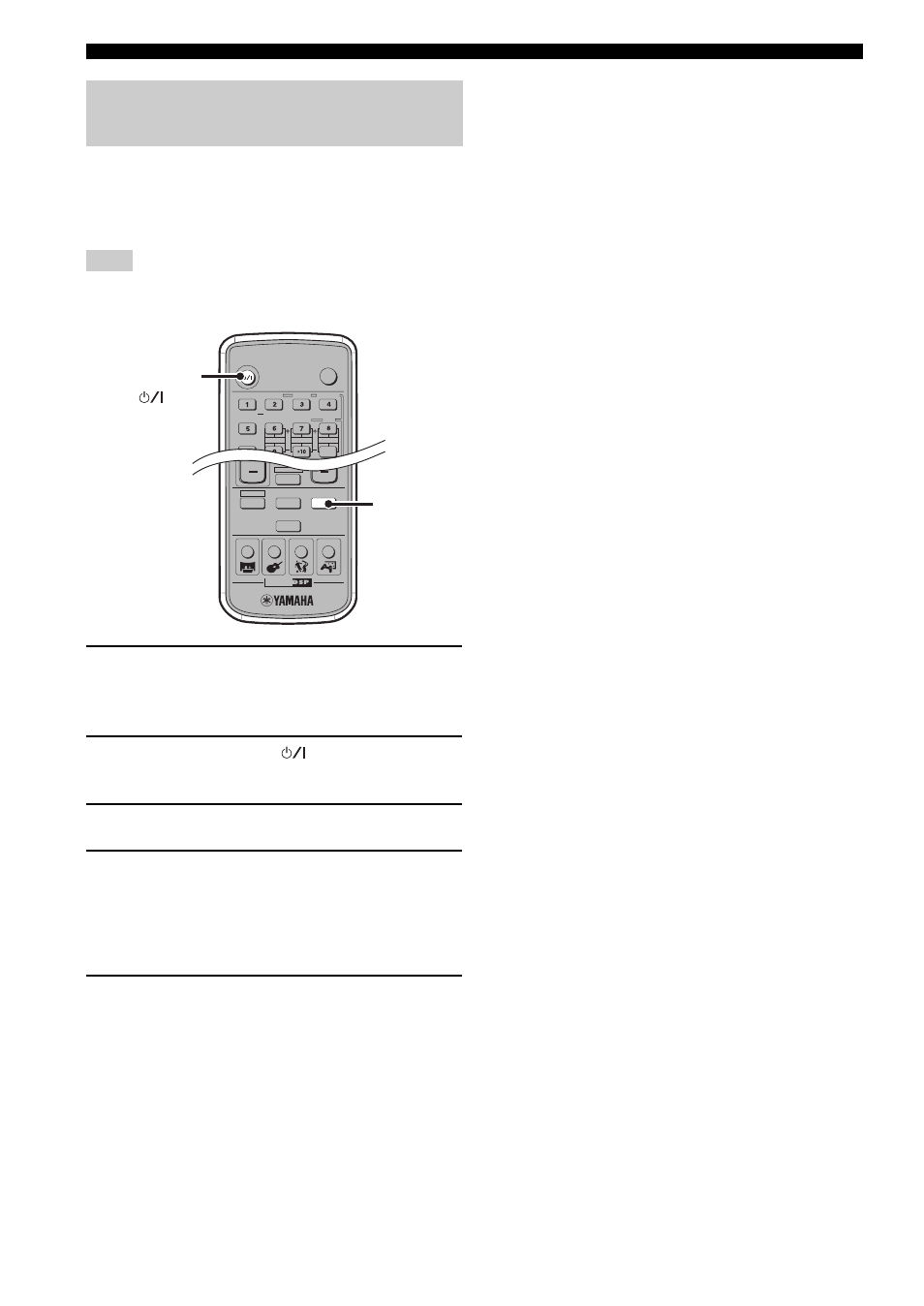
56
Recording AV Sources With External AV Components
If you use analog connections to connect a VCR and video
component to the CinemaStation (pages 15 to 16), you can
copy video component sources to a video cassette on the
VCR.
Copying video sources guarded by copy protection may result in
picture distortion of the recording due to copy protection signals.
1
Turn on the TV, video component and VCR,
then switch the TV input to the input
connected to the CinemaStation.
2
Press STANDBY/ON (
) to turn on the
CinemaStation.
3
Press VIDEO.
4
Prepare to record with the VCR.
For example, insert a video cassette into the VCR and
switch the VCR input to external.
For details on VCR operations, refer to the manual
for your VCR.
5
Start playback on the video component and
start recording on the VCR.
For details on VCR operations, refer to the manual
for your VCR.
Copying video component sources
to a video cassette
Note
TV
POWER
AUDIO
SELECT
NIGHT
SW
CENTER
SURR
SHIFT
STEREO
MATRIX 6.1
A-B
REPEAT
ANGLE
SUBTITLE
STANDBY/ON
CINEMA
AMP
DVD/CD
VCR
VIDEO
TUNER
MOVIE
MUSIC
SPORTS
GAME
SURROUND
STANDBY/ON
(
)
VIDEO
