Table 4 configuration screen, Figure 23 configuration screen – ZyXEL Communications PLA-4xx User Manual
Page 43
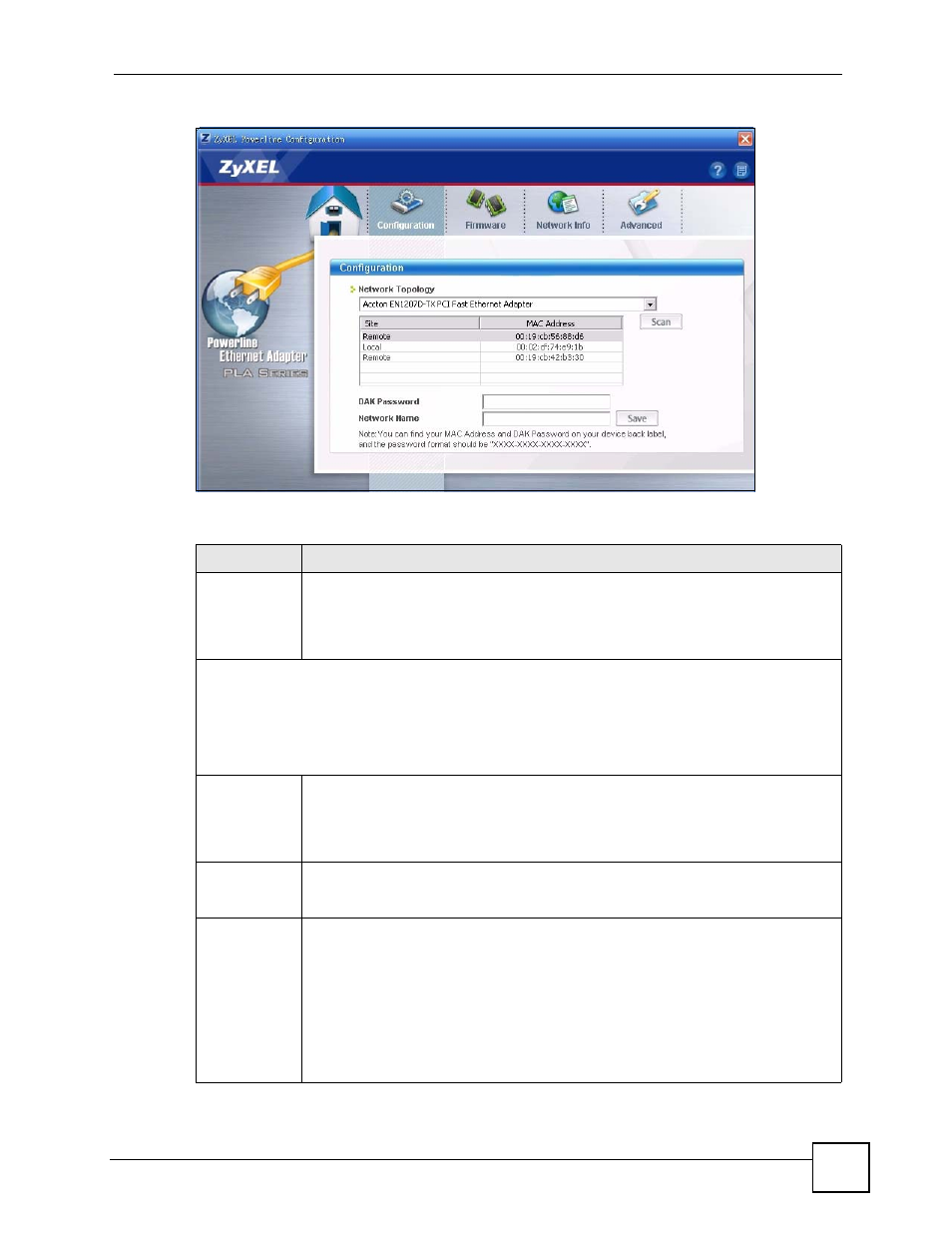
Chapter 5 The Configuration Utility
PLA-4xx Series User’s Guide
43
Figure 23 Configuration Screen
The following table describes the labels in this screen.
Table 4 Configuration Screen
LABEL
DESCRIPTION
Network
Topology
Use this to select which powerline network information is displayed. Different
powerline networks are identified by the Ethernet interface (network card) connected
directly to the PLA-4xx. Typically there is only one connection, however, if your
computer has two network cards and both are connected to a powerline device then
you have two powerline networks.
The fields described below are used to identify the powerline adapters recognized on the powerline
network. The configuration utility automatically updates this information every 10 seconds. Click Scan
to refresh the information in these fields (immediately).
Note: Only devices which share the same network name are displayed in this
table.
Site
This field displays
•
Local, if it is identifying the powerline adapter directly connected to the computer
running the configuration utility.
•
Remote, if it is a powerline adapter in your powerline network but not directly
connected to the computer running the configuration utility.
MAC Address
This is a read-only field which shows the MAC address of the powerline adapter you
are configuring. You can find the MAC address of your PLA-4xx displayed on a sticker
on the bottom of your device.
DAK Password DAK (Device Access Key) password is used to verify that you are authorized to
perform changes on a remote device. You can find the DAK password printed on a
sticker on the bottom of your PLA-4xx.
Select the remote powerline adapter you want to manage by clicking the MAC
address which corresponds to it in the MAC Address column. Enter the DAK
Password value and click Save.
Note: You must enter the DAK Password value exactly as it is
printed on the label (all caps and with dashes “-”).
