Modifying a printer, Deleting a printer, Modifying a printer -3 deleting a printer -3 – Xerox 2000 SERIES EPS User Manual
Page 41
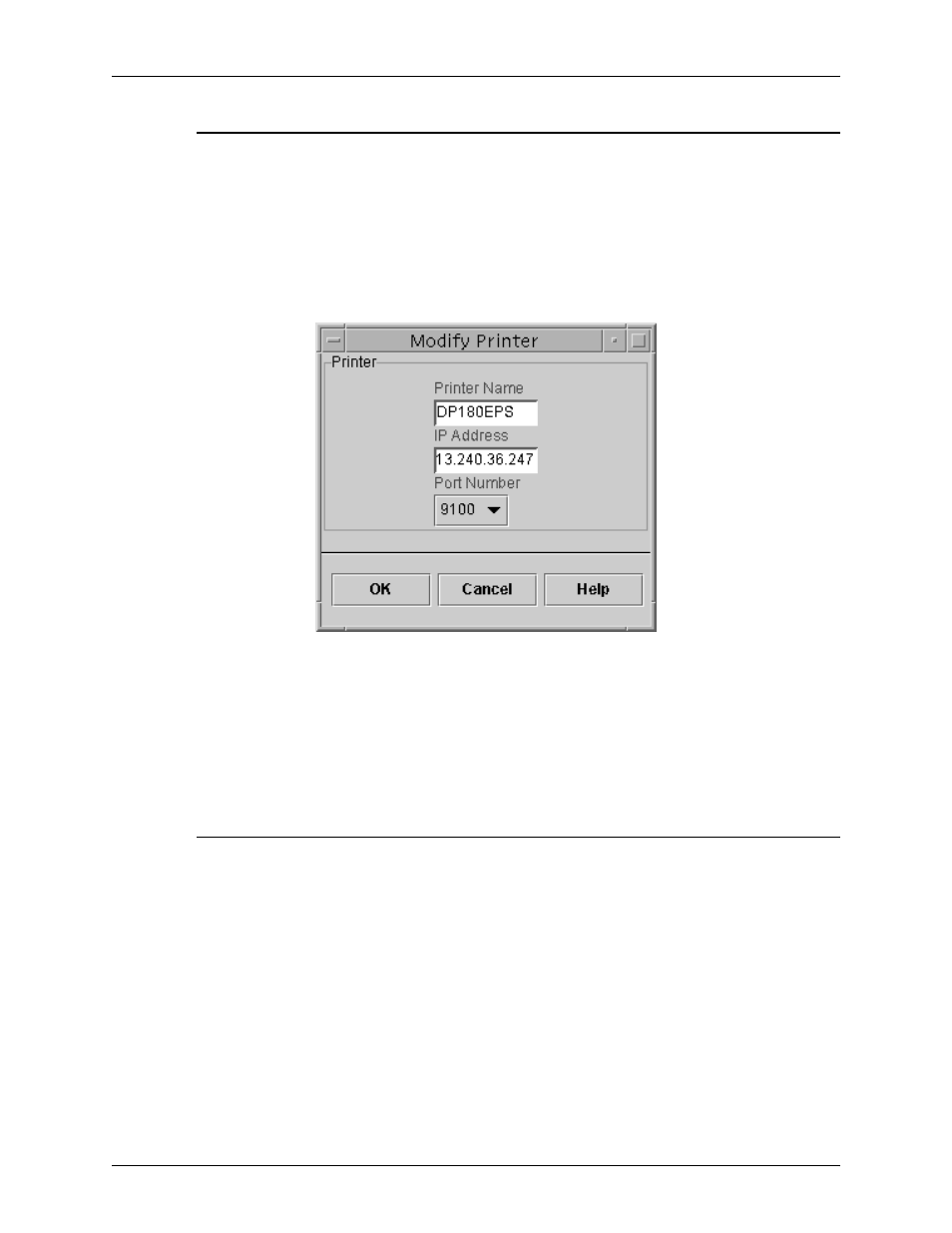
Managing the Tape Client
Tape Client Job Submission Guide
3-3
Modifying a printer
To change properties of a printer that is on your printer list, follow
these steps:
1. On the Printer Setup window, select the name of the printer
that you want to change.
2. Click Modify.... The Modify Printer window opens.
Figure 3-2. Modify Printer window
3. On the Modify Printer window, make the desired changes in
the fields that are available.
4. Click OK. The new information is displayed on the Printers
list on the Printer Setup window.
Deleting a printer
To delete a printer from the printer list, follow these steps:
1. On the Printer Setup window, select the name of the printer
that you want to remove from the list.
2. Click Delete. A confirmation prompt window opens.
3. Click OK on the prompt window. The printer name is removed
from the Printers list.
- 3040 (2 pages)
- Phaser 7750 (5 pages)
- Phaser 7750 (2 pages)
- 6350 (4 pages)
- Phaser 6180 (4 pages)
- Phaser 3600 (2 pages)
- Phaser 3435 (98 pages)
- ColorQube 9202 (16 pages)
- ColorQube 9203 (13 pages)
- DocuColor 242-252-260 con Creo Spire CX260-17131 (216 pages)
- DocuColor 8000AP (13 pages)
- DocuColor 8000AP (4 pages)
- DocuPrint M760 (44 pages)
- Phaser 860 (42 pages)
- Phaser 3450 (58 pages)
- Phaser 3635MFP (10 pages)
- Phaser 5500 (5 pages)
- Phaser 6100 (7 pages)
- Phaser 7300 (28 pages)
- WorkCentre Pro 215 (62 pages)
- Color Printer Phaser 7300 (3 pages)
- Phaser Color Printer 7750 (8 pages)
- 4127 (4 pages)
- 480 (352 pages)
- 3R11474 (2 pages)
- 4500 (3 pages)
- 721P85600 (116 pages)
- 721P (2 pages)
- WorkCentre XE80 Digitaler Kopierer - Laserdrucker-9588 (58 pages)
- FreeFlow DST2-NL (23 pages)
- FaxCentre F12 (4 pages)
- 4182 (39 pages)
- Copycentre C175 (2 pages)
- ColorStix 8200 Ink Sticks 016-2045-00 (9 pages)
- DocuColor CX250 (276 pages)
- HP Toner Cartridges C9722A (2 pages)
- DocuColor 40CP (82 pages)
- 4850 (90 pages)
- Phaser 016-1300-00 (2 pages)
- X2 (41 pages)
- M123 (12 pages)
- 6130N (3 pages)
- WorkCentre PE120-120i-3133 (20 pages)
- 7300 (4 pages)
- Color Printer Phaser 6280 (158 pages)
