Installing the screen fonts – Xerox CopyCentre C118 User Manual
Page 43
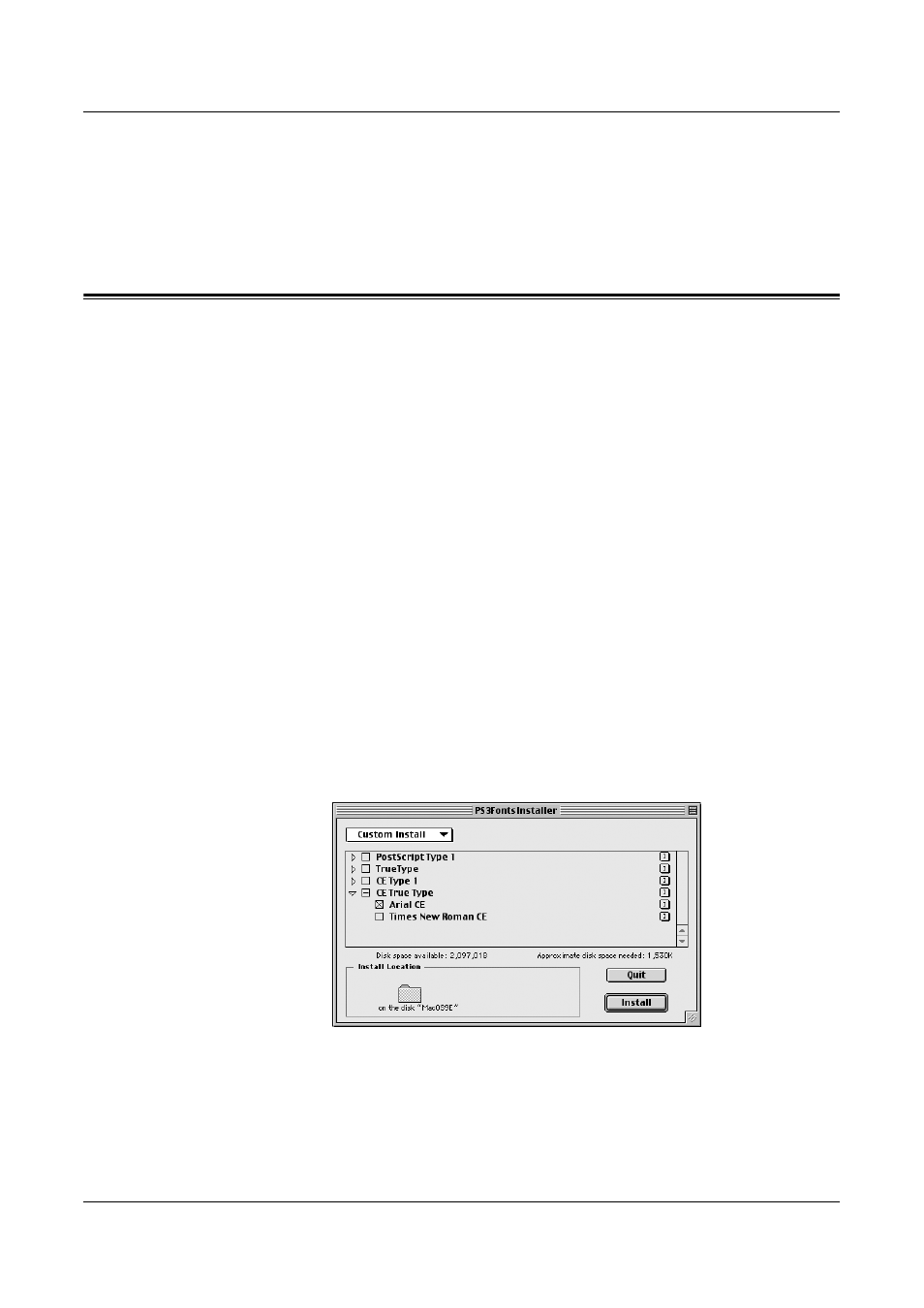
5 Operation on Macintosh Computers
Xerox WorkCentre 118 Postscript® User Guide
43
Use Larger Size (Adjust to Fit) - Selects paper larger than the original and
automatically adjusts the image size as necessary.
Use Larger Size (No Zoom) - Selects paper larger than the original and prints the
same size as the image.
Installing the Screen Fonts
This section explains how to install the fonts in the Screen Font folder.
It is recommended that all other applications are closed before installing the fonts.
Otherwise, a warning message appears between steps 5 and 6.
1.
Start the Macintosh and insert the PostScript Driver Library CD-ROM into the
CD-ROM drive.
2.
Double-click the [WorkCent-PS] icon followed by the Screen Font folder and then
the [PS3 Fonts Installer].
3.
When the Installer window appears, click [Continue].
The license agreement dialog appears.
4.
Read through the agreement carefully and if you have no objections to it, click
[Accept].
The PS3FontsInstaller dialog box appears.
5.
You may select [Easy Install] or [Custom Install].
Easy Install - installs all the fonts provided in the Screen Font folder.
Custom Install - installs the selected fonts only. Simply click on the triangle arrow
beside the four categories of fonts to display the fonts in each category and then
check the fonts to be installed. For example, the diagram below shows that Arial CE
of the CE TrueType fonts is selected.
A warning message will appear if you did not quit all other applications before
performing the font installation.
6.
Click [Install].
The installation of the fonts begins.
- WorkCentre M118-M118i-6211 WorkCentre M118-6144 WorkCentre M118-M118i-4177 WorkCentre M118i-6284 WorkCentre M118-2841 WorkCentre M118-4110 WorkCentre M118i-2981 WorkCentre M118-M118i-2908 WorkCentre M118i-4250 WorkCentre M118i-3001 WorkCentre M118i-6304 WorkCentre M118-2861 WorkCentre M118-4130 WorkCentre M118-M118i-6238 WorkCentre M118-M118i-2935 WorkCentre M118-M118i-4204 WorkCentre M118i-4270 WorkCentre M118-6164 WorkCentre M118-M118i Pomoc-13908 WorkCentre M118-M118i Pomoc-14044 WorkCentre M118-M118i Pomoc-14168
