Xerox 701P40210 User Manual
Page 34
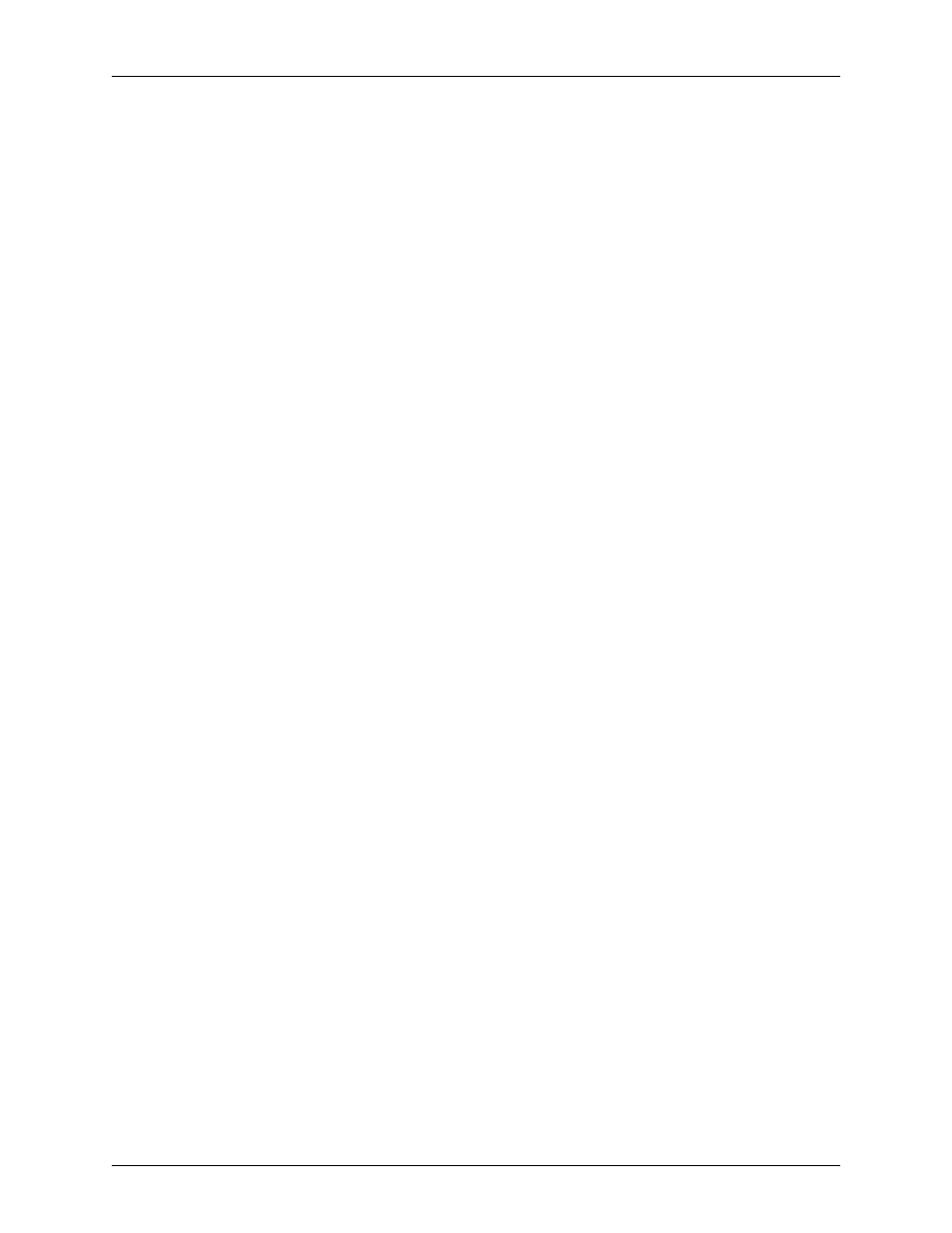
Stock Management and Calibration
3-12
Color Management Guide
5. Select [Expert Color: Output Color].
6. On the Output Color tab, select the radio button for
Destination Profile and open the pull-down menu.
7. Select the profile for one of the three pre-installed color group
profiles.
8. Select [OK] to close the Expert Color dialog, and [OK] again
to save your Job Property changes.
9. Right-click on the job in Job Manager and select [Proof] from
the context menu. The job is released to RIP.
10. Retrieve your print from the output tray of your printer.
11. Repeat steps 4 through 10 twice, selecting a different
Destination profile each time.
NOTE: After the job proofs, it will appear in the inactive jobs
list of the Job Manager, and will be designated as
“successfully proofed.” This is where you will find it the
second and third time you proof it.
12. Compare the three prints. By determining which of the
destination profiles produces the most pleasing prints on your
colored media, you can decide to which color group you
should add your colored stock.
If none of the three prints are satisfactory to meet your needs,
then you may choose to create a new color group in which to
place your new, colored stock. In addition, you may need to
use a specific user TRC to match specific colors.
NOTE: Most users will find that the White group meets most
of their color needs regardless of the color, coating, white
point, or weight of their stocks.
