Appendix a monitoring and control details, A.1 basic navigation, A.2 info screens – Wegener Communications UNITY 4600 User Manual
Page 67: Gives more det, Ppendix, Onitoring, Ontrol, Etails a.1 basic navigation
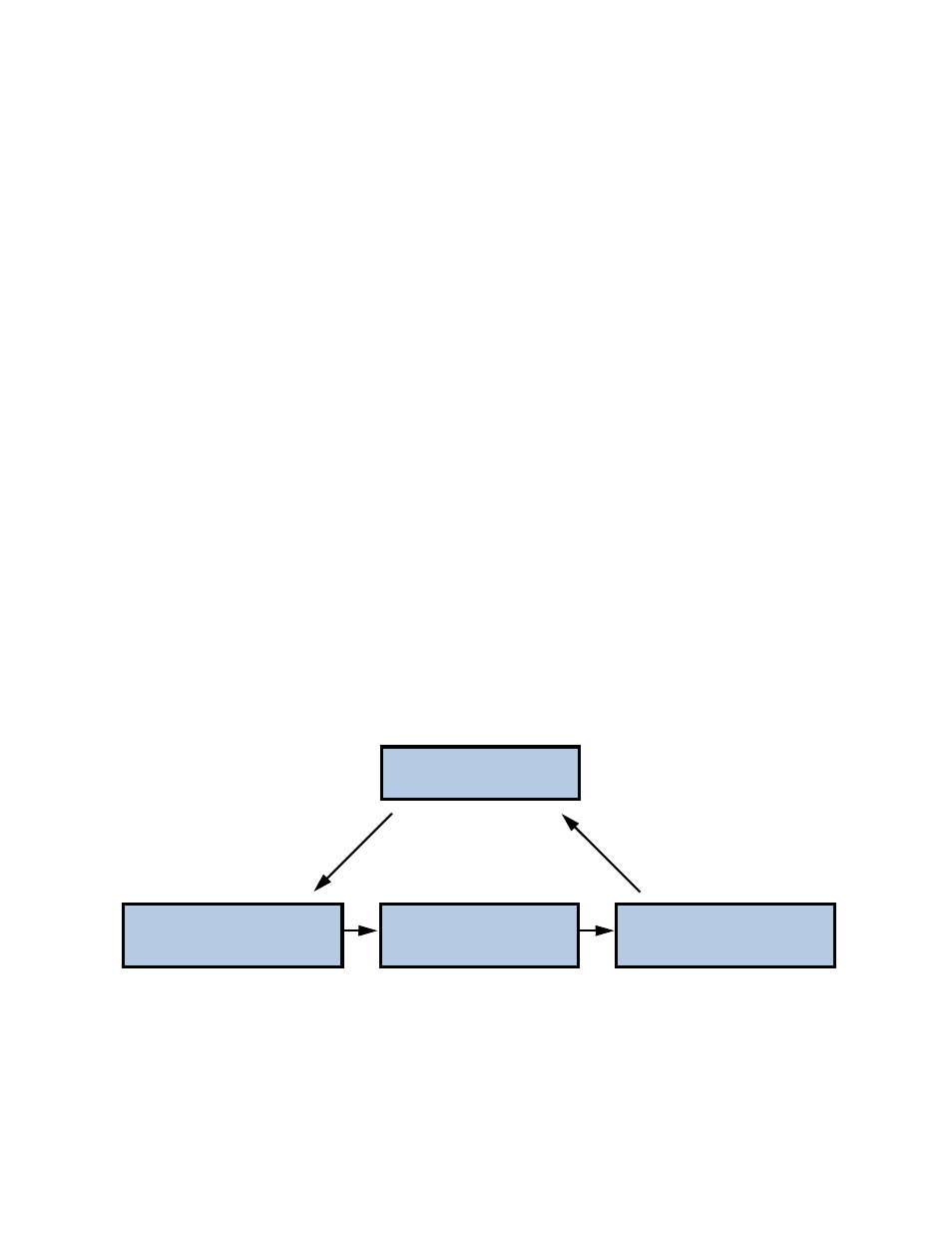
wegener.com
800032-01 Rev. G
61
A
PPENDIX
A M
ONITORING
AND
C
ONTROL
D
ETAILS
A.1 Basic Navigation
Monitoring and control of the
Unity 4600
from the front panel is accomplished by first
navigating to the appropriate screen for the desired function (see
and
on page 30 for screen structure and contents).
Press
ENT
to move downward through menus and screen levels and
ESC
to return
upward through the screen structure. Press the right- and left-arrow buttons to move
between peer screens. The home screen may always be reached by pressing and
holding the
ESC
button or by pressing it repeatedly.
A.2 Info Screens
Info screens are read-only and display information that cannot be edited. The home
screen is this type of screen. Other screens of this type display
Unity 4600
status or
navigation helps.
For info screens like the Software Application Version screen shown below, the text on
the second row will contain the current information (the software version in this
example). If no key presses are made, after a brief delay, the second row begins
alternating between this content and the following navigation prompts:
?
Other Screens?
@
(to move to other screens at the same level)
Menu Up? Press
(to move to the parent menu screen)
Home? Hold In
(to return to the Home screen)
first row:
APPLICATION CURRENT:
-information label
second row:
V100
- content
APPLICATION CURRENT:
APPLICATION CURRENT:
APPLICATION CURRENT:
?
Other Screens?
@
Menu Up? Press
Home? Hold In
after brief delay
