Wacom Cintiq DTZ-2000W User Manual
Page 24
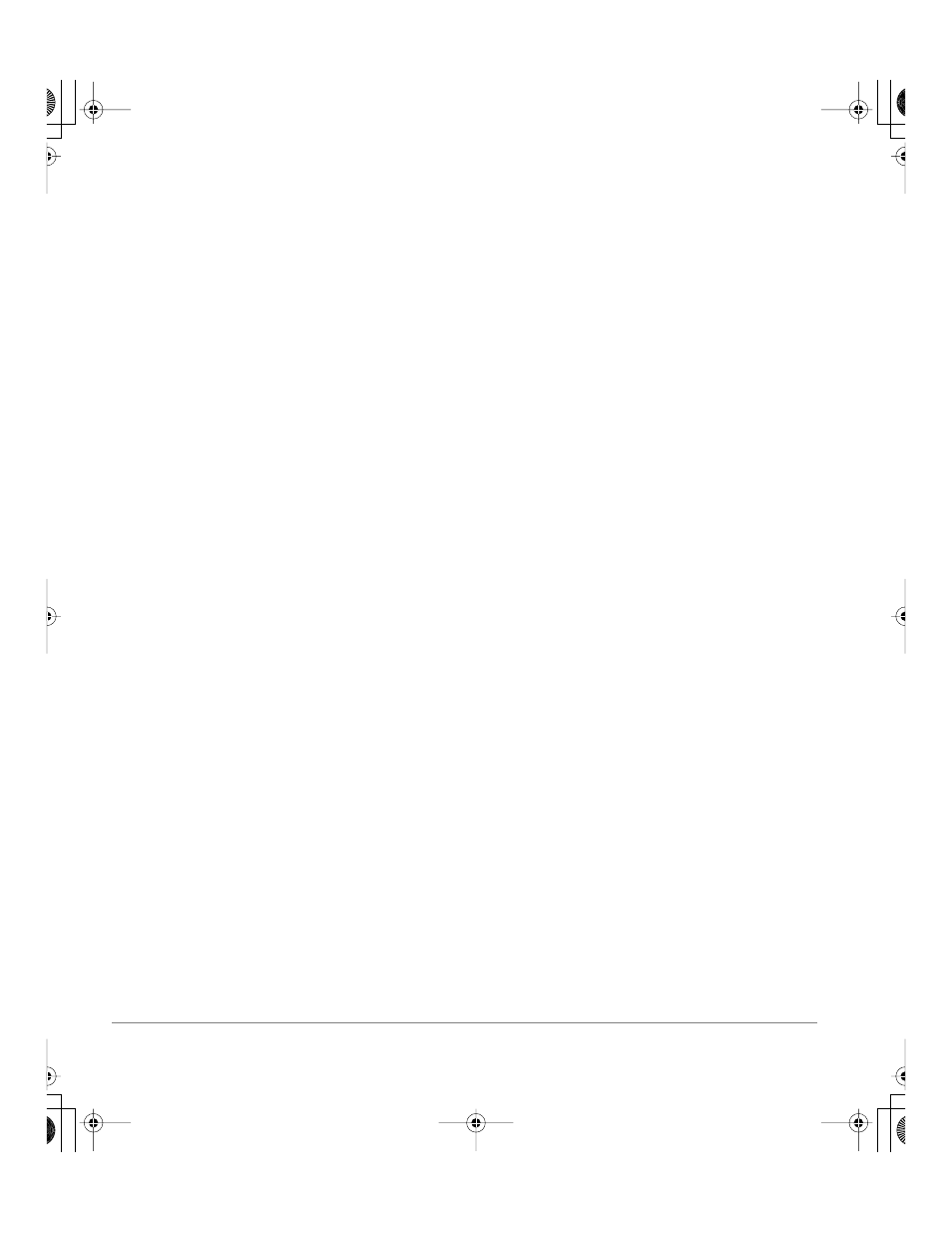
Installation
Page 22
Software installation
IMPORTANT: You MUST install the Wacom pen tablet driver software for full pen and tablet
functionality, otherwise the Cintiq pen will only function as a mouse device and the extended
pen and tablet features will not be available.
To install the tablet software:
•
Save your work and close all open applications before installing the tablet software.
Temporarily disable any virus protection programs.
•
Insert the Wacom Pen Tablet Driver CD into your computer’s CD-ROM drive. If the software
installer menu does not automatically display, double-click on the I
NSTALL
icon located on the CD.
•
Click on the I
NSTALL
T
ABLET
link and follow the prompts to install the driver software.
•
Reactivate your virus protection program.
•
After the software installation has been completed, make sure you can use your pen on the Cintiq
display to move the screen cursor.
When you place the pen tip on the display screen, the screen cursor should immediately jump to a
corresponding position approximately beneath the pen tip. Lift the pen tip and place it on the
display screen surface in a different location – the screen cursor should again jump to the new
position. This is known as absolute positioning, and enables you to position the screen cursor
without having to drag your pen across the display screen surface. To fine-tune the cursor-to-pen
relationship, see Calibrating Cintiq on page 34.
Be sure to check the Read Me file for late-breaking news. If you have trouble installing Cintiq, see the
Troubleshooting section beginning on page 41 of this manual.
Notes:
•
For Windows Vista, driver installation automatically activates the new pen input functions
available within Windows Vista and Office 2007 (except for Windows Vista Home Basic).
•
For Windows Vista and XP, user-specific preferences are supported. After logging in, each
user can customize their personal settings in the Wacom Tablet control panel. Switching to
another user will automatically load the settings for that user.
•
The Windows Vista log-in screen does not support screen cursor movement with the pen tablet.
Use the arrow keys or a standard mouse to select the user name for logging in.
Next steps:
Be sure to adjust the pen display tablet calibration to precisely align the screen cursor position with
the location of the pen tip. See Calibrating Cintiq on page 34.
To learn more about using Cintiq, proceed to Working with your Cintiq on page 23.
Cintiq20WSX_Manual.fm Page 22 Monday, January 15, 2007 9:23 AM
