Install the hard drive in a macintosh system – Western Digital Computer Hard Drive User Manual
Page 27
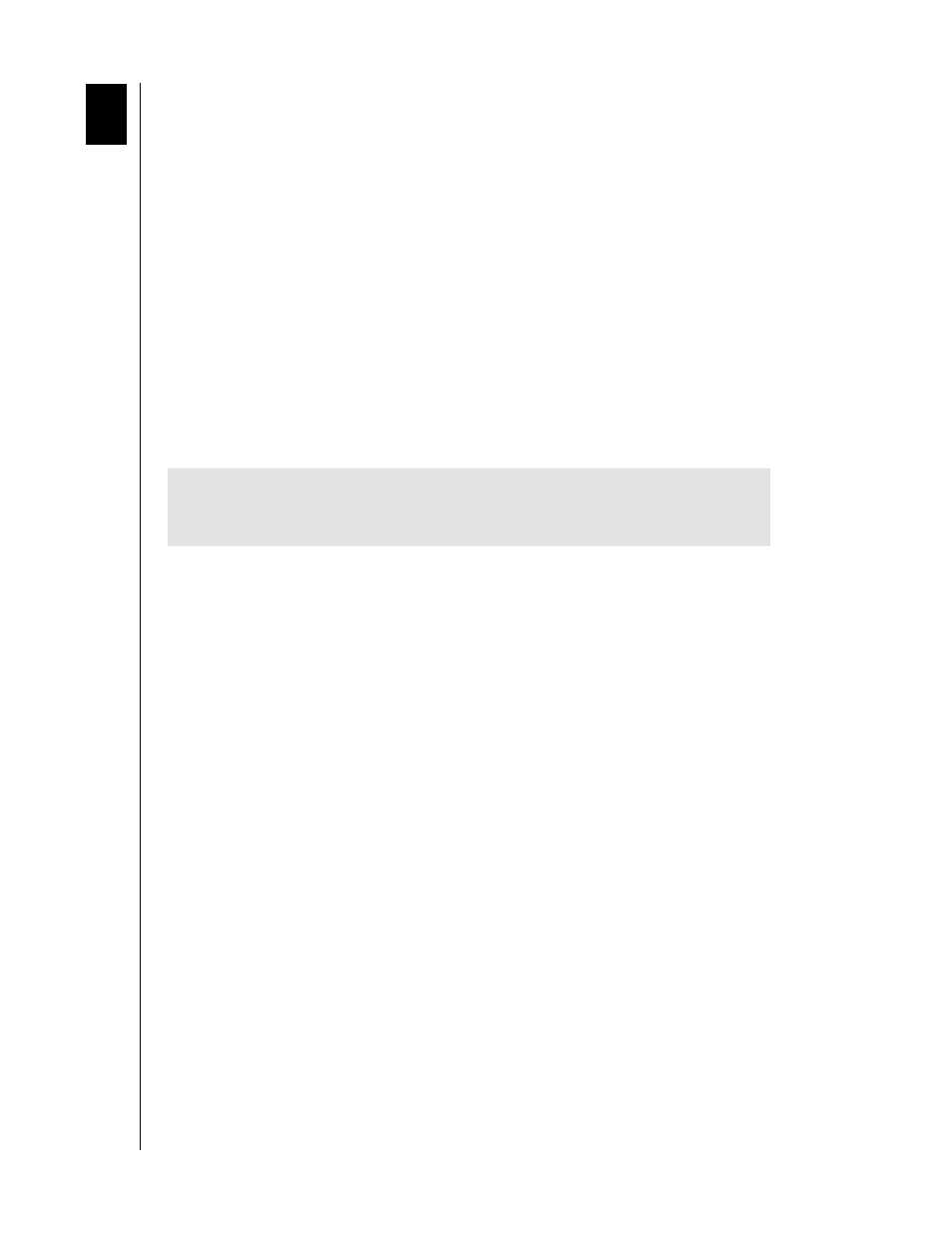
WESTERN DIGITAL HARD DRIVE
INSTALL THE HARD DRIVE IN A MACINTOSH SYSTEM - 23
INSTALLATION GUIDE
Install the Hard Drive in a Macintosh System
You can install two IDE/ATA hard drives on the same cable with the Master/Slave jumper
configuration in the following Macintosh systems:
!
Power Mac G4 and higher
!
Power Mac G3 (blue and white colored, limited to certain configurations)
!
Power Mac G3 All-in-One
A Power Mac with a U-shaped mounting bracket installed in the rear drive bay is capable of
supporting dual IDE/ATA drives, allowing two drives to be installed in that bay. For more
information on Master/Slave support on Power Macs G3/G4, refer to AppleCare
Knowledgebase Article 24342 at www.apple.com.
If your system does not support the Master/Slave configuration, you will be limited to
installing one IDE/ATA device per channel (for a maximum of two IDE/ATA devices).
The following is a summary of the steps necessary to install a hard drive less than 137 GB as a
secondary hard drive in a Power Mac.
1. Since Cable Select is the default jumper setting of your Western Digital hard drive, you
must change the configuration to Slave (see page 7 for a diagram of the jumper block. The
drive that came with the Macintosh is already designated as Master (Master ID=0, Slave
ID=1).
NOTE: Cable Select mode is not supported by Macintosh’s built-in IDE/ATA controller.
2. Install the hard drive in your Macintosh system with the Apple-supplied interface cable.
3. Use the Apple Disk Utility to format and partition the drive. The utility is located on the
Macintosh operating system CD.
IMPORTANT: For alternative setup instructions and hard drive compatibility,
refer to your original Apple Setup Guide or go to www.apple.com/support for
more documentation.
6
