Western Digital Computer Hard Drive User Manual
Page 13
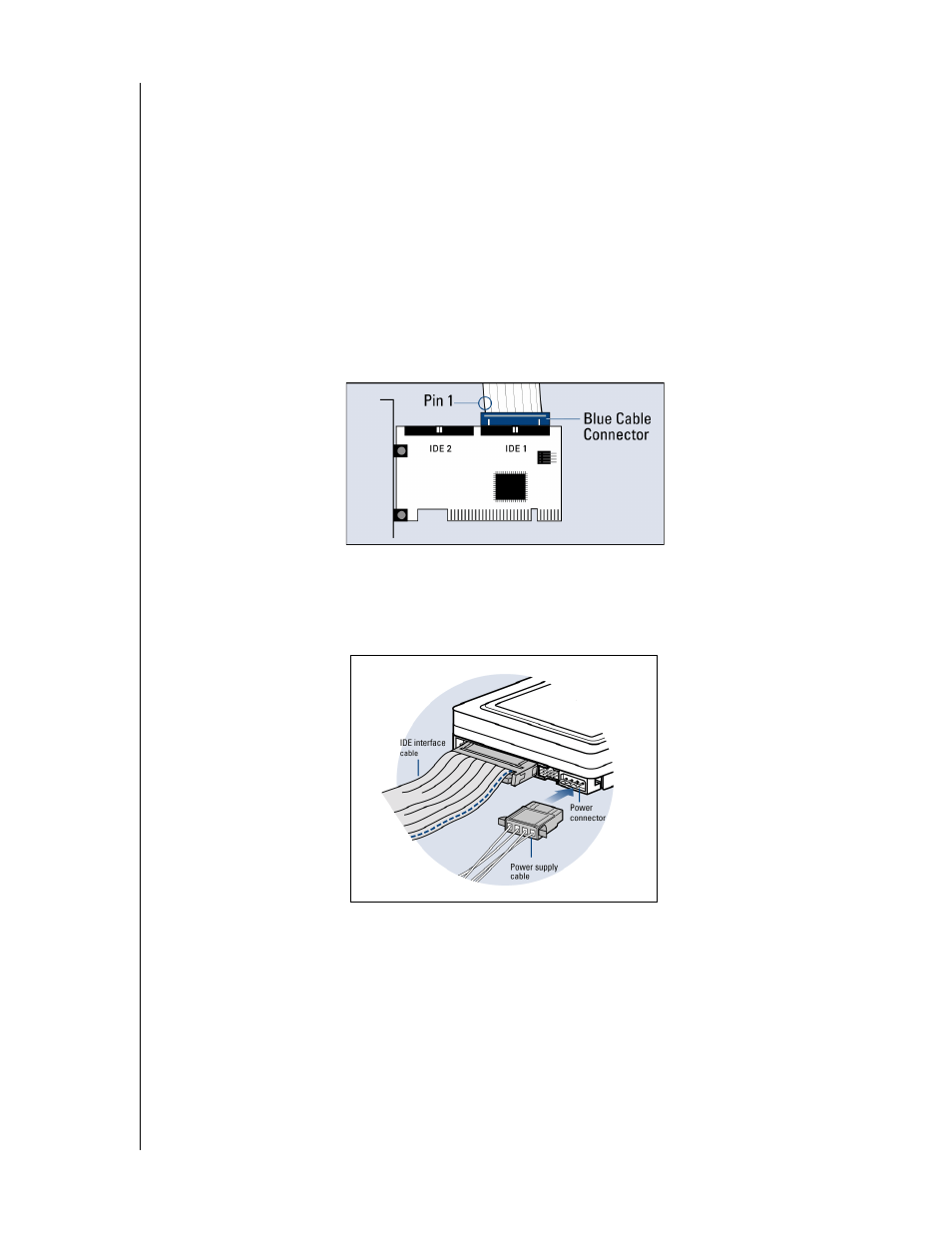
WESTERN DIGITAL HARD DRIVE
INSTALL THE HARD DRIVE WITH A CONTROLLER CARD - 9
INSTALLATION GUIDE
1. Connect the IDE Interface Cable to Hard Drive(s):
a) If installing the hard drive as the only device on the cable,
Connect the black connector of the IDE interface cable to the drive and connect the
blue end of the IDE interface cable to the IDE connector (IDE 1) on the controller card.
Proceed to step 3.
b) If installing two drives on the same IDE interface cable,
- Configure your new Western Digital hard drive as Master and the other drive as Slave.
- Connect the black connector to the new IDE interface cable to the Master drive.
- Connect the grey connector to the Slave drive.
- Connect the blue end of the new IDE interface cable to the IDE connector (IDE 1) on
the controller card.
2. Connect the Power Supply Cable: Attach the computer system power supply cable to the
4-pin power connector on the back of your new Western Digital hard drive. The 4-pin
connector is keyed to ensure proper insertion.
3. Secure the Hard Drive:
a) If securing the hard drive in a 3.5-inch drive bay,
Secure the Western Digital hard drive in an available drive bay (typically adjacent to the
floppy disk drive) using the four mounting screws provided. Mounting brackets are not
required.
NOTE: For proper grounding, be sure to use ALL FOUR screws.
