Wizcom Pen Scanner User Manual
Page 47
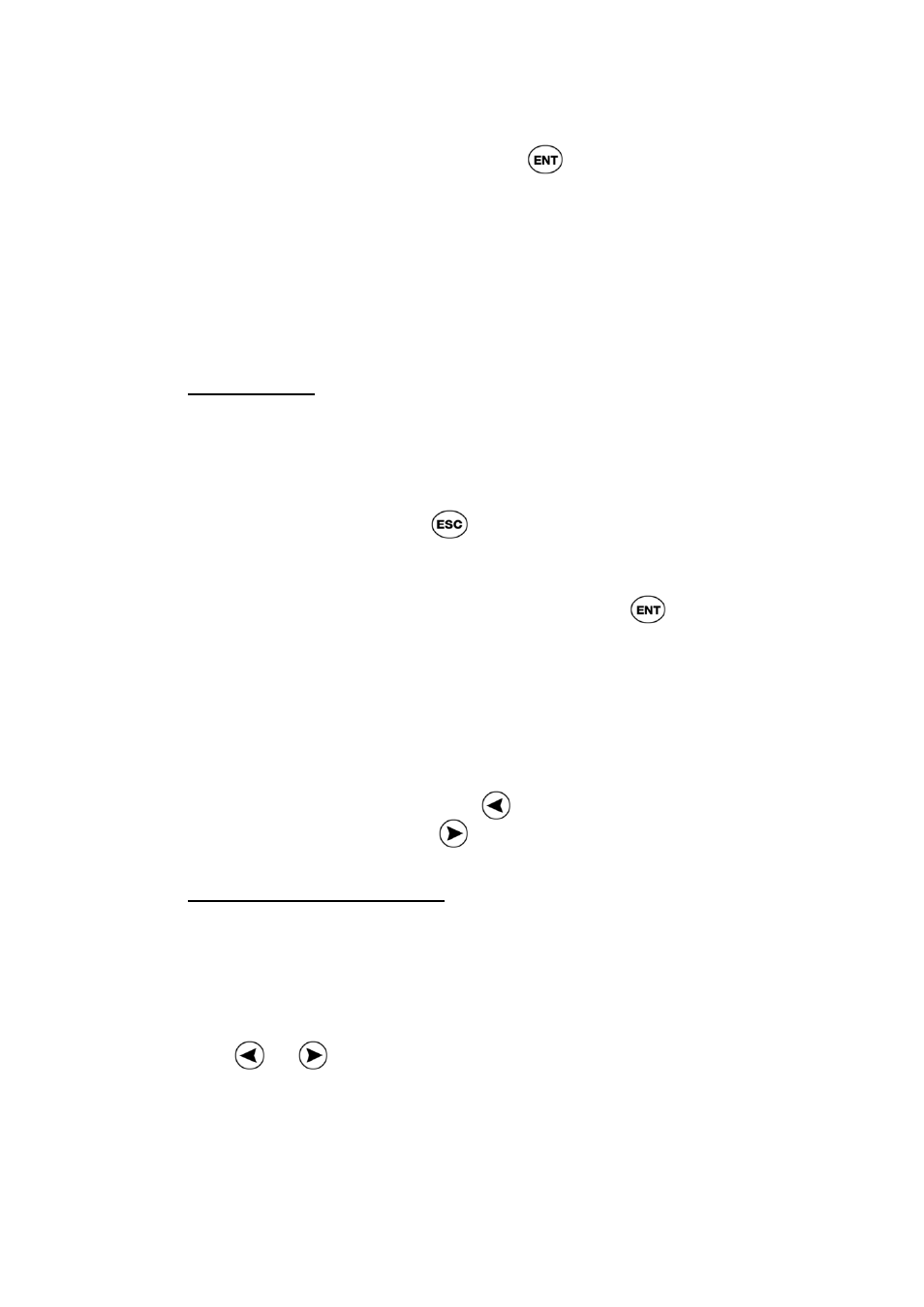
German Reading Pen
Operation Manual
Page 47
2. In the Input Screen, press
to enter
edit mode. The text is de-highlighted.
Edit Mode
When the Pen is in edit mode, the Input Screen
appears, but the text you have scanned is
displayed as regular text - not highlighted.
Editing Text
Once you are in edit mode, you can edit the text,
using the Edit Menu, the Character Bar or
Opticard.
• To access the Edit Menu for the editing
commands, press
.
Note: the Pen must be in edit mode in order to
access the Edit Menu.
• To access the Character Bar, press
.
The Character Bar enables entering text
manually, overwriting or inserting
characters.
When editing, you can use the Pen’s double-click
feature to jump to the edge of the scanned text in
the input field. Double-click
to jump to the
beginning of the text or
to jump to the end.
Adding to Scanned Text
You can scan in additional text while in edit mode,
retaining the original text while inserting the new
text at the cursor location:
1. If the input cursor isn’t located at the point
where you want to insert the new text, use
or
to scroll to the desired input
location.
2. Scan in the new text in the same manner
as the original text.
