Diags window, Global window – Wasp Bar Code WDT3250 RF User Manual
Page 8
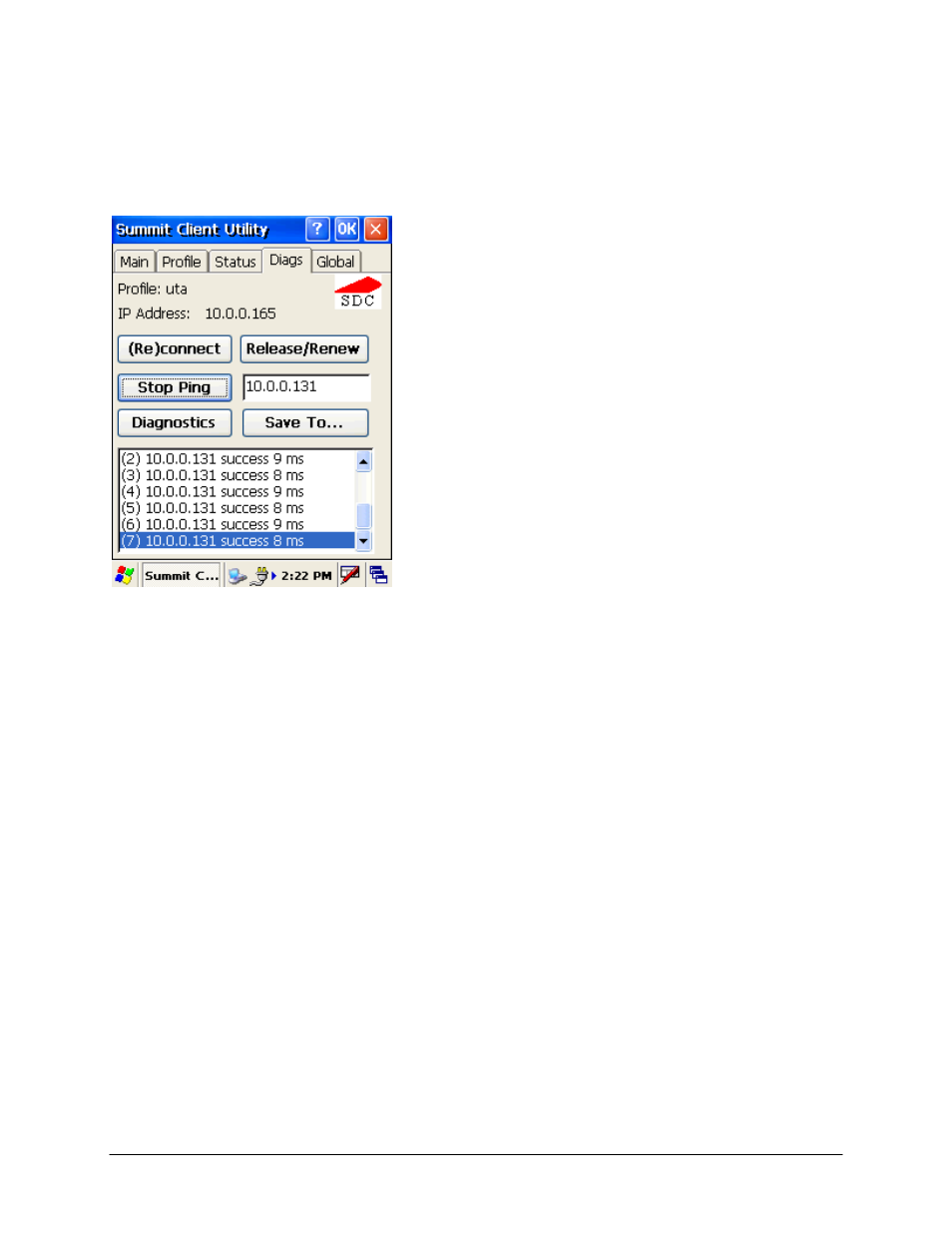
Wasp Technologies - WDT3250 RF Setup Guide
6
Diags Window
A sample Diags, or troubleshooting, window is shown in Figure 4 below:
Figure 4: Diags window, with ping active
The functions available on the Diags window are listed below:
•
(Re)connect: Disable and enable the radio, apply or reapply the current profile, and attempt to
associate and authenticate to the wireless LAN. All activity is logged in the window at the bottom of
the screen.
•
Release/Renew: Obtain a new IP address through DHCP release/renew. All activity is logged in the
window at the bottom of the screen.
•
Start/Stop Ping: Start a continuous ping to the address in the edit box next to it. Once the button is
clicked, its name and function will change to Stop Ping. Moving to an SCU window other than Status or
Diags also will stop the ping. Pings will continue until you tap the Stop Ping button, move to
an SCU window other than Diags or Status, exit SCU, or remove the radio.
•
Diagnostics: Attempt to (re)connect to an AP, and provide a more thorough dump of data than is
obtained with (Re)connect. The dump will include radio state, profile settings, global settings, and a
BSSID list of APs in the area.
•
Save To...: Save the diagnostics output to a file.
Global Window
Global settings include:
• Radio and security settings that apply to all profiles
• Settings that apply to SCU itself
An administrator can define and change most global settings on the Global Settings window in SCU. A
sample Global Settings window is shown in Figure 5 on the next page:
