Using the summit client utility software, Main window – Wasp Bar Code WDT3250 RF User Manual
Page 4
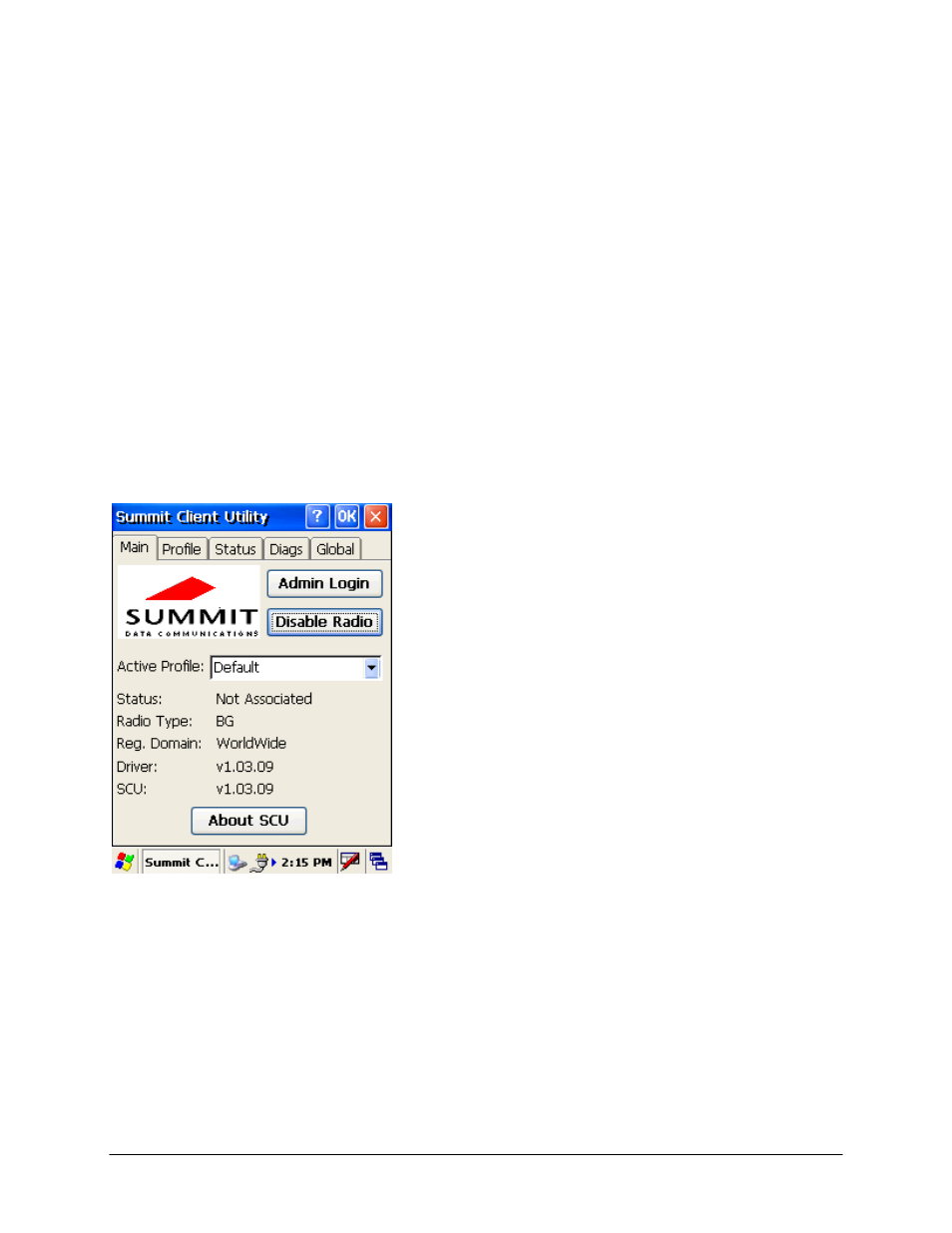
Wasp Technologies - WDT3250 RF Setup Guide
2
Using the Summit Client Utility Software
Summit Client Utility (SCU) provides a graphical user interface (GUI) for access to all of its functions.
Access to these functions also is available through an application programming interface (API). The API
allows an application programmer to enable another utility to manage the radio.
To open the SCU:
• From
the
Start menu, select Programs
• Select the directory called Summit
• Inside
the
Summit directory are two items: a directory for the storage of security certificates and an
SCU icon. To run SCU, double-click the SCU icon
SCU has five windows: Main, Profile, Status, Diags (or Troubleshooting), and Global. Tabs enable
easy navigation between windows. Each window is described in more detail in this section. Simply
click on a tab name to view that window.
Main Window
Figure 1 below is an example of the Main window:
Figure1: Main Window
The features on the Main screen are:
• Admin Login/Logout: To login to SCU as an administrator, you select this button when “Admin
Login” is displayed and supply the correct admin password on the dialog box. The default password
is “SUMMIT” in all capital letters. (The password can be changed through the Admin Password
function on the Global Settings window.) Once you are logged in as an administrator, clicking the
button again logs you out as an administrator, leaving you with access only to end-user functions.
•
Enable/Disable Radio: When the radio is enabled, selecting this button disables it; when the radio is
disabled, selecting this button enables it.
•
Active Profile: This field displays the name of the Active Profile. You can change this to a different
profile by clicking the down arrow and making a selection from the list of available profiles. If you select
“ThirdPartyConfig”, after the device goes through a power cycle, WZC is used for configuration of the
