Setting system options lukwerks user guide 34 – WiLife DVS-110I User Manual
Page 42
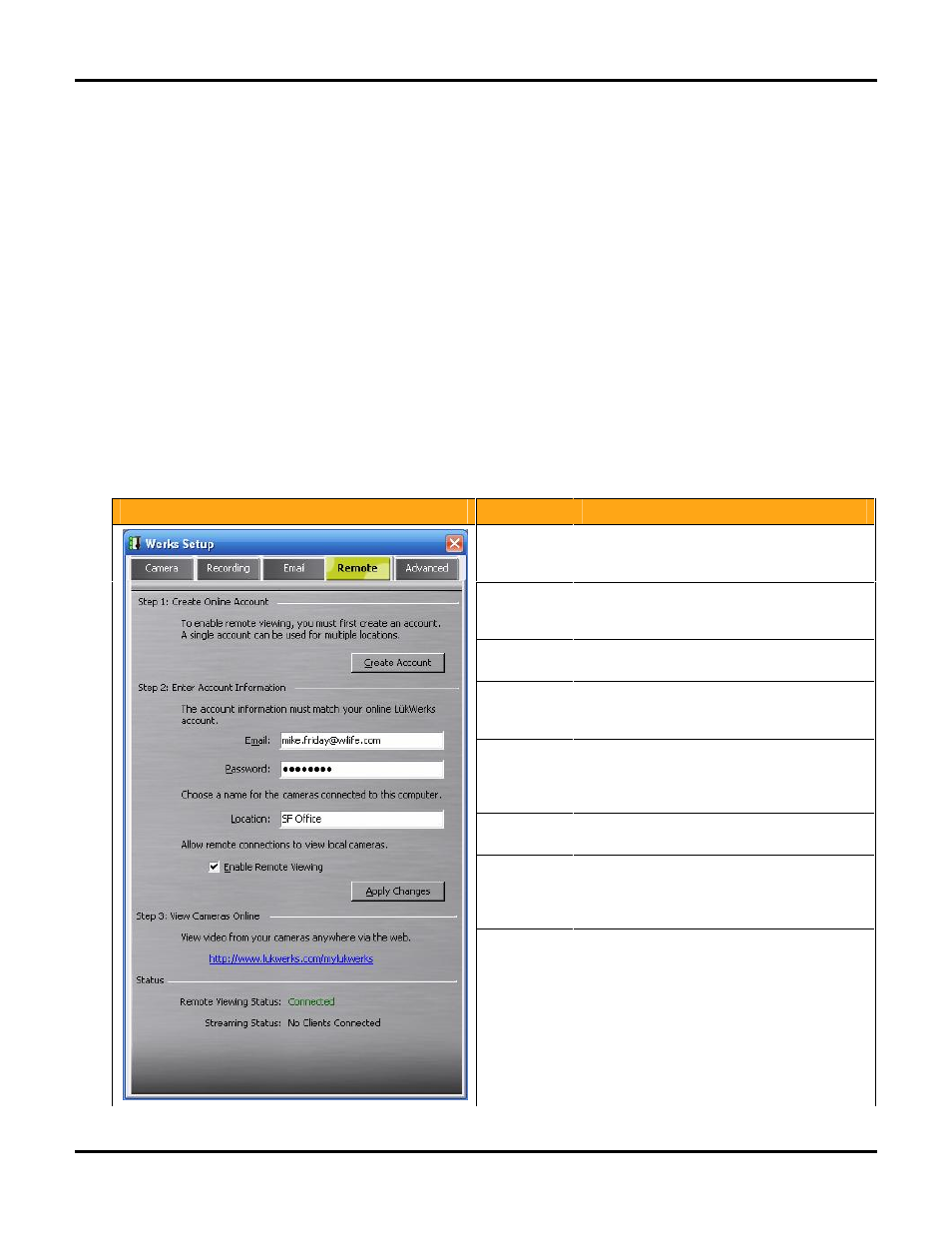
Setting System Options
LukWerks User Guide
34
Examples of Compatible Cell Phones:
Anextek SP230
Palm Treo 700w
Audiovox PPC 6601; SMT 5600; PPC
4100;
Motorola Q; CN620; Motorola MPx, MPx100 & MPx220;
HP iPAQ hw6500 series
Samsung SCH-i730
iMate SP5; SP5m; K-JAM; JASJAR
Siemens SX66
Example Wireless Handheld Devices:
Asus MyPal A730W
HP iPAQ hx2400 series; hx2700 series; hx3700 series; hx4700 series
Dell Axim X51v; X50v; X30v
Toshiba e805
B
ROWSER
Common Requirements
Windows Media Player 9 or later
Browsers
Microsoft Internet Explorer Version 5.5 or later
Once you have created your My LukWerks account, you are ready to setup individual sites such as the Home,
Office, or Vacation Home. You use the Setup > Remote dialog to configure the site local options:
Dialog
Item
Usage
Create
Account
Click this button to quickly jump to the
site where you
create your My LukWerks account.
Enter your My LukWerks account name, which
is also the email address you use when
creating your My LukWerks account.
Password
Your secret password used to access your
account and remote viewing.
Location
Set the name for this location. You can have
many sites attached to your remote viewing
account.
Enable
Remote
Viewing
This checkbox, when checked, activates remote
viewing functionality, allowing you to have
remote access to your camera images from the
Internet and Smart Phone.
Apply
Changes
Click this button to write the new account
information to the options file.
View
Cameras
Online
Click this link to start your Internet explorer in
the My LukWerks page. From here you can
login and check remote access of your
cameras.
Status
In the status fields, Werks reports current
Remote Viewing information.
Remote Viewing Status read Connected when
Werks makes a successful like with the My
LukWerks servers.
Streaming Status tells you when someone is
remotely viewing the local cameras.
