Using the werks application, Overview, Title bar controls – WiLife DVS-110I User Manual
Page 24: Main feature buttons, Sing the, Erks, Pplication
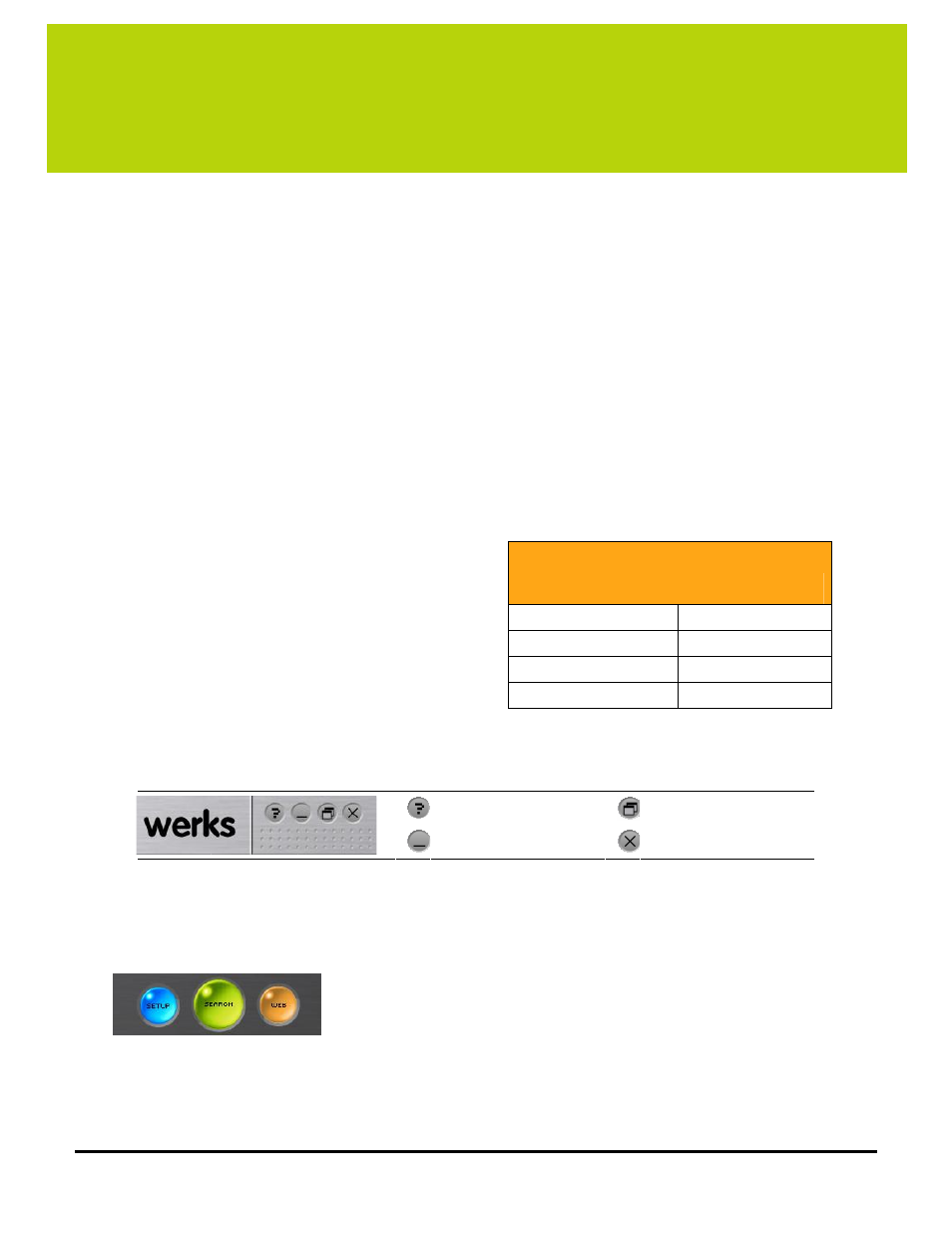
Using the Werks Application
LukWerks User Guide
16
3
Using the Werks Application
Overview
Werks provides a powerful-but-simple interface for managing cameras, recording video, tracking alerts, and
configuring remote viewing. Once you learn a few of the basic elements, most operations are easy and
intuitive.
T
WO OPERATING MODES
:
F
ULL AND
B
ACKGROUND
The Werks application has two operating modes: Full and Background. In Full Mode, Werks provides you with a
complete Windows interface, making it easy to monitor and manage your video feeds. In Background Mode,
Werks closes its Windows interface and displays a small icon in the system tray. While running in Background
Mode, Werks continues to record video, using very little CPU. This allows you to use all of your normal
applications, even on a minimally configured machine. Background Mode is another great feature of the
LukWerks system.
T
WO MAIN VIEWS
:
L
IVE AND
S
EARCH
The Werks Windows interface has two main views: Live
and Search. The Live View allows you to monitor and
manage the live camera feeds. The Search View allows
you to find, view, and manage recorded video segments.
The title bar and the main feature buttons Setup,
Live/Search, and Web, appear in both the Live and
Search Views.
Title Bar Controls
The Werks Title Bar in the upper-right corner of the application lets you view Help, Hide the on screen controls,
Minimize Werks, or run Werks in Background Mode.
Open Werks Help
Hide/Show Controls
Minimize to Taskbar
Close – run in Background
When you click the X button, Werks changes to Background Mode. A system message will let you know that
Werks is still running and recording in the background.
Main Feature Buttons
These three buttons control some of the key functions of the Werks
application. The SETUP button opens the Setup Control Panel where you
control all of the configuration options. The Search/Live button switches
between the Search View and the Live View. (Notice that in Live View, the
middle button reads SEARCH, and when in Search View, the middle button
reads LIVE – thus allowing you to switch back and forth.) The WEB button takes you to the LukWerks website,
where you can login to your My LukWerks account. (See the Werks Setup chapter to learn more about camera
and program configuration options.)
Some Application Features
Live View
Search View
View live video
Play video clips
Arm email alerts
Delete segments
Turn cameras on/off
Protect segments
Email a current image
Print images
