Customizing the tablet appearance, See also, Customizing – Wacom GRAPHIRE 4 User Manual
Page 17: The tablet appearance
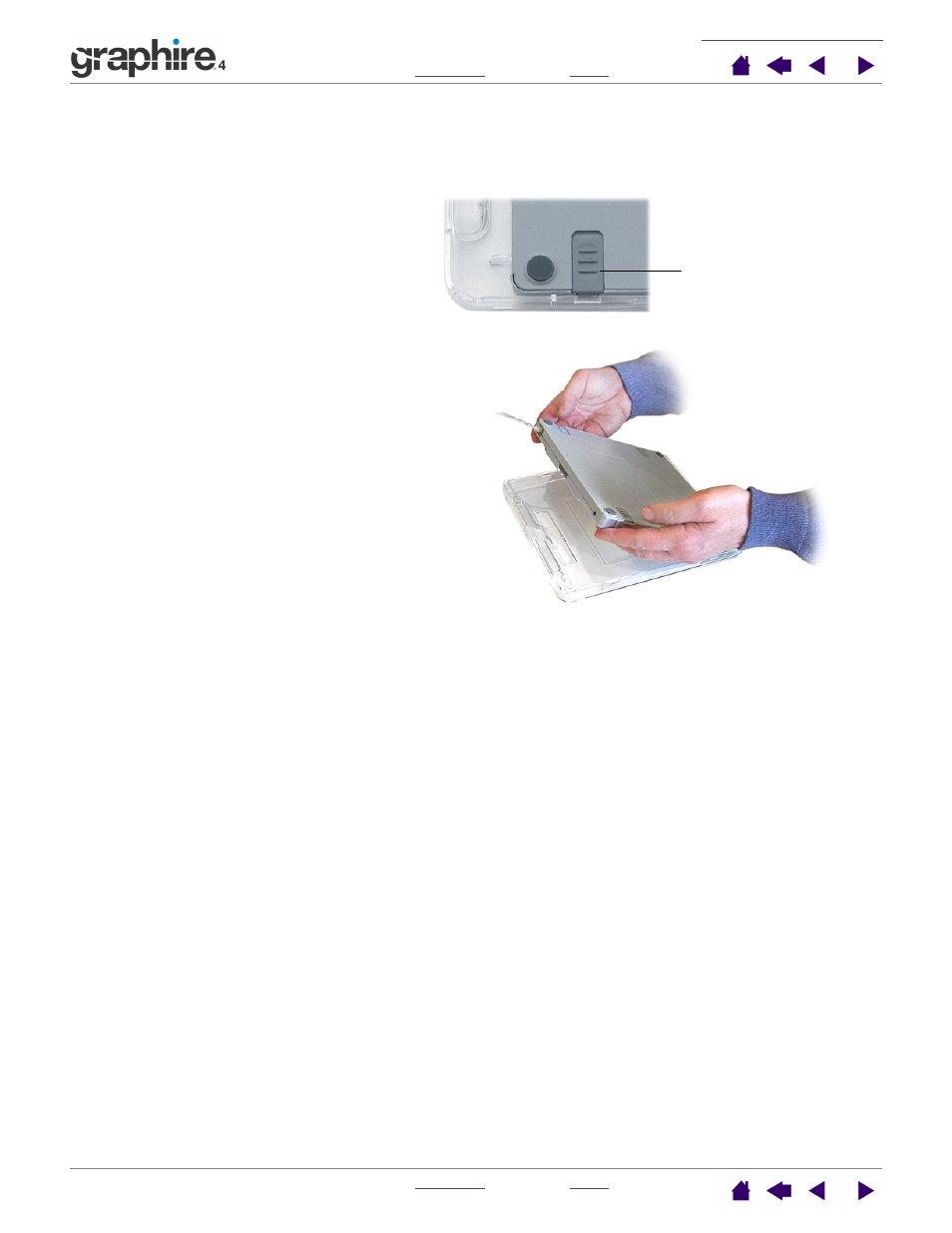
17
17
Customizing the tablet appearance
To customize your tablet’s appearance, you can place a favorite photo or design beneath the clear cover by
following these instructions:
1.
Turn the tablet upside down and slide the four
locking sliders toward the middle of the tablet.
2.
Lift the tablet away from the clear cover.
Then place the photo or design face-down in
the clear cover.
3.
Place the tablet back into the clear cover.
Slide the four locking sliders back to their
original positions. You can then turn the tablet
face-up.
Note: To customize the underlay with a design
that covers the entire electronic portion of the
tablet, templates are provided in the T
EMPLATES
folder on the Wacom Pen Tablet Driver CD.
Use photo-quality paper for best results, and trim
the sheet to size before placing it beneath the
clear cover as explained above.
Important: Graphire4 is designed for use
with the clear cover. Using Graphire4
without the clear cover may negatively
affect the pen performance and accuracy,
and the pen nib may scratch the paint.
Also, you will not be able to see the
tablet’s status light. Wacom recommends
that you always use the tablet with the
clear cover in place.
Locking slider.
