Check the scan settings before scanning – Visioneer Patriot 680 User Manual
Page 37
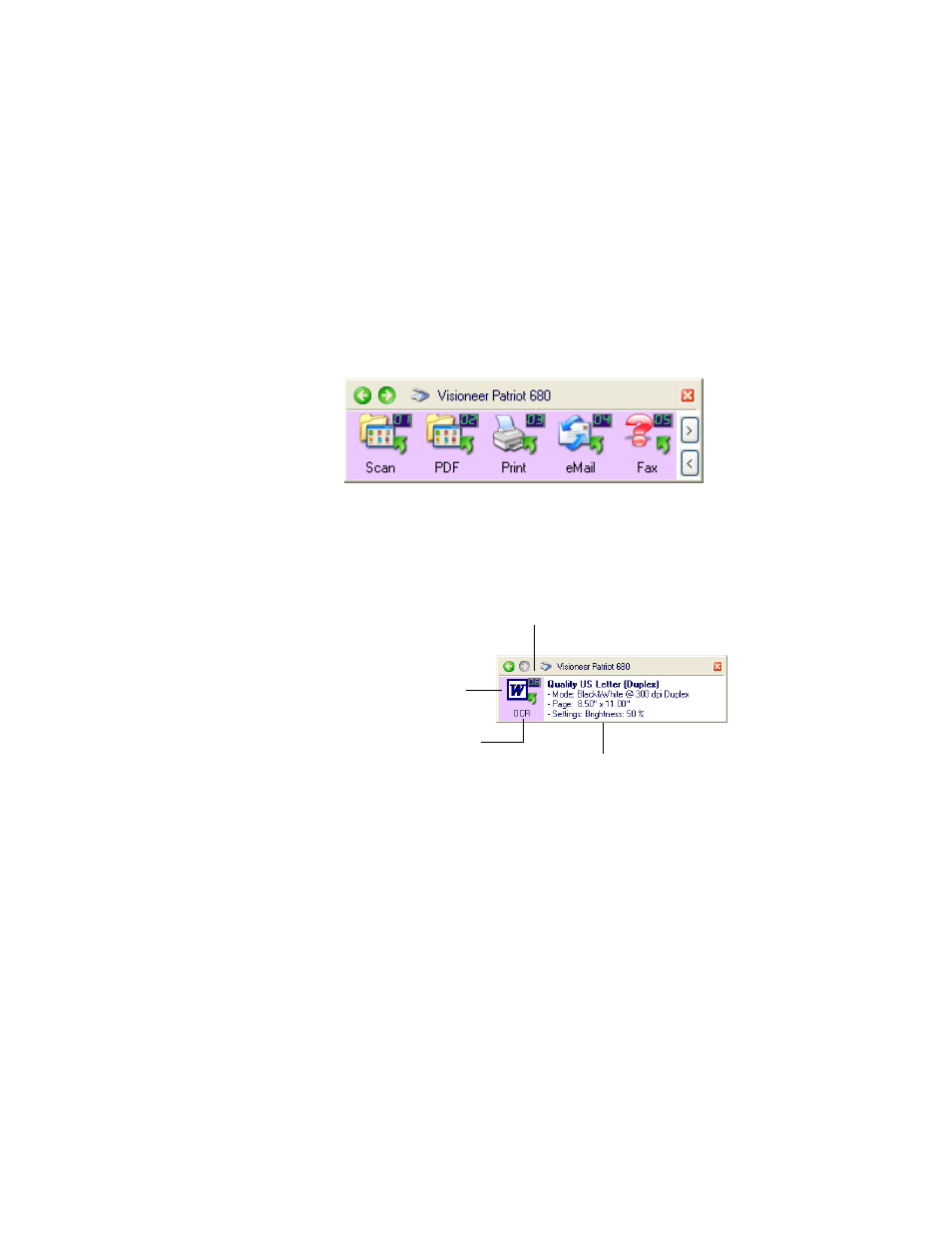
30
V
ISIONEER
P
ATRIOT
680 S
CANNER
U
SER
’
S
G
UIDE
C
HECK
THE
S
CAN
S
ETTINGS
B
EFORE
S
CANNING
1. To check the scan settings before scanning, click on the OneTouch
icon in the Windows Notification Area (at the bottom right corner
of the screen).
The OneTouch Button Panel opens. Click on the arrows to cycle
through to the other buttons.
2. Right-click a button on the panel to see its description.
The OneTouch Button Panel shows the description of the selected
setting. This sample shows the current description of setting 6.
Right-clicking also opens the OneTouch Properties window for that
setting also opens so you can change any settings before scanning.
This number corresponds to
the LED on the scanner.
The icon indicates the
Destination
Application for this set-
ting.
The current name of the
setting.
Your document will be scanned with
these options for setting Number 6.
