Vivitar DVR-508 User Manual
Page 35
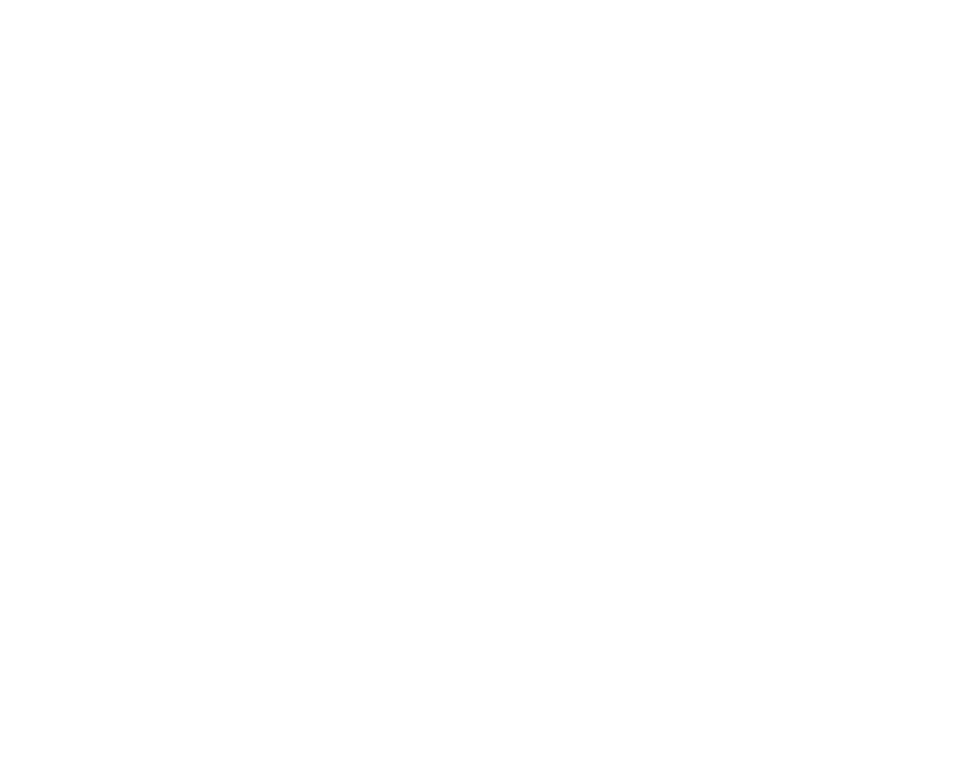
34
You now have the option to edit these photos - Lock, Delete, View as Slideshows, change the
Effect, Rotate, Resize, add a Voice Memo or Print the photo directly by connecting the camcorder
via the USB cable to a Pictbridge compatible printer.
Lock
You can lock and protect your photos, videos or audio files from accidental deletion.
1.
Press the MENU button.
2.
Press the Up/Down button to select the Lock menu.
3.
Press the OK button to open the Lock submenu.
4.
Press the Up/Down button to highlight and select one of the lock options:
Lock/Unlock One; Lock All; Unlock All
5.
If you selected Lock/Unlock One and press the OK
button a “Protect File?” or “Unprotect
File?
” confirmation message will appear with “Yes” and “No” options.
6.
Press the Up/Down button to select
„Yes‟ to lock/unlock or „No‟ to exit.
7.
Press the OK button to confirm, save and protect/unprotect the selected image.
8.
If you selected Lock All and press the OK
button a “Protect All?” confirmation message will
appear with “Yes” and “No” options.
