Vivitar DVR-508 User Manual
Page 20
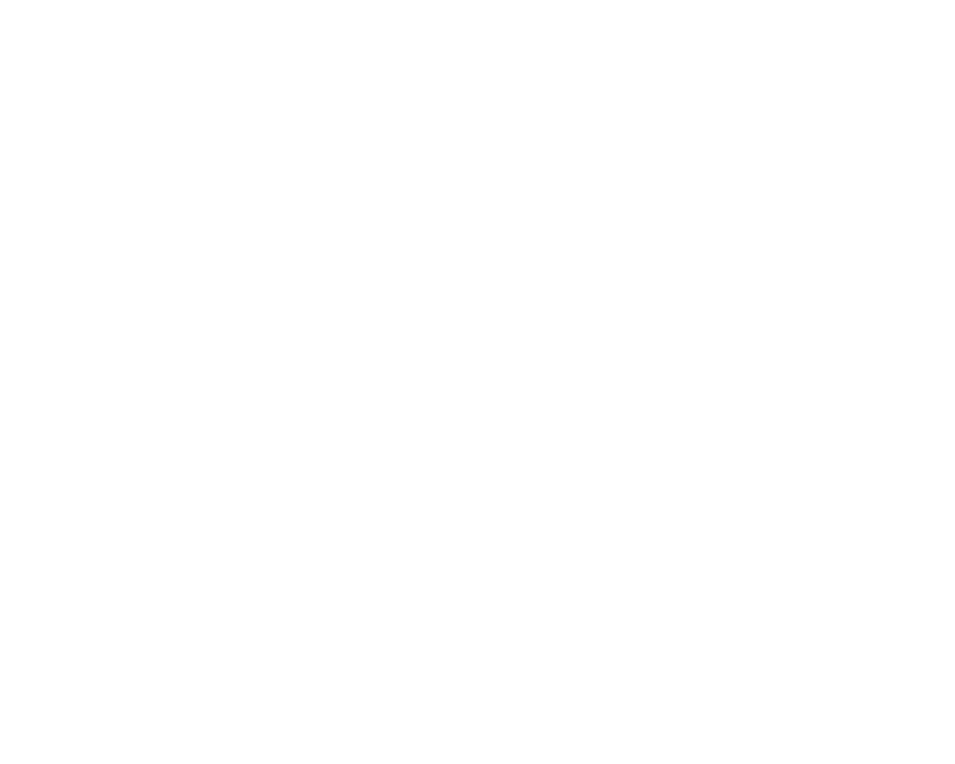
19
Insert a compatible SD memory card of up to 16GB in order to expand capture many more
memorable photos.
Use the image that appears in the LCD to compose your shot.
1. Hold the camcorder steady and press the Shutter button on the top of the camcorder.
2. Press the T (Zoom In) or W (Zoom Out) buttons located on the top of the camcorder to digitally
zoom into and back out of the object.
3. A capture clicking sound will be heard and the jpeg picture that is taken is saved to the memory
card.
4. The number of photos that can be taken for each resolution and per the memory card inserted
appears on the top right of the LCD screen.
5. After the shot is taken the number is reduced by one.
6. When the SD memory card
is full, “Memory Full” will appear on the LCD screen when you
attempt to press the Shutter button to take a photo. Either download the photos to your
computer using the Vivitar Experience Image Manager software as described below in the
section “Transfer photos and videos to your computer” or insert another SD card to continue
taking more photos and videos.
7. The number of photos that can be captured not only depends on the internal memory or the SD
card‟s capacity but also on the resolution selected. Better quality photos are taken at higher
resolutions but these will also take up more memory on the card.
