Boot.device.priority, 2 boot settings configuration, 1st.~.xxth.boot.device.[removable – Asus P6-M4A3000E User Manual
Page 53: Quick.boot.[enabled, Full screen logo [enabled
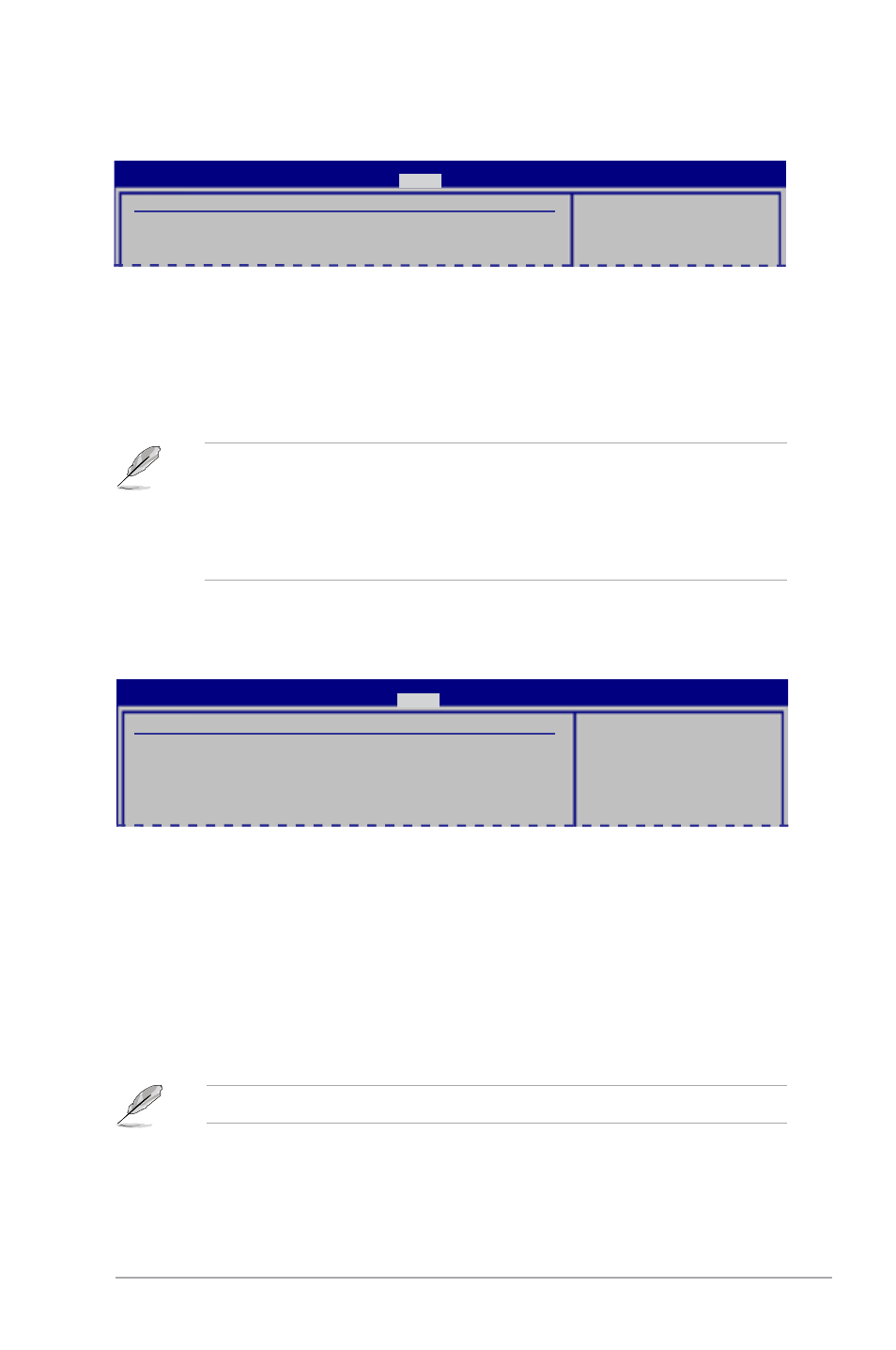
ASUS P6-M4A3000E
4-21
4.6.1.
Boot.Device.Priority
1st.~.xxth.Boot.Device.[Removable]
These items specify the boot device priority sequence from the available devices.
The number of device items that appears on the screen depends on the number of
devices installed in the system.
Configuration options: [Removable Dev.] [Hard Drive] [ATAPI CD-ROM] [Disabled]
• To select the boot device during system startup, press
Logo appears.
• To access Windows
®
OS in Safe Mode, do any of the following:
• Press
• Press
Boot Device Priority
1st Boot Device
[Hard Drive]
2nd Boot Device
[ATAPI CD-ROM]
3rd Boot Device
[Removable Dev.]
BIOS SETUP UTILITY
Boot
Specifies the boot
sequence from the
available devices.
4.6.2
Boot Settings Configuration
Set this item to.[Enabled].to use the ASUS MyLogo 2™ feature.
Quick.Boot.[Enabled]
Enabling this item allows the BIOS to skip some power on self tests (POST) while
booting to decrease the time needed to boot the system. When set to [Disabled],
BIOS performs all the POST items. Configuration options: [Disabled] [Enabled]
Full Screen Logo [Enabled]
This allows you to enable or disable the full screen logo display feature.
Configuration options: [Disabled] [Enabled]
Boot Settings Configuration
Quick Boot
[Enabled]
Full Screen Logo
[Enabled]
AddOn ROM Display Mode
[Force BIOS]
Bootup Num-Lock
[On]
Wait For ‘F1’ If Error
[Enabled]
Hit ‘DEL’ Message Display
[Enabled]
Allows BIOS to skip
certain tests while
booting. This will
decrease the time
needed to boot the
system.
BIOS SETUP UTILITY
Boot
