Scan settings – Visioneer XP220 User Manual
Page 83
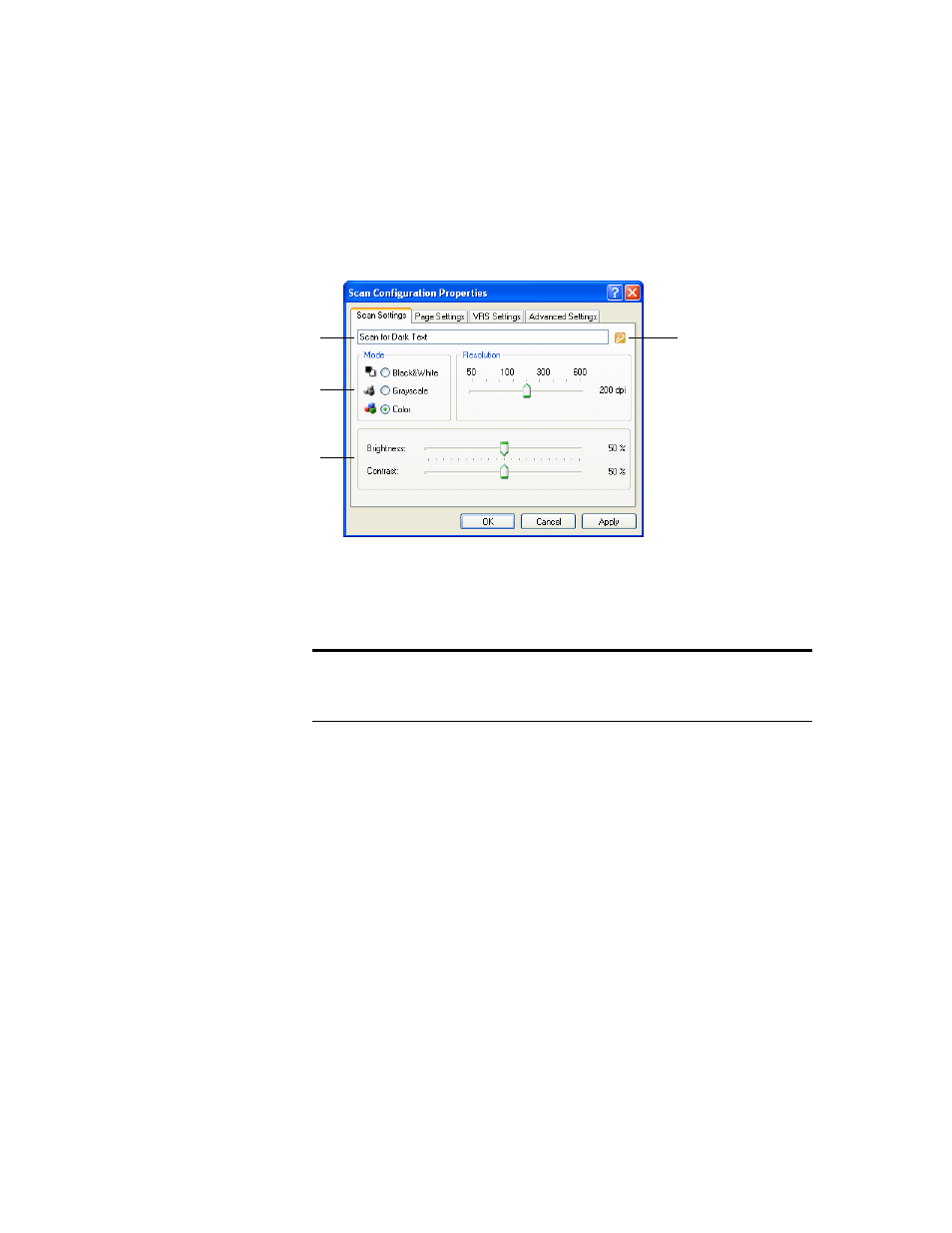
76
V
ISIONEER
S
TROBE
XP 220 S
CANNER
U
SER
’
S
G
UIDE
S
CAN
S
ETTINGS
1. On the Scan Configuration Properties dialog box, type a name.
Tip: If you’re going to set up the new configuration for special types
of scans, include that in the name, such as “Scan for Dark Print” as
a reminder that you designed it for items with dark print.
2. Select scan settings for the new scan configuration.
Mode—Select a scanning mode:
■
Black&White to scan in black and white. For example, letters
and memos are usually scanned in black and white. This scan
mode produces the smallest file size.
■
Grayscale to scan items such as documents containing drawings
or black and white photographs. The scanning produces an
image of up to 256 shades of gray.
■
Color to scan color photographs and other color items. Color
scans have the largest file size.
If the configuration is
locked, click the lock
to unlock it. The icon
becomes a key as
shown here.
Type a new name for
the configuration.
Select the scan mode
and drag the slider to set
the resolution.
Drag the sliders to set
the Brightness and
Contrast.
Note: If you select a printer or other device in the Select Destinations
list, the dialog box may have an additional Device Settings tab for
setting specific options for the particular device.
