How to uninstall your scanner, Step 2: uninstall the paperport software, Ninstall – Visioneer XP220 User Manual
Page 156: Canner
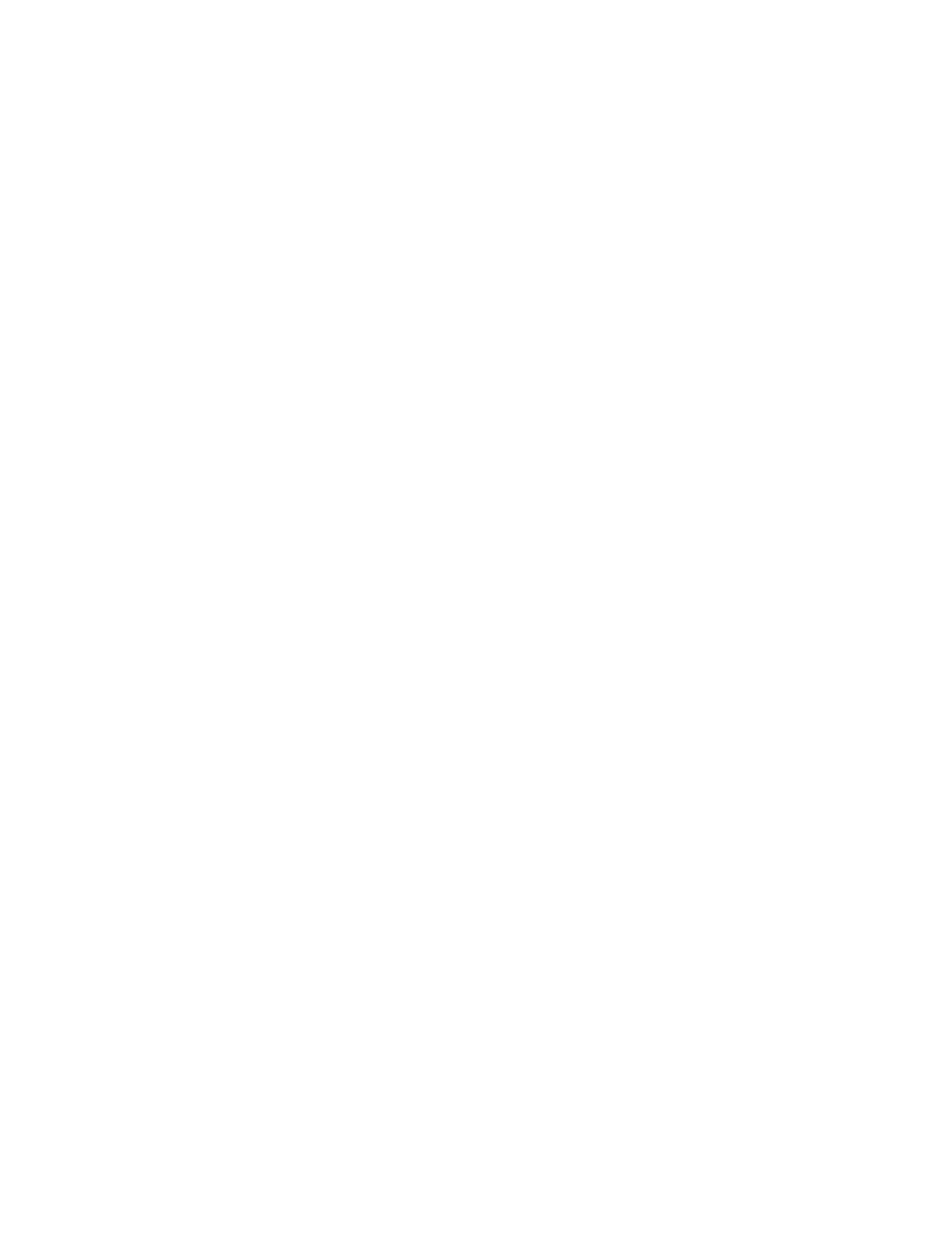
H
OW
TO
U
NINSTALL
Y
OUR
S
CANNER
149
H
OW
TO
U
NINSTALL
Y
OUR
S
CANNER
To uninstall the Visioneer Strobe XP 220 scanner, remove the
OneTouch 4.0 scanner software first, then remove the PaperPort
software.
S
TEP
1: U
NINSTALL
THE
O
NE
T
OUCH
4.0 S
CANNER
S
OFTWARE
1. On the Windows taskbar, click Start, point to Settings, then click
Control Panel.
2. Windows 2000 and Windows XP: Double-click the Add or Remove
Programs icon.
Windows Vista: Double-click the Programs and Features icon.
3. From the list of programs, select One Touch 4.0. Click the
Change/Remove button.
4. Click Yes when asked to confirm that you want to remove these
software programs.
The OneTouch 4.0 software is removed from your computer.
5. Unplug the scanner USB cable.
6. Close all open windows and reboot (restart) your computer.
S
TEP
2: U
NINSTALL
THE
P
APER
P
ORT
S
OFTWARE
1. On the Windows taskbar, click Start, point to Settings, then click
Control Panel.
2. Windows 2000 and Windows XP: Double-click the Add or Remove
Programs icon.
Windows Vista: Double-click the Programs and Features icon.
3. Select PaperPort and click Remove.
4. A message windows opens and asks if you are sure you want to
remove PaperPort from your computer. Click Yes.
5. Close all open windows and reboot (restart) your computer.
