5 vizio remote control – Vizio VO22L User Manual
Page 15
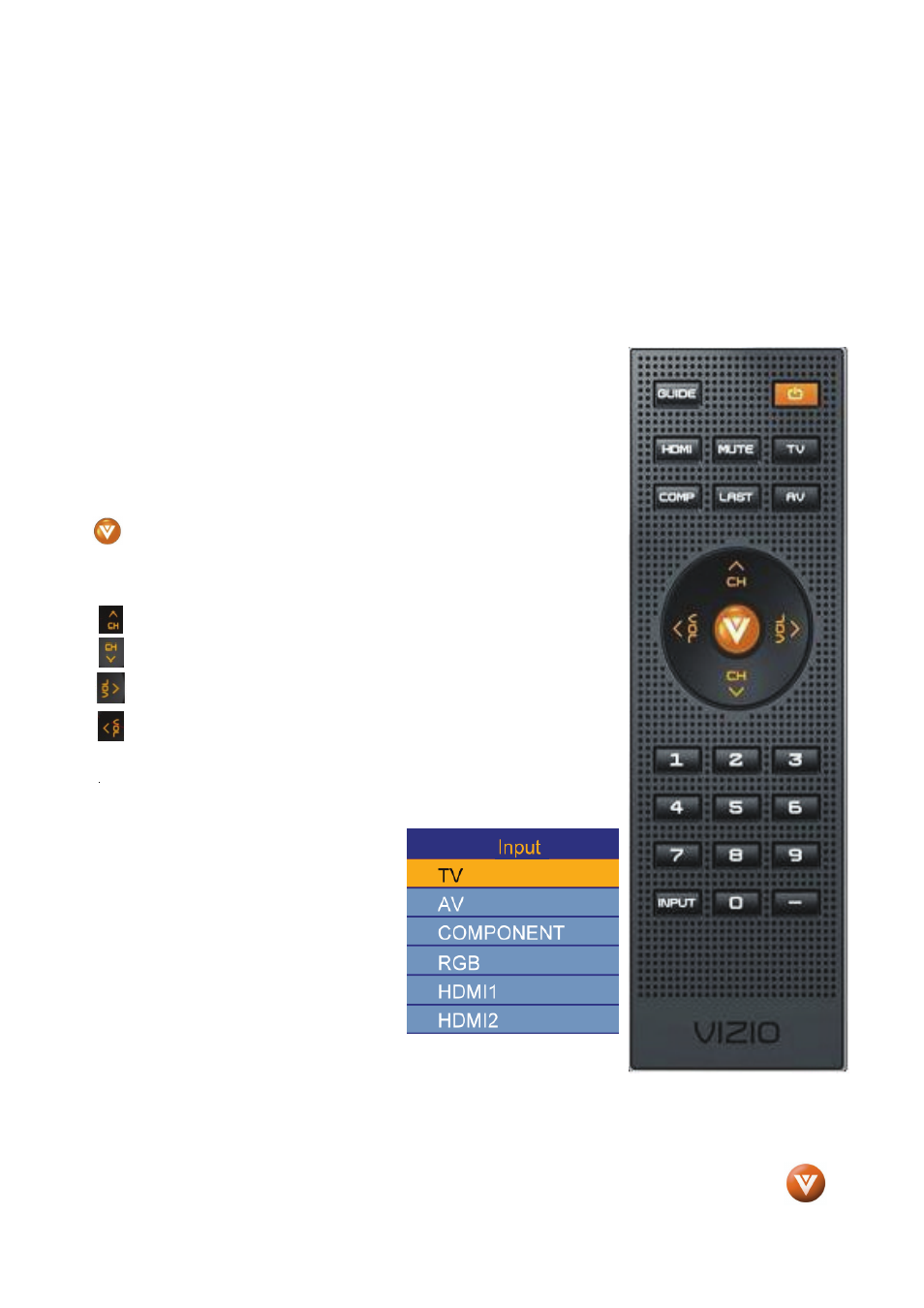
VIZIO VO22L FHDTV10A User Manual
Version 9/9/2008
15
www.VIZIO.com
1.5 VIZIO Remote Control
GUIDE – This button displays program information. Press this button once when in TV mode and the
information of the program being viewed is shown. Press it a second time and the Electronic
Programming Guide will appear in the screen. In any other mode when this button is pressed, the screen
will display the selected input plus the definition of the signal; i.e. HDMI 720p, HDMI 1080i, etc.
POWER – Press this button to turn the TV on from the Standby mode. Press it again to return to the
Standby mode.
HDMI – Press this button to select the HDMI input.
MUTE – This button turns the sound on and off.
TV – Press this button to select TV.
COMPONENT – Press this button to select the Component (YPbPr) input.
LAST – This button recalls the previously viewed channel. If the On-
Screen Display (OSD) menu is being used, this button will allow you to get
back to previous menu screen or out to your program when you press it
repeatedly.
AV – Press this button to select AV (either Composite or S-Video) input.
(MENU) – Use this button for the On-Screen Display (OSD) menu.
When it is used within a menu selection, the
V
ball key will help you to
make the selection of the feature to be adjusted after it has been
highlighted.
-These labeled buttons are used to navigate the OSD menu. When
navigating the OSD menu, the arrows control the direction up and
down or left and right. They will also be used as value settings when
the slide bar is shown on the screen and option settings to turn a
feature off or on. During regular TV watching these keys will provide
us with the control functions of Volume (up or down) and Channel
(up or down). Channel up or down will not function when a cable box or
satellite receiver is being used as the source of the signal.
hen
NUMBER BUTTON PAD – Use these buttons to select a channel or enter
a password.
INPUT – This button allows the user to
cycle through the inputs. Repeatedly
pressing of this button will step you
through the input sources in the following
sequence:
TV,
AV/S-VIDEO,
Component1, Component2, RGB, HDMI1,
HDMI2, and HDMI3. Once you have
stepped through the entire sequence, you
will return to the beginning.
- (DASH) – When selecting a digital
channel directly use this button for the
separation of main and sub-channels.
For example, channel 28-2 would be
selected by the button sequence 2 8
ENTER 2.
