VBrick Systems VOD-W Server VBrick v4.2.1 User Manual
Page 59
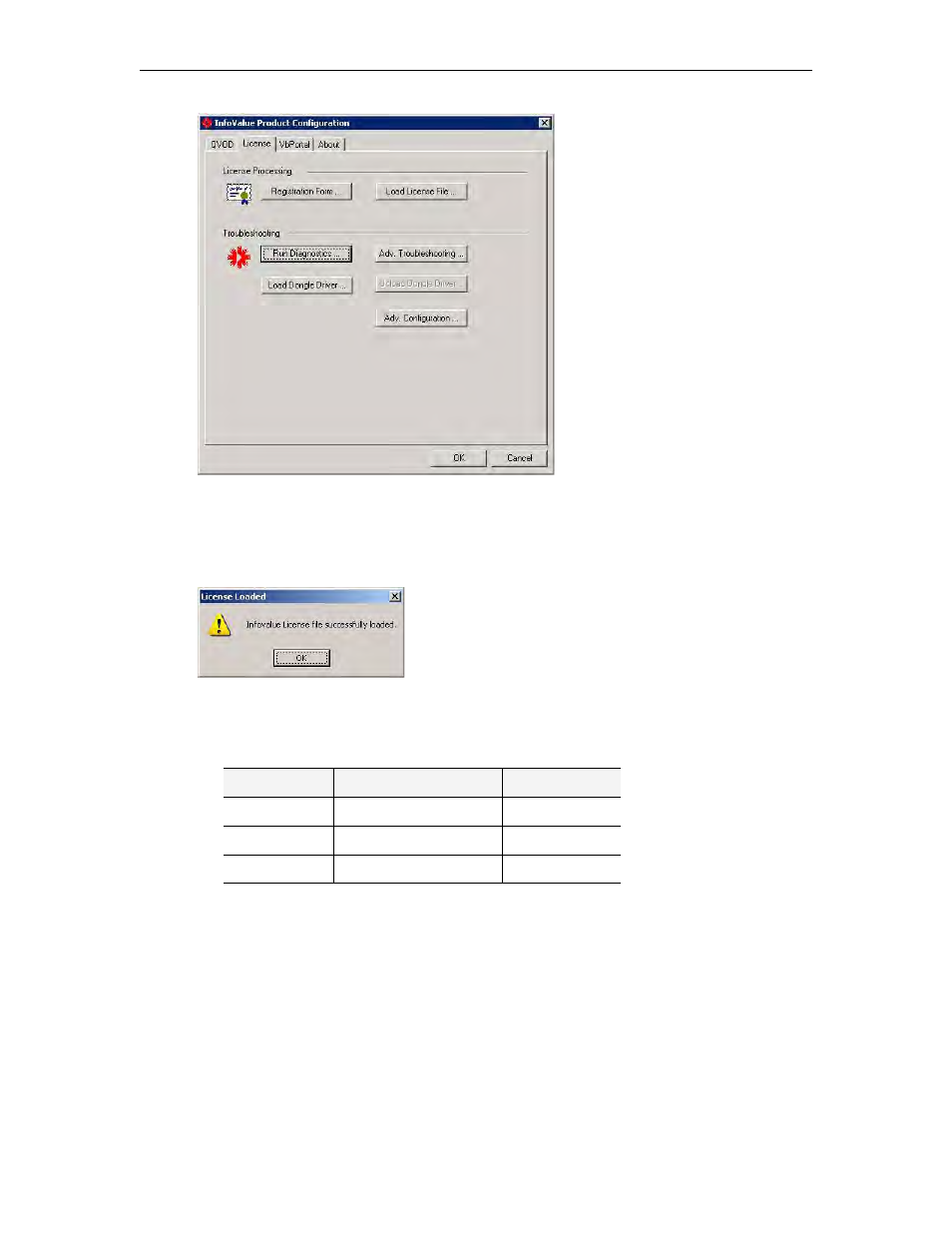
Reinstalling the Software
VOD-W Admin Guide
51
24. On the
License
tab, click
Load License File
and then navigate to the file, select it and
click
Open
. (The license file is included with the VOD-W server software on a separate
VOD-W Server License CD.)
25. Click
OK
and
OK
again when the license file has been successfully loaded.
26. Launch the configuration utility: Go to
Start > Control Panel > InfoValue QuickVideo
.
27. Change
Storage Path 1
to
D:\Content
to store video. The total amount of storage
capacity on the D: drive depends on your VOD-W server:
28. Reboot the server, wait for reboot to complete, and then login.
29. If external storage is configured, click
Add Storage Path
, browse to the
Content
directory
on the external storage volume. Then click
Add
and click
OK
.
Model
Platform
Total Storage
VOD 50W
PowerEdge 1850/1950 136 GB
VOD 125W
PowerEdge 2850/2950 409 GB
VOD 300W
PowerEdge 2850/2950 836 GB
