Navigation – VDO Dayton PN 4000 User Manual
Page 6
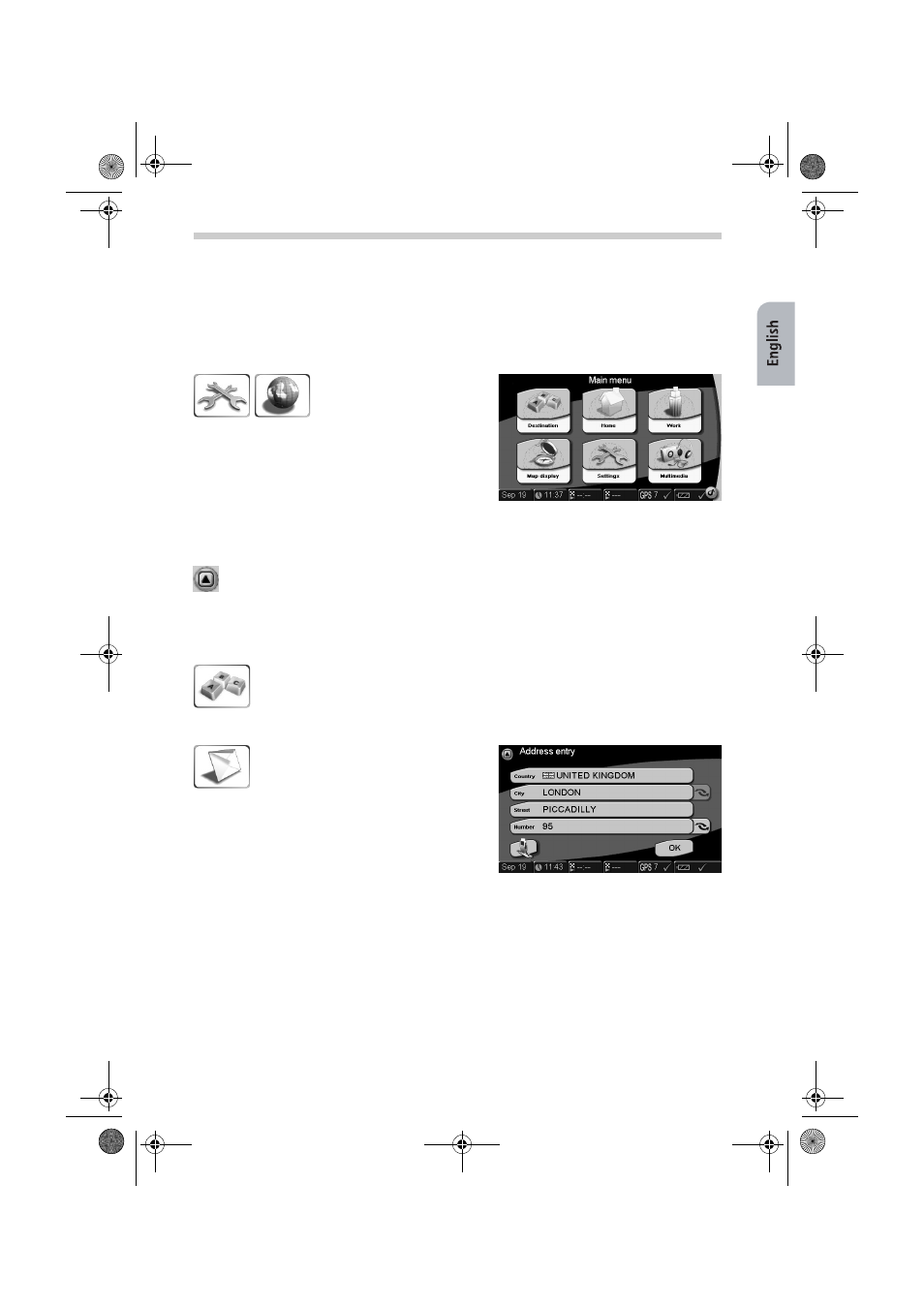
13
Navigation
•
After switching on the navigation system, the legal disclaimer screen appears.
•
Tap OK after reading the screen.
•
As soon as the system is ready, the Main menu will appear on the screen.
Main menu
Tap
on
Settings > Regional.
•
Language: select your preferred language for
the menu and map display.
•
Voice: select the preferred voice for the naviga-
tional information.
•
Units: switch between km and miles.
•
House number position: in the first or last place.
•
Time format: switch between 12h/24h time format.
•
Time zone: select your current time zone.
Tap the Back button in the top left corner of the screen to exit from a sub-menu with-
out saving changes. You return to the previous menu. If you tap OK the selections you
have made are confirmed and you return to the previous menu.
Enter destination
First select your destination. Tap the Destination button in the Main menu. This
menu gives you several options.
You can enter an Address or select an address from your Address book, from the
list of your previous destinations (History) or a special destination (POI, e.g.
restaurant, petrol station or car dealer).
Tap the Address button.
•
Tap the country entry. Scroll up and down the
list to select the desired country.
•
Tap the city entry and type the name of the city
you wish to travel to.
•
Tap the street entry and type the name of the
desired street.
•
Finally, choose the house number and tap OK.
PN 4000/6000
RealQSG-PN4000-6000.book Seite 13 Samstag, 29. September 2007 1:11 01
