Main menu, Source select, Picture adjust – Vidikron Vision 75 User Manual
Page 62
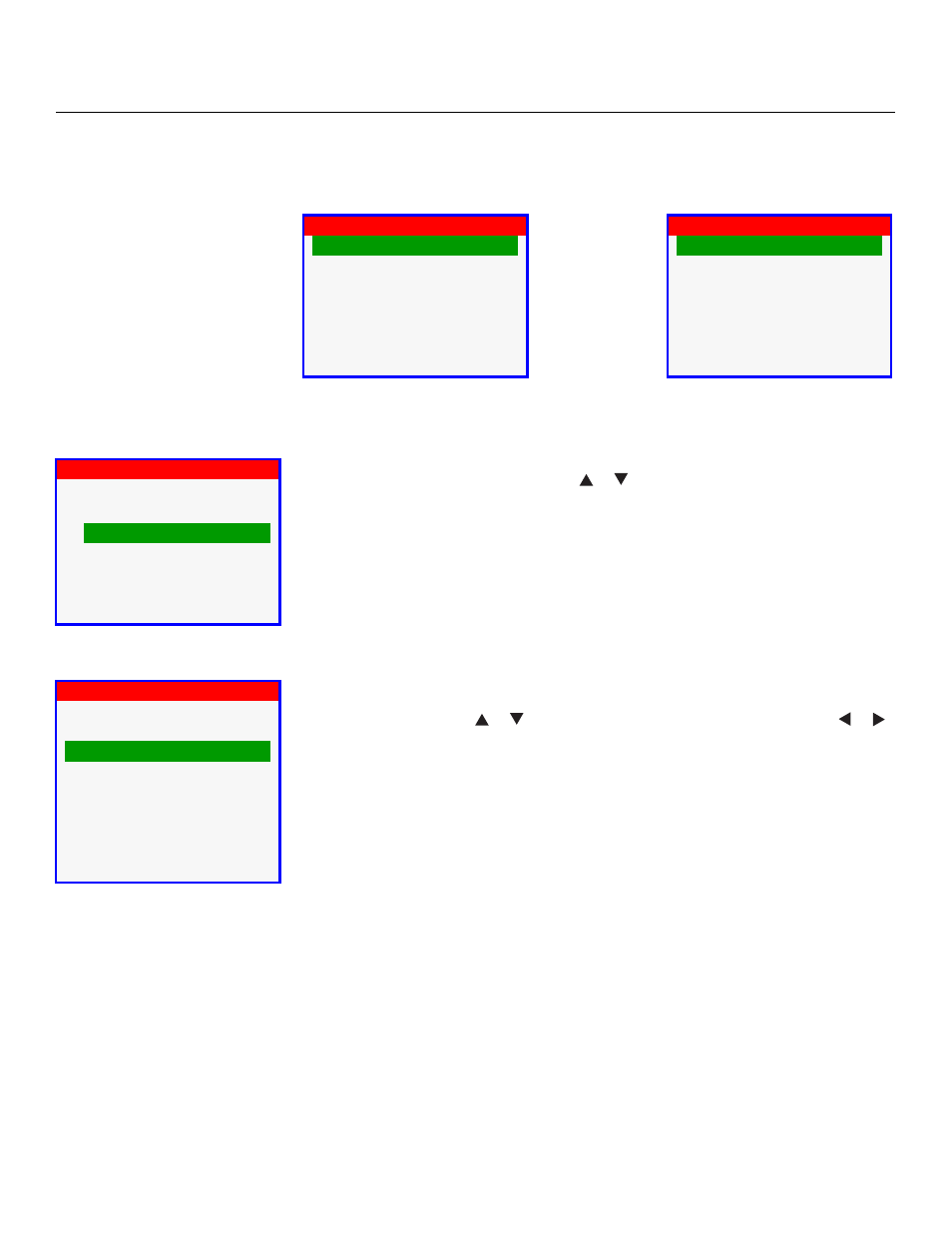
46
Vidikron Vision Model 65/Model 75 Installation/Operation Manual
Main Menu
The Main Menu is the starting point for accessing all projector functions.
(You must enter a passcode to access the Setup and ISF menus.)
Choose Source Select from the Main Menu to switch video sources.
The active source is indicated by an arrow to its left; in this example, Video is the active
source. To select a different source, use the
or
button to highlight it and press ENTER.
Use the controls in the Picture Adjust menu to calibrate your Vision 65/75 for optimum
picture quality. To access the Picture Adjust menu, press MENU, highlight Picture Adjust and
press ENTER.
To adjust a setting, use the
or
button to highlight it and press ENTER. Use the
or
button to change the setting. When finished, press EXIT.
The Vision 65/75 has been designed to incorporate setup and calibration standards
established by the Imaging Science Foundation (ISF). The ISF has developed carefully crafted,
industry-recognized standards for optimal video performance and has implemented a
training program for technicians and installers to use these standards to obtain optimal
picture quality from Vidikron video display devices. Accordingly, Vidikron recommends that
setup and calibration be performed by an ISF certified installation technician.
All signal types require separate processing. Therefore, you need to calibrate each input
separately.
Although it may be possible to obtain satisfactory picture quality using the naked eye and
regular program material, Vidikron recommends using the following calibration tools for
best results:
• External test pattern source – Ovation Multimedia, Digital Video Essentials or AVIA test
DVD or equivalent.
• A blue filter (provided with many test DVDs), for color level and tint adjustments.
Connect your test pattern source to the input that you are calibrating and proceed as follows.
Perform the adjustments in the order listed here.
➤
Vision 65
Vision 75
Source
➨
Video
S-Video
➤
Custom 1
>
50
50
50
0
5
6500
➤
