Basic operation call history (caller id) – VTech 20-2481 User Manual
Page 18
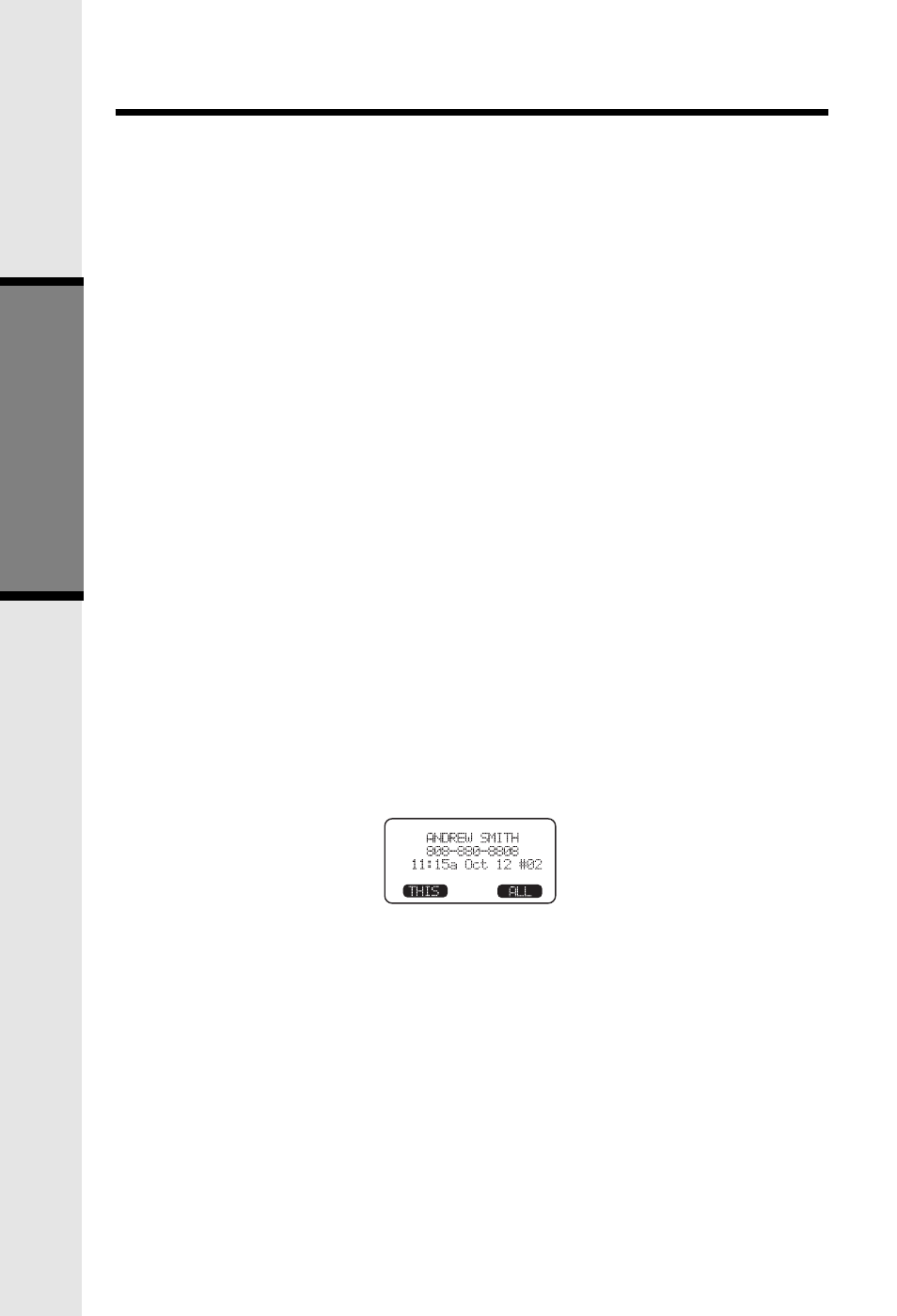
18
Basic Operation
Call History (Caller ID)
DIAL
DIAL OPTION SHORTCUT
With a Caller ID record displayed, press *. The 4 possible dialing options are
displayed. Scroll to the desired dialing option, then press DIAL, or the desired
LINE
key to dial.
You can also delete and save Caller ID records in the Directory:
DELETE
With a Caller ID record displayed, press MENU.
Scroll to DELETE CID 4. Press OK.
The CID record is displayed, with the choices THIS (delete only this record)
and ALL (delete all CID records).
If you press THIS, the displayed CID records will be deleted, and you will hear
a confirmation beep.
If you press ALL, the screen will ask you Are You Sure? If you're sure, press
YES
, and all CID records will be deleted. If you decide not to delete all CID
records, press NO.
DELETE SHORTCUT
With a Caller ID record displayed, press 4.
The CID record is displayed, with the choices THIS (delete only this record)
and ALL (delete all CID records).
If you press THIS, the displayed CID records will be deleted, and you will hear
a confirmation beep.
If you press ALL, the screen will ask you Are You Sure? If you're sure, press
YES
, and all CID records will be deleted. If you decide not to delete all CID
records, press NO.
SAVE TO MEMORY
To save a displayed Caller ID record into the directory, press MENU.
Scroll to SAVE TO MEM 7. Press OK. -OR-
With the CID record displayed, press 7. The record has been stored in the
directory.
If the record you wish to save does not have a name (OUT OF AREA, for
example), the screen will ask you to PLEASE ENTER A NEW NAME. Use
the keypad to enter the name, then press SAVE. A guide to the letters and
characters can be found in the section entitled Memory.
