Customizing input names, Setting up channels – Vizio E321MV User Manual
Page 20
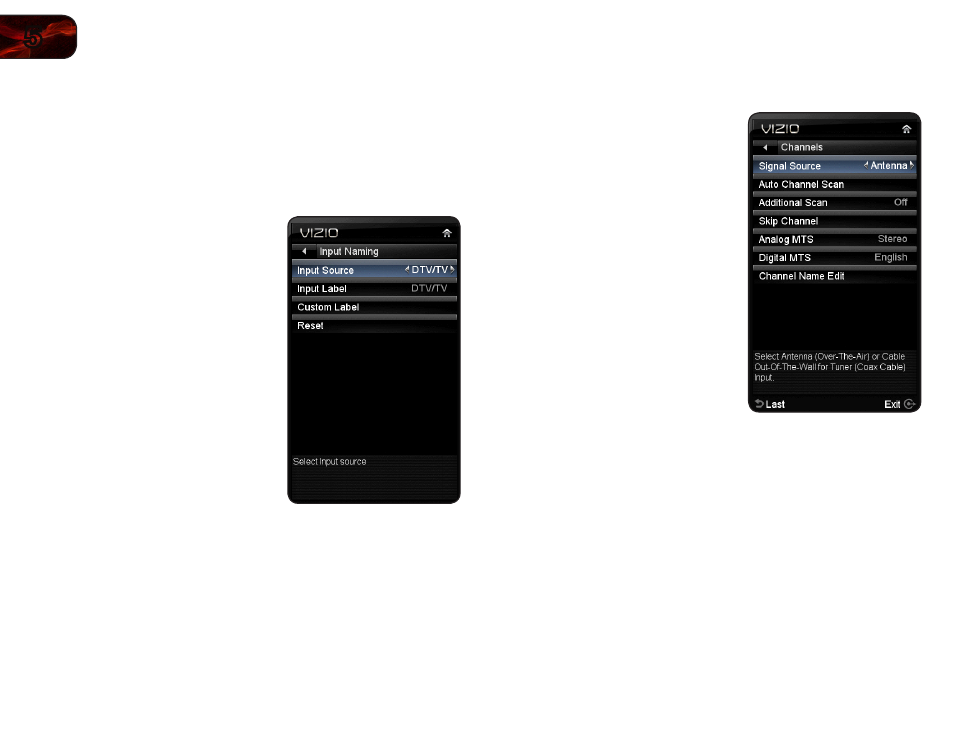
12
5
E321MV
Customizing Input Names
When you have multiple devices connected to your TV, it can become difficult to
remember the inputs to which they are connected. Your TV features the ability to
customize the names of these inputs to make them easy to remember. (Custom
names have a 10-character limit.)
For example,
HDMI 1 could be renamed as My Blu-ray.
To customize an input name:
1. Press the
MENU button on the remote.
The on-screen menu is displayed.
2. Use the
Arrow buttons to highlight TV
and press
OK.
3. Use the
Arrow buttons to highlight
Input and press OK.
4. Use the
Arrow buttons to highlight
Input Naming and press OK.
5. Use the
Left/Right Arrow buttons on
the remote to highlight the input source
you wish to rename.
6. Use the
Arrow buttons to highlight
Custom Label and press OK.
The on-screen keyboard is displayed.
7. Use the
Arrow and OK buttons to spell
the custom input name.
When you are finished, highlight
OK
and press
OK.
8. Press
EXIT.
Setting Up Channels
From the channel menu you can:
• Change the signal source
• Start a new channel scan
• Scan for new/additional channels
• Remove channels from the master
list
• Change the audio language
• Customize channel names
