Transferring scanned documents to storage – Visioneer STROBE 450 User Manual
Page 66
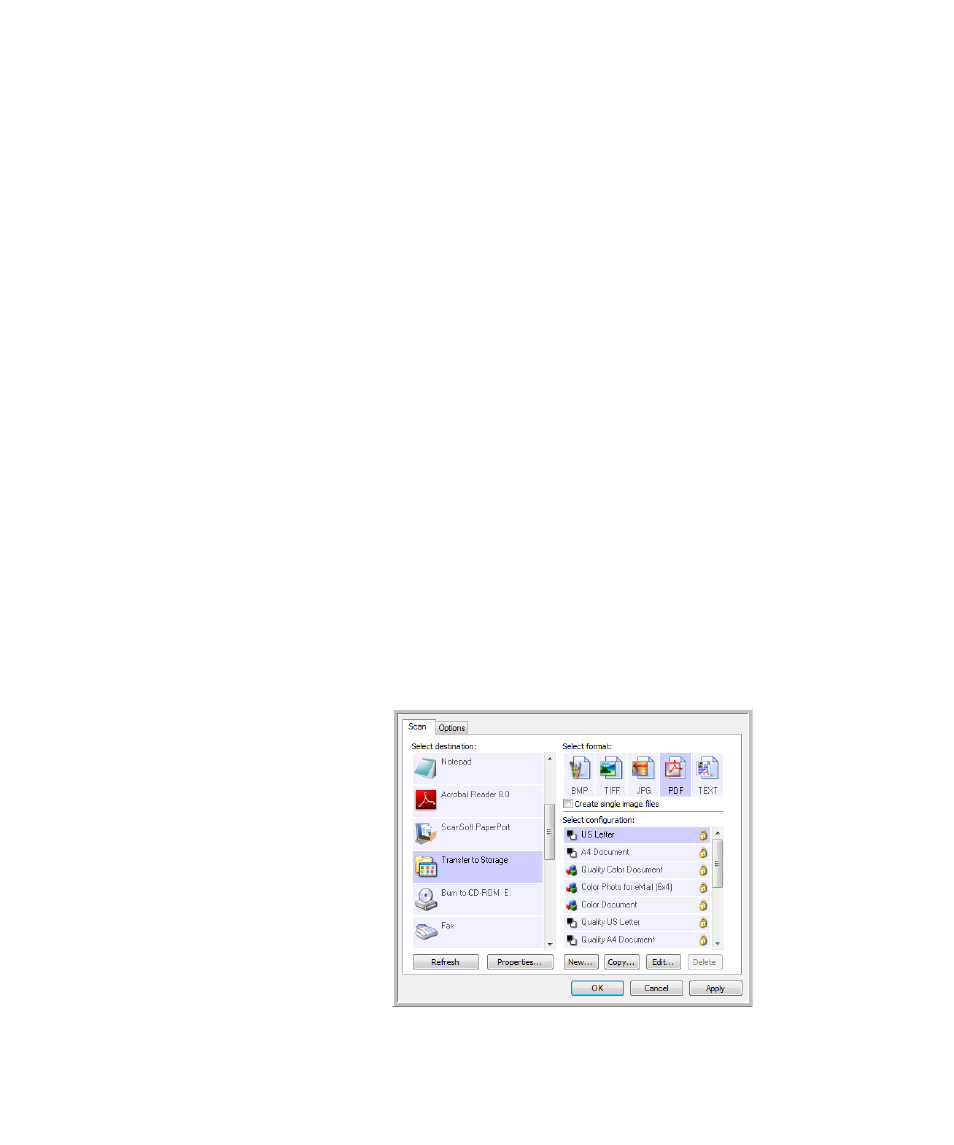
U
NIQUE
S
CANNING
F
EATURES
AND
D
ESTINATIONS
61
4.
Choose a Scan Configuration that has the settings for the image on the
HTML page.
5.
Click OK.
6.
Now press or click the scan button to start scanning.
7.
When scanning is finished, the document is first converted to editable
text using the OCR process, then is converted into an HTML format.
Microsoft Internet Explorer then opens showing your converted page.
8.
Choose Save As from the Internet Explorer File menu, give the page a
name, and save it in the location you use for your web page files.
9.
You can now use Microsoft Internet Explorer or other application to
post the document to your web page as you would any other HTML
page.
T
RANSFERRING
S
CANNED
D
OCUMENTS
TO
S
TORAGE
With the Transfer to Storage scanning process, you can scan documents
and save them in a folder in one step. The process is ideal for archiving
documents without having to manually save or process them in any other
way.
1.
Open the OneTouch Properties window.
2.
Select Transfer to Storage as the Destination Application.
3.
Choose a File Format and Scan Configuration.
